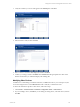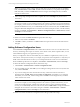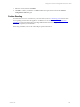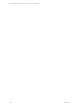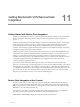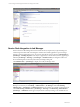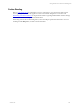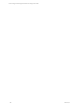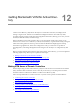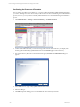5.3
Table Of Contents
- Copyright
- About This Book
- Preparing for Installation
- Installing VCM Using Installation Manager
- Upgrading VCM and Related Components
- Getting Started with VCM Components and Tools
- Getting Started with VCM
- Discover, License, and Install Windows Machines
- Verifying Available Domains
- Checking the Network Authority
- Assigning Network Authority Accounts
- Discovering Windows Machines
- Licensing Windows Machines
- Installing the VCM Windows Agent on your Windows Machines
- Performing an Initial Collection
- Exploring Windows Collection Results
- Getting Started Collecting Windows Custom Information
- Discover, License, and Install UNIX/Linux Machines
- Discover, License, and Install Mac OS X Machines
- Discover, License, and Collect Oracle Data from UNIX Machines
- Customize VCM for your Environment
- How to Set Up and Use VCM Auditing
- Discover, License, and Install Windows Machines
- Getting Started with VCM for Virtualization
- Virtual Environment Configuration
- ESX 2.5/3.x,vSphere 4, and ESXi Servers Collections
- vCenter Server Collections
- Configuring Agent Proxy Virtualization Collections
- Configuring Agent Proxy Machines
- Configuring ESX/vSphere Servers
- Configuring Web Services for ESX/vSphere Server Communication
- Performing an Initial Virtualization Collection
- Exploring Virtualization Collection Results
- Configuring vCenter Server Data Collections
- About the vSphere Client VCM Plug-in
- Further Reading
- Getting Started with VCM Remote
- Getting Started with VCM Patching
- Getting Started with Software Provisioning
- VMware vCenter Configuration Manager Package Studio
- Software Repository for Windows
- Package Manager for Windows
- Overview of Component Relationships
- Installing the Software Provisioning Components
- Using Package Studio to Create Software Packages and Publish to Repositories
- Using VCM Software Provisioning for Windows
- Related Software Provisioning Actions
- Further Reading
- Getting Started with VCM Management Extensions for Assets
- Getting Started with VCM Service Desk Integration
- Getting Started with VCM for Active Directory
- Getting Started with VCM for SMS
- Getting Started with Windows Server Update Services
- Accessing Additional Compliance Content
- Installing and Getting Started with VCM Tools
- Maintaining VCM After Installation
- Troubleshooting Problems with VCM
- Configuring a Collector as an Agent Proxy
- Index
NOTE If you want to change only the values for that device, and not the device name or description
itself, click Edit Values, instead of Edit. The Edit Values Wizard allows you to quickly edit the specific
field values that you select. The Edit Device wizard is a longer wizard designed to let you edit the
entire device asset record.
3. Follow the prompts through the wizard to complete the action. Click Help at any time for more
information.
NOTE Use the Clone and Edit Values functionality to generate a large number of near-identical
records. For example, if you are adding more than one record for a specific device type (50 telephones,
for example), you can create one record for that device type, and then clone it 50 times. Once you have
generated 50 identical records, you can individually select each of the records, then click Edit Values to
change the fields that distinguish the records from one another (example: Location, or Serial Number).
Navigate to Console | Asset Extensions | Hardware Configuration Items | Other Devices, and then
click Help for more information.
To delete a record from the Other Devices data grid, follow these steps.
1. Select a record, and then click Delete.
2. Click OK to confirm your deletion. VCMMXA deletes the requested record from the Other Devices
data grid.
Adding Software Configuration Items
Use the Software Configuration Items node to build a list of software assets. You can add values to the
inventory and manage other aspects of software, such as license counts, license expiration dates, or even
custom fields that support your organization’s processes.
When you configure the values for these fields, they are available in Compliance also, where you can
create rules to actively check inventory. For example, use options in VCM Compliance to verify that your
install count for licensed software is below your overall purchase license count. For more information
about VCMMXA-specific issues in Compliance, click Console | Asset Extensions, and then click Help.
To add or edit Software Configuration Items, follow these steps.
1. Click Console | Asset Extensions | Software Configuration Items.
2. If you are adding software, click Add. If you are editing an existing software asset record, select that
row, and then click Edit.
3. If you want to change the values for that software entry, and not the software asset name or
description itself, click Edit Values, instead of Edit. The Edit Values wizard allows you to select the
field values you want to edit, and then change them. The Edit wizard is designed to let you edit the
entire software asset record.
NOTE Use the Clone and Edit Values functionality to generate a large number of near-identical
records. For example, if you are adding more than one record for a specific software item, you can
create one record for that item, and then clone it 50 times. Once you have generated 50 identical
records, you can individually select each of the records, then click Edit Values to change the fields that
distinguish the records from one another. Navigate to Console | Asset Extensions | Software
Configuration Items, and then click Help for more information.
To delete a record from the Software Configuration Items data grid, follow these steps.
vCenter Configuration Manager Installation and Getting Started Guide
202 VMware, Inc.