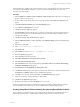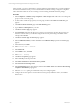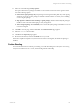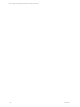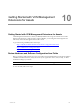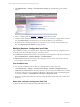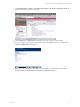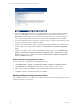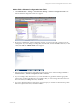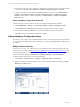5.3
Table Of Contents
- Copyright
- About This Book
- Preparing for Installation
- Installing VCM Using Installation Manager
- Upgrading VCM and Related Components
- Getting Started with VCM Components and Tools
- Getting Started with VCM
- Discover, License, and Install Windows Machines
- Verifying Available Domains
- Checking the Network Authority
- Assigning Network Authority Accounts
- Discovering Windows Machines
- Licensing Windows Machines
- Installing the VCM Windows Agent on your Windows Machines
- Performing an Initial Collection
- Exploring Windows Collection Results
- Getting Started Collecting Windows Custom Information
- Discover, License, and Install UNIX/Linux Machines
- Discover, License, and Install Mac OS X Machines
- Discover, License, and Collect Oracle Data from UNIX Machines
- Customize VCM for your Environment
- How to Set Up and Use VCM Auditing
- Discover, License, and Install Windows Machines
- Getting Started with VCM for Virtualization
- Virtual Environment Configuration
- ESX 2.5/3.x,vSphere 4, and ESXi Servers Collections
- vCenter Server Collections
- Configuring Agent Proxy Virtualization Collections
- Configuring Agent Proxy Machines
- Configuring ESX/vSphere Servers
- Configuring Web Services for ESX/vSphere Server Communication
- Performing an Initial Virtualization Collection
- Exploring Virtualization Collection Results
- Configuring vCenter Server Data Collections
- About the vSphere Client VCM Plug-in
- Further Reading
- Getting Started with VCM Remote
- Getting Started with VCM Patching
- Getting Started with Software Provisioning
- VMware vCenter Configuration Manager Package Studio
- Software Repository for Windows
- Package Manager for Windows
- Overview of Component Relationships
- Installing the Software Provisioning Components
- Using Package Studio to Create Software Packages and Publish to Repositories
- Using VCM Software Provisioning for Windows
- Related Software Provisioning Actions
- Further Reading
- Getting Started with VCM Management Extensions for Assets
- Getting Started with VCM Service Desk Integration
- Getting Started with VCM for Active Directory
- Getting Started with VCM for SMS
- Getting Started with Windows Server Update Services
- Accessing Additional Compliance Content
- Installing and Getting Started with VCM Tools
- Maintaining VCM After Installation
- Troubleshooting Problems with VCM
- Configuring a Collector as an Agent Proxy
- Index
6. Assign the roles that should have edit access to this field. Users with these roles can then edit the values
of the field from Console | Asset Extensions | Software Configuration Items. Click Next.
7. Confirm your addition or edit, and then click Finish.The field now appears in the Administration |
Settings | Asset Extension Settings | Software Configuration Items | VCMDevices or Other
Devices data grid, and as a column in the Console | Asset Extensions |Software Configuration
Items data grid.
Delete a Software Configuration Item Field
Use the following procedure to delete a Software Configuration Item field from VCMMXA.
1. Click Administration | Settings | Asset Extension Settings | Software Configuration Items.
2. Click VCM Devices or Other Devices, depending on the type of field you want to delete.
3. Select the field, and then click Delete. You cannot delete fields marked with a Locked icon.
4. Click OK to confirm. VCM deletes the field from VCMMXA.
Adding Hardware Configuration Items
Now that you have configured your VCMMXA fields for both VCM managed and non-managed devices,
you can populate those fields with machine-specific data. To begin populating the fields, use the following
procedures.
Editing Values for Devices
Use the VCM Console to view a list of licensed, VCM-managed machines. Machines appear in this data
grid when they are licensed (see Licensing Windows Machines or Licensing UNIX/Linux Machines in the
online Help). Machines are removed from this data grid when they are removed from the list of licensed
machines in Machines Manager (Administration |Machines Manager | Licensed Machines).
To add information specific to the VCM-managed machines:
1. Click Console | Asset Extensions | Hardware Configuration Items | VCM Devices.
2. Select the machine or group of machines to edit, and then click Edit Values. VCM launches the Edit
Hardware CI Values wizard.
vCenter Configuration Manager Installation and Getting Started Guide
200 VMware, Inc.