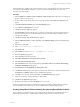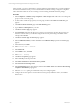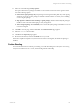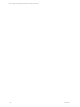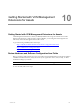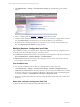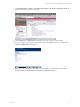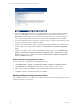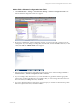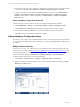5.3
Table Of Contents
- Copyright
- About This Book
- Preparing for Installation
- Installing VCM Using Installation Manager
- Upgrading VCM and Related Components
- Getting Started with VCM Components and Tools
- Getting Started with VCM
- Discover, License, and Install Windows Machines
- Verifying Available Domains
- Checking the Network Authority
- Assigning Network Authority Accounts
- Discovering Windows Machines
- Licensing Windows Machines
- Installing the VCM Windows Agent on your Windows Machines
- Performing an Initial Collection
- Exploring Windows Collection Results
- Getting Started Collecting Windows Custom Information
- Discover, License, and Install UNIX/Linux Machines
- Discover, License, and Install Mac OS X Machines
- Discover, License, and Collect Oracle Data from UNIX Machines
- Customize VCM for your Environment
- How to Set Up and Use VCM Auditing
- Discover, License, and Install Windows Machines
- Getting Started with VCM for Virtualization
- Virtual Environment Configuration
- ESX 2.5/3.x,vSphere 4, and ESXi Servers Collections
- vCenter Server Collections
- Configuring Agent Proxy Virtualization Collections
- Configuring Agent Proxy Machines
- Configuring ESX/vSphere Servers
- Configuring Web Services for ESX/vSphere Server Communication
- Performing an Initial Virtualization Collection
- Exploring Virtualization Collection Results
- Configuring vCenter Server Data Collections
- About the vSphere Client VCM Plug-in
- Further Reading
- Getting Started with VCM Remote
- Getting Started with VCM Patching
- Getting Started with Software Provisioning
- VMware vCenter Configuration Manager Package Studio
- Software Repository for Windows
- Package Manager for Windows
- Overview of Component Relationships
- Installing the Software Provisioning Components
- Using Package Studio to Create Software Packages and Publish to Repositories
- Using VCM Software Provisioning for Windows
- Related Software Provisioning Actions
- Further Reading
- Getting Started with VCM Management Extensions for Assets
- Getting Started with VCM Service Desk Integration
- Getting Started with VCM for Active Directory
- Getting Started with VCM for SMS
- Getting Started with Windows Server Update Services
- Accessing Additional Compliance Content
- Installing and Getting Started with VCM Tools
- Maintaining VCM After Installation
- Troubleshooting Problems with VCM
- Configuring a Collector as an Agent Proxy
- Index
In this example the Compliance rule checks whether the source, where platform=Any and section=Release,
was added to selected Package Managers as a source. If not, then add the repository source to the
machines where the rule fails.
Procedure
1. Select Compliance | Machine Group Compliance | Rule Groups. Either add a rule to an existing rule
group or create a new rule group.
2. To add a rule to a Rule Group, expand your rule group, and then select Rules. The Rules data grid
appears.
3. Click Add. The Rule and Name page of the Rule Wizard appears.
4. Type a Name and Description for your rule.
5. Click Next. The Data Type page appears.
6. Expand Windows and select the data type on which you are basing the rule. The data type does not
need to be software based, you will later configure the software provisioning remediation. In this
example, select Services.
7. Click Next. The Rule Type for Services page appears.
8. Select Conditional (if/then), and then click Next. The Conditional Data properties for Services page
appears.
9. In the IF area, click Add.
10. Select Source Repository = YourRepository.
11. Select Must Exist.
12. In the THEN area, select Platform = Any and Section = Release.
13. Next. The Options page appears.
14. Select a Severity in the drop-down list.
15. Select Make available for enforcement where possible.
16. Select Software Provisioning action.
17. Select Add Source in the drop-down list, and then click Define Action. The Software Provisioning
Compliance Remediation page appears.
18. Select Add source to the beginning of existing source list.
19. Click Browse Sources to select the repository URI where the Platform=Any and Section=Release exist.
The Platform and Section update with Any and Release respectively.
20. Click OK to close the page, and then click Next. The Collection filters page appears.
21. Select the Provisioning - Package Managers collection filter.
22. Click Next. The Important page appears.
23. Review the information, and then click Finish to save your rule.
When the Compliance Template is run, if the checks the target machines to determine if the repository
source is added as a source. If it is not, the source is added to the machines Package Manager.
Creating Compliance Rules containing Provisioning Remediation Actions
When configuring a Compliance rule, you can configure the rule to perform a remediation based on a
software provisioning action -- Install Package, Remove Package, Add Source, Remove Source.
Getting Started with Software Provisioning
VMware, Inc. 191