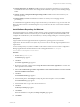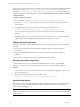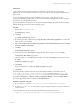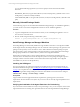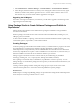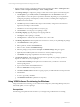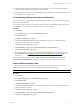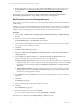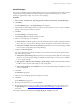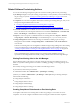5.3
Table Of Contents
- Copyright
- About This Book
- Preparing for Installation
- Installing VCM Using Installation Manager
- Upgrading VCM and Related Components
- Getting Started with VCM Components and Tools
- Getting Started with VCM
- Discover, License, and Install Windows Machines
- Verifying Available Domains
- Checking the Network Authority
- Assigning Network Authority Accounts
- Discovering Windows Machines
- Licensing Windows Machines
- Installing the VCM Windows Agent on your Windows Machines
- Performing an Initial Collection
- Exploring Windows Collection Results
- Getting Started Collecting Windows Custom Information
- Discover, License, and Install UNIX/Linux Machines
- Discover, License, and Install Mac OS X Machines
- Discover, License, and Collect Oracle Data from UNIX Machines
- Customize VCM for your Environment
- How to Set Up and Use VCM Auditing
- Discover, License, and Install Windows Machines
- Getting Started with VCM for Virtualization
- Virtual Environment Configuration
- ESX 2.5/3.x,vSphere 4, and ESXi Servers Collections
- vCenter Server Collections
- Configuring Agent Proxy Virtualization Collections
- Configuring Agent Proxy Machines
- Configuring ESX/vSphere Servers
- Configuring Web Services for ESX/vSphere Server Communication
- Performing an Initial Virtualization Collection
- Exploring Virtualization Collection Results
- Configuring vCenter Server Data Collections
- About the vSphere Client VCM Plug-in
- Further Reading
- Getting Started with VCM Remote
- Getting Started with VCM Patching
- Getting Started with Software Provisioning
- VMware vCenter Configuration Manager Package Studio
- Software Repository for Windows
- Package Manager for Windows
- Overview of Component Relationships
- Installing the Software Provisioning Components
- Using Package Studio to Create Software Packages and Publish to Repositories
- Using VCM Software Provisioning for Windows
- Related Software Provisioning Actions
- Further Reading
- Getting Started with VCM Management Extensions for Assets
- Getting Started with VCM Service Desk Integration
- Getting Started with VCM for Active Directory
- Getting Started with VCM for SMS
- Getting Started with Windows Server Update Services
- Accessing Additional Compliance Content
- Installing and Getting Started with VCM Tools
- Maintaining VCM After Installation
- Troubleshooting Problems with VCM
- Configuring a Collector as an Agent Proxy
- Index
Related Software Provisioning Actions
You can use the following management options in VCM when working with software provisioning:
n
Job Manager: Displays current jobs running, and job history. Use the job history when troubleshooting
the processing of a job. See "Viewing Provisioning Jobs in the Job Manager" on page 190 for more
information.
n
Compliance: You can create compliance rules based on software provisioning data types, and you can
add provisioning remediation actions to rules.
n
"Creating Compliance Rules based on Provisioning Data" on page 190
n
"Creating Compliance Rules containing Provisioning Remediation Actions" on page 191
n
User Rules and Roles: You can define user access rules and roles to specify what level of access users
have to the Software Provisioning data and actions in VCM. Select Administration | User Rules and
Roles | User Manager | VCM Access to configure the Access Rules and Roles.
n
Reports: You can run reports on collected Software Provisioning data. Select Reports | Machine
Group Reports | Software Provisioning to run the default reports, or you can create your own.
n
Change Management: All Software Provisioning are available for auditing as part of Change
Management. Select Console | Change Management | VCM Initiated or Non VCM Initiated to
view the data.
Software Provisioning actions are not eligible for rollback through Change Management. The undoing
of any unwanted changes can be handled using Compliance enforcement remediation actions. See
"Creating Compliance Rules containing Provisioning Remediation Actions" on page 191 for general
information about remediation.
Non VCM Initiated changes related to Software Provisioning include publishing packages to
repositories from Package Studioand manually running command line actions in Package Manager.
Viewing Provisioning Jobs in the Job Manager
The Jobs Manager tells you the state of a currently running Provisioning job, including the success or
failure of a job, either collecting data from machines or installing, updating, or removing packages from
machines.
The currently running provisioning jobs are visible in the following locations:
n
Jobs button, located on the portal toolbar.
n
Administration slider. Select Administration | Job Manager | Running.
Job history is available in Administration | Job Manager | Other Jobs. The provisioning related job
names include the following:
n
Change Request: Add Source
n
Change Request: Remove Source
n
Change Request: Install Package
n
Change Request: Remove Package
Creating Compliance Rules based on Provisioning Data
A Compliance rule based on Provisioning data can detect any packages or sources that are out of
compliance. You can also configure remediation actions to bring the machines back into compliance.
vCenter Configuration Manager Installation and Getting Started Guide
190 VMware, Inc.