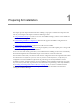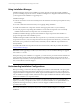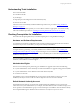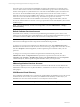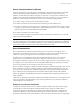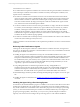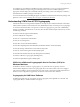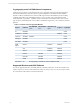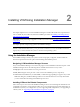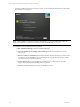5.3
Table Of Contents
- Copyright
- About This Book
- Preparing for Installation
- Installing VCM Using Installation Manager
- Upgrading VCM and Related Components
- Getting Started with VCM Components and Tools
- Getting Started with VCM
- Discover, License, and Install Windows Machines
- Verifying Available Domains
- Checking the Network Authority
- Assigning Network Authority Accounts
- Discovering Windows Machines
- Licensing Windows Machines
- Installing the VCM Windows Agent on your Windows Machines
- Performing an Initial Collection
- Exploring Windows Collection Results
- Getting Started Collecting Windows Custom Information
- Discover, License, and Install UNIX/Linux Machines
- Discover, License, and Install Mac OS X Machines
- Discover, License, and Collect Oracle Data from UNIX Machines
- Customize VCM for your Environment
- How to Set Up and Use VCM Auditing
- Discover, License, and Install Windows Machines
- Getting Started with VCM for Virtualization
- Virtual Environment Configuration
- ESX 2.5/3.x,vSphere 4, and ESXi Servers Collections
- vCenter Server Collections
- Configuring Agent Proxy Virtualization Collections
- Configuring Agent Proxy Machines
- Configuring ESX/vSphere Servers
- Configuring Web Services for ESX/vSphere Server Communication
- Performing an Initial Virtualization Collection
- Exploring Virtualization Collection Results
- Configuring vCenter Server Data Collections
- About the vSphere Client VCM Plug-in
- Further Reading
- Getting Started with VCM Remote
- Getting Started with VCM Patching
- Getting Started with Software Provisioning
- VMware vCenter Configuration Manager Package Studio
- Software Repository for Windows
- Package Manager for Windows
- Overview of Component Relationships
- Installing the Software Provisioning Components
- Using Package Studio to Create Software Packages and Publish to Repositories
- Using VCM Software Provisioning for Windows
- Related Software Provisioning Actions
- Further Reading
- Getting Started with VCM Management Extensions for Assets
- Getting Started with VCM Service Desk Integration
- Getting Started with VCM for Active Directory
- Getting Started with VCM for SMS
- Getting Started with Windows Server Update Services
- Accessing Additional Compliance Content
- Installing and Getting Started with VCM Tools
- Maintaining VCM After Installation
- Troubleshooting Problems with VCM
- Configuring a Collector as an Agent Proxy
- Index
Installing VCM Using Installation Manager
2
Installing VCM Using Installation Manager
This chapter explains how to use VCM Installation Manager to install VCM and all of its components and
tools. To install only the VCM tools, follow the installation procedures in "Installing and Getting Started
with VCM Tools" on page 241.
IMPORTANT When performing an upgrade to VCM 5.3.0, be sure to read Upgrading VCM and Related
Components.
This chapter provides a step-by-step guide to the Installation Manager.
CAUTION Before Installing VCM 5.3.0 on a 32-bit System, check for the following registry entry, and
rename or remove it if it exists: HKEY_LOCAL_MACHINE\SOFTWARE\Wow6432node. VCM 5.3.0 uses this
registry entry to detect whether the system is a 32-bit or 64-bit operating system.
Using the Installation Manager
The Installation Manager checks your system to ensure it is properly configured, and then installs the
licensed components based on the options selected during the installation process.
Navigating VCM Installation Manager Screens
Every VCM Installation Manager screen shows the progress of the installation in the left-most pane. VCM
Installation Manager also has the following buttons available at the bottom of every screen:
n
Help: Opens the VCM Installation and Getting Started Guide.
n
Back, Next: Navigates to the previous or next screen in the installation process, respectively.
n
Cancel: Exits the installation. If you click Cancel, a confirmation pop-up dialog box appears. If you click
OK in this dialog box, Installation Manager will close. No state information is saved. Any information
you have entered thus far during the installation process is lost.
Installing VCM and the Related Components
Follow these steps to start and run the Installation Manager. Be sure to read through the detail about each
configurable component as it is presented to make sure you are supplying the appropriate information, as
the defaults may not fit your configuration. If you are upgrading VCM or SQL Server, or are upgrading to
a 64-bit system, see "Upgrading VCM and Related Components" on page 35.
VMware, Inc. 19