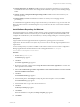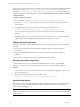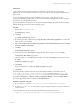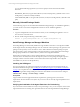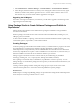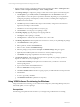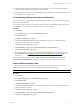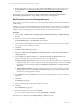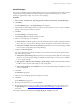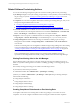5.3
Table Of Contents
- Copyright
- About This Book
- Preparing for Installation
- Installing VCM Using Installation Manager
- Upgrading VCM and Related Components
- Getting Started with VCM Components and Tools
- Getting Started with VCM
- Discover, License, and Install Windows Machines
- Verifying Available Domains
- Checking the Network Authority
- Assigning Network Authority Accounts
- Discovering Windows Machines
- Licensing Windows Machines
- Installing the VCM Windows Agent on your Windows Machines
- Performing an Initial Collection
- Exploring Windows Collection Results
- Getting Started Collecting Windows Custom Information
- Discover, License, and Install UNIX/Linux Machines
- Discover, License, and Install Mac OS X Machines
- Discover, License, and Collect Oracle Data from UNIX Machines
- Customize VCM for your Environment
- How to Set Up and Use VCM Auditing
- Discover, License, and Install Windows Machines
- Getting Started with VCM for Virtualization
- Virtual Environment Configuration
- ESX 2.5/3.x,vSphere 4, and ESXi Servers Collections
- vCenter Server Collections
- Configuring Agent Proxy Virtualization Collections
- Configuring Agent Proxy Machines
- Configuring ESX/vSphere Servers
- Configuring Web Services for ESX/vSphere Server Communication
- Performing an Initial Virtualization Collection
- Exploring Virtualization Collection Results
- Configuring vCenter Server Data Collections
- About the vSphere Client VCM Plug-in
- Further Reading
- Getting Started with VCM Remote
- Getting Started with VCM Patching
- Getting Started with Software Provisioning
- VMware vCenter Configuration Manager Package Studio
- Software Repository for Windows
- Package Manager for Windows
- Overview of Component Relationships
- Installing the Software Provisioning Components
- Using Package Studio to Create Software Packages and Publish to Repositories
- Using VCM Software Provisioning for Windows
- Related Software Provisioning Actions
- Further Reading
- Getting Started with VCM Management Extensions for Assets
- Getting Started with VCM Service Desk Integration
- Getting Started with VCM for Active Directory
- Getting Started with VCM for SMS
- Getting Started with Windows Server Update Services
- Accessing Additional Compliance Content
- Installing and Getting Started with VCM Tools
- Maintaining VCM After Installation
- Troubleshooting Problems with VCM
- Configuring a Collector as an Agent Proxy
- Index
n
You have created software provisioning packages using VMware vCenter Configuration Manager
Package Studio and published the packages to the repositories.
n
Package Manager is installed on the target machines. Package Manager is automatically installed when
you install the VCM 5.3 Agent or later.
Collect Package Manager Information from Machines
To view information about packages and Package Managers in VCM, you must collect Package Manager
data from managed machines.
As you work with provisioning, you will want to regularly collect Package Manager data to determine if
your machines are remaining current with the necessary software packages.
Procedure
1. Click Collect.
The Collection Type page of the Collection Wizard appears.
2. Select Machine Data.
3. Click OK. The Machines page appears.
4. Verify that the Selected pane displays all the machines from which you are collecting package
manager data. Add any machines as needed.
5. Click Next. The Data Types pages appears.
6. Expand Windows, and then select Software Provisioning - Package Managers.
7. Click Next. The Important page appears.
8. Review the information, resolve any conflicts, and then click Finish. You can monitor the process in
the Jobs Manager. See "Viewing Provisioning Jobs in the Job Manager" on page 190 for more
information.
When the collection is completed, select Console | Windows tab | Operating System |Software
Provisioning | Package Managers. The data grid displays the packages and their current status.
Collect Software Repository Data
A collection of repository data will include the software packages in the repository, allowing you to
determine which repositories to assign to machines based on the available packages.
TIP Create a Machine Group containing all machines on which the software repository is installed.
Procedure
1. Click Collect.
The Collection Type page of the Collection Wizard appears.
2. Select Machine Data.
3. Click OK. The Machines page appears.
4. Verify that the Selected pane displays all the machines from which you are collecting repository data.
Add any machines as needed.
5. Click Next. The Data Types pages appears.
6. Expand Windows, and then select Software Provisioning - Repositories.
7. Click Next. The Important page appears.
Getting Started with Software Provisioning
VMware, Inc. 187