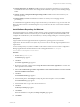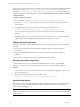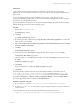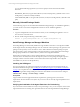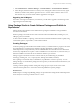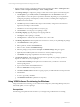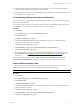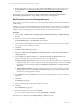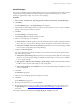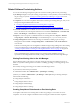5.3
Table Of Contents
- Copyright
- About This Book
- Preparing for Installation
- Installing VCM Using Installation Manager
- Upgrading VCM and Related Components
- Getting Started with VCM Components and Tools
- Getting Started with VCM
- Discover, License, and Install Windows Machines
- Verifying Available Domains
- Checking the Network Authority
- Assigning Network Authority Accounts
- Discovering Windows Machines
- Licensing Windows Machines
- Installing the VCM Windows Agent on your Windows Machines
- Performing an Initial Collection
- Exploring Windows Collection Results
- Getting Started Collecting Windows Custom Information
- Discover, License, and Install UNIX/Linux Machines
- Discover, License, and Install Mac OS X Machines
- Discover, License, and Collect Oracle Data from UNIX Machines
- Customize VCM for your Environment
- How to Set Up and Use VCM Auditing
- Discover, License, and Install Windows Machines
- Getting Started with VCM for Virtualization
- Virtual Environment Configuration
- ESX 2.5/3.x,vSphere 4, and ESXi Servers Collections
- vCenter Server Collections
- Configuring Agent Proxy Virtualization Collections
- Configuring Agent Proxy Machines
- Configuring ESX/vSphere Servers
- Configuring Web Services for ESX/vSphere Server Communication
- Performing an Initial Virtualization Collection
- Exploring Virtualization Collection Results
- Configuring vCenter Server Data Collections
- About the vSphere Client VCM Plug-in
- Further Reading
- Getting Started with VCM Remote
- Getting Started with VCM Patching
- Getting Started with Software Provisioning
- VMware vCenter Configuration Manager Package Studio
- Software Repository for Windows
- Package Manager for Windows
- Overview of Component Relationships
- Installing the Software Provisioning Components
- Using Package Studio to Create Software Packages and Publish to Repositories
- Using VCM Software Provisioning for Windows
- Related Software Provisioning Actions
- Further Reading
- Getting Started with VCM Management Extensions for Assets
- Getting Started with VCM Service Desk Integration
- Getting Started with VCM for Active Directory
- Getting Started with VCM for SMS
- Getting Started with Windows Server Update Services
- Accessing Additional Compliance Content
- Installing and Getting Started with VCM Tools
- Maintaining VCM After Installation
- Troubleshooting Problems with VCM
- Configuring a Collector as an Agent Proxy
- Index
1. Select Administration | Machines Manager | Licensed Machines | Licensed Windows Machines.
2. In the data grid, locate the machines on which you are verifying the existence of the necessary Agent
Extensions, and then verify that the Agent Ext. For Prov. Version column contains a value of 5.3 or
later. If it does not, you need to either install or upgrade the VCM Agent.
Upgrading the VCM Agent
If an earlier VCM Agent is installed on your machines, you will need to upgrade to the latest Agent. See
Upgrade Agent in the online Help.
Using Package Studio to Create Software Packages and Publish to
Repositories
Package Studio is the application used to build software packages for installation on target Windows
servers and workstations.
Windows packages can include in-house and commercial software installation files, including .msi, .exe,
VBScripts, python, PowerShell.
To add a software installer to a package, it must be able to install and uninstall unmanned or quietly using
command line options, response files, or other similar methods.
Creating Packages
A software package provides the files and metadata necessary to install and remove programs. One of the
most useful features of a package is the metadata regarding dependencies, conflicts, and other
relationships that are not represented by software installation files. This metadata is used to determine if
the necessary dependencies are in place so that an installation is successful, and if not, what is necessary to
make the installation successful. This use of metadata is similar to rpm on Linux.
Packages support commercial and custom software that may be installed using any installation
technology, including .msi, .exe, or scripts (Python, VBScript, PowerShell, and others).
Once a package is created and ready for distribution, it is published to a software repository. You use
Package Manager to download the package from the repository to the local machine and install it on your
Windows systems.
Creating a software package includes creating and saving a project. Projects can be used to create
variations based on platform or version that can then be published as separate packages.
General Process
Detailed steps for creating and publishing packages are provided in the Package Studio online Help and in
the VCMSoftware Provisioning Installation and User's Guide.
Getting Started with Software Provisioning
VMware, Inc. 185