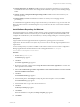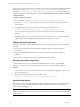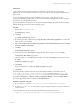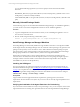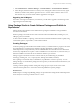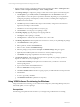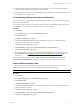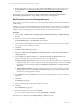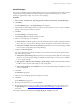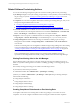5.3
Table Of Contents
- Copyright
- About This Book
- Preparing for Installation
- Installing VCM Using Installation Manager
- Upgrading VCM and Related Components
- Getting Started with VCM Components and Tools
- Getting Started with VCM
- Discover, License, and Install Windows Machines
- Verifying Available Domains
- Checking the Network Authority
- Assigning Network Authority Accounts
- Discovering Windows Machines
- Licensing Windows Machines
- Installing the VCM Windows Agent on your Windows Machines
- Performing an Initial Collection
- Exploring Windows Collection Results
- Getting Started Collecting Windows Custom Information
- Discover, License, and Install UNIX/Linux Machines
- Discover, License, and Install Mac OS X Machines
- Discover, License, and Collect Oracle Data from UNIX Machines
- Customize VCM for your Environment
- How to Set Up and Use VCM Auditing
- Discover, License, and Install Windows Machines
- Getting Started with VCM for Virtualization
- Virtual Environment Configuration
- ESX 2.5/3.x,vSphere 4, and ESXi Servers Collections
- vCenter Server Collections
- Configuring Agent Proxy Virtualization Collections
- Configuring Agent Proxy Machines
- Configuring ESX/vSphere Servers
- Configuring Web Services for ESX/vSphere Server Communication
- Performing an Initial Virtualization Collection
- Exploring Virtualization Collection Results
- Configuring vCenter Server Data Collections
- About the vSphere Client VCM Plug-in
- Further Reading
- Getting Started with VCM Remote
- Getting Started with VCM Patching
- Getting Started with Software Provisioning
- VMware vCenter Configuration Manager Package Studio
- Software Repository for Windows
- Package Manager for Windows
- Overview of Component Relationships
- Installing the Software Provisioning Components
- Using Package Studio to Create Software Packages and Publish to Repositories
- Using VCM Software Provisioning for Windows
- Related Software Provisioning Actions
- Further Reading
- Getting Started with VCM Management Extensions for Assets
- Getting Started with VCM Service Desk Integration
- Getting Started with VCM for Active Directory
- Getting Started with VCM for SMS
- Getting Started with Windows Server Update Services
- Accessing Additional Compliance Content
- Installing and Getting Started with VCM Tools
- Maintaining VCM After Installation
- Troubleshooting Problems with VCM
- Configuring a Collector as an Agent Proxy
- Index
Prerequisites
Target machine meets the supported hardware requirements, operating system, and software
requirements. See VCM Hardware and Software Requirements Guide for currently supported platforms and
requirements.
Access to the PackageStudio.msi, which is available on the VMware website or in the vCenter
Configuration Manager application files. The default location in the VCMapplication files is C:\Program
Files\VMware\VCM\AgentFiles\Products.
(Recommended) Software Repository for Windows is installed. Installing the repository before installing
Package Studio will reduce the manual configuration steps.
Procedure
1. Double-click PackageStudio.msi.
The Welcome page appears.
2. Click Next.
The License Agreement page appears.
3. Review the agreement, and then select I accept the terms of the License Agreement to continue. The
other options become available.
4. Select I am an authorized agent and/or representative of the customer/end-user and I have read the
terms and conditions stated above.
5. Click Next.
The Installation Folder page appears.
6. Use the default path or click Change to modify the path. When the path is correct, click Next.
The Repository Root Folder page appears.
7. Verify the path is to your installed repository files. To modify, click Change. When the path is correct,
click Next.
The Ready to Install page appears.
8. Click Install.
When the installation is completed, the Setup Complete page appears.
9. Click Finish.
The Package Studio is installed to the location specified during installation. The default location is
C:\Program Files\VMware\VCM\Tools\Package Studio (on 32-bit machines) or C:\Program
Files (x86)\VMware\VCM\Tools\Package Studio (on 64-bit machines). To start Package Studio,
select Start | All Programs | VMware vCenter Configuration Manager | Tools | Package Studio, or
open the Package Studio folder and double-click PackageStudio.exe.
Procedure (unattended using .msi)
1. On your Collector, navigate to C:\Program Files\VMware\VCM\AgentFiles\Products.
2. Locate the PackageStudio.msi file, and then copy it to the target machine. You can also run it from
a shared location.
3. On the target machine, run the .msi file using the following command line syntax.
msiexec /i [path]\PackageStudio.msi /qn /l*v %temp%\PackageStudio.log
Getting Started with Software Provisioning
VMware, Inc. 183