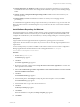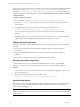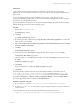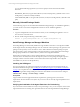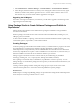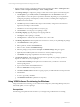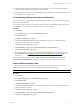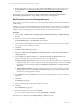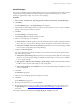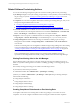5.3
Table Of Contents
- Copyright
- About This Book
- Preparing for Installation
- Installing VCM Using Installation Manager
- Upgrading VCM and Related Components
- Getting Started with VCM Components and Tools
- Getting Started with VCM
- Discover, License, and Install Windows Machines
- Verifying Available Domains
- Checking the Network Authority
- Assigning Network Authority Accounts
- Discovering Windows Machines
- Licensing Windows Machines
- Installing the VCM Windows Agent on your Windows Machines
- Performing an Initial Collection
- Exploring Windows Collection Results
- Getting Started Collecting Windows Custom Information
- Discover, License, and Install UNIX/Linux Machines
- Discover, License, and Install Mac OS X Machines
- Discover, License, and Collect Oracle Data from UNIX Machines
- Customize VCM for your Environment
- How to Set Up and Use VCM Auditing
- Discover, License, and Install Windows Machines
- Getting Started with VCM for Virtualization
- Virtual Environment Configuration
- ESX 2.5/3.x,vSphere 4, and ESXi Servers Collections
- vCenter Server Collections
- Configuring Agent Proxy Virtualization Collections
- Configuring Agent Proxy Machines
- Configuring ESX/vSphere Servers
- Configuring Web Services for ESX/vSphere Server Communication
- Performing an Initial Virtualization Collection
- Exploring Virtualization Collection Results
- Configuring vCenter Server Data Collections
- About the vSphere Client VCM Plug-in
- Further Reading
- Getting Started with VCM Remote
- Getting Started with VCM Patching
- Getting Started with Software Provisioning
- VMware vCenter Configuration Manager Package Studio
- Software Repository for Windows
- Package Manager for Windows
- Overview of Component Relationships
- Installing the Software Provisioning Components
- Using Package Studio to Create Software Packages and Publish to Repositories
- Using VCM Software Provisioning for Windows
- Related Software Provisioning Actions
- Further Reading
- Getting Started with VCM Management Extensions for Assets
- Getting Started with VCM Service Desk Integration
- Getting Started with VCM for Active Directory
- Getting Started with VCM for SMS
- Getting Started with Windows Server Update Services
- Accessing Additional Compliance Content
- Installing and Getting Started with VCM Tools
- Maintaining VCM After Installation
- Troubleshooting Problems with VCM
- Configuring a Collector as an Agent Proxy
- Index
The repository and the virtual directory are added to the locations specified during installation. The default
location for the repository is C:\Program Files\VMware\VCM\Tools\Repository (on 32-bit
machines) or C:\Program Files (x86)\VMware\VCM\Tools\Repository (on 64-bit machines). The
default virtual directory SoftwareRepository is added to Internet Information Services (IIS) | Web Sites
| Default Web Site.
Procedure (unattended using .msi)
1. On your Collector, navigate to C:\Program Files\VMware\VCM\AgentFiles\Products.
2. Locate the Repository.msi file, and then copy it to the target machine. You can also run it from a
shared location.
3. On the target machine, run the .msi file using the following command line syntax.
msiexec /i [path]\Repository.msi /qn /l*v %temp%\Repository.log
You can add the following arguments if you want to specify locations other than the default
directories:
REPOSITORY_ROOT="C:\Program Files\VMware\VCM\Tools\Repository\" (defaults to this path)
VIRTUAL_DIR_NAME_REPOSITORY=SoftwareRepository (defaults to this value)
Software Repository Structure
The files for a repository consist of the main folder (for example, SoftwareRepository). In this file are the
following:
n
.hive: Contains the repository management files, including such files as repository.index and
repository.toc.
n
crates: Contains alphabetical sub folders. It is to this location that the packages (.crate files) are
published.
n
dists: Contains crates.gz files. These files are metadata about the .crate files.
Manually Uninstall the Repository
Use the following script to run an unattended uninstall the software repository. To uninstall the
application, you must use the version of the Repository.msi that was used to install the application.
Procedure
1. Copy the Repository.msi to the machine on which you are uninstalling the application or point to the
file in a shared directory.
2. Run the .msi file using the following command line syntax:
msiexec /x [path]\Repository.msi /l*v %temp%\Repository.log
Install Package Studio
The VMware vCenter Configuration Manager Package Studio and the repository must be installed on the
same machine. The process installs the application files and specifies the repository to which Package
Studio will publish packages.
NOTE When Package Studio is uninstalled from a machine, the locally saved projects and .crate files
remain on the machine, allowing you to copy them to another machine or to delete them manually if they
are not needed.
vCenter Configuration Manager Installation and Getting Started Guide
182 VMware, Inc.