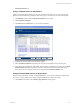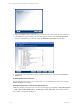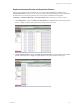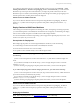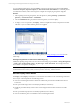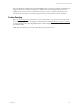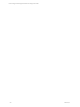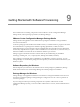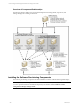5.3
Table Of Contents
- Copyright
- About This Book
- Preparing for Installation
- Installing VCM Using Installation Manager
- Upgrading VCM and Related Components
- Getting Started with VCM Components and Tools
- Getting Started with VCM
- Discover, License, and Install Windows Machines
- Verifying Available Domains
- Checking the Network Authority
- Assigning Network Authority Accounts
- Discovering Windows Machines
- Licensing Windows Machines
- Installing the VCM Windows Agent on your Windows Machines
- Performing an Initial Collection
- Exploring Windows Collection Results
- Getting Started Collecting Windows Custom Information
- Discover, License, and Install UNIX/Linux Machines
- Discover, License, and Install Mac OS X Machines
- Discover, License, and Collect Oracle Data from UNIX Machines
- Customize VCM for your Environment
- How to Set Up and Use VCM Auditing
- Discover, License, and Install Windows Machines
- Getting Started with VCM for Virtualization
- Virtual Environment Configuration
- ESX 2.5/3.x,vSphere 4, and ESXi Servers Collections
- vCenter Server Collections
- Configuring Agent Proxy Virtualization Collections
- Configuring Agent Proxy Machines
- Configuring ESX/vSphere Servers
- Configuring Web Services for ESX/vSphere Server Communication
- Performing an Initial Virtualization Collection
- Exploring Virtualization Collection Results
- Configuring vCenter Server Data Collections
- About the vSphere Client VCM Plug-in
- Further Reading
- Getting Started with VCM Remote
- Getting Started with VCM Patching
- Getting Started with Software Provisioning
- VMware vCenter Configuration Manager Package Studio
- Software Repository for Windows
- Package Manager for Windows
- Overview of Component Relationships
- Installing the Software Provisioning Components
- Using Package Studio to Create Software Packages and Publish to Repositories
- Using VCM Software Provisioning for Windows
- Related Software Provisioning Actions
- Further Reading
- Getting Started with VCM Management Extensions for Assets
- Getting Started with VCM Service Desk Integration
- Getting Started with VCM for Active Directory
- Getting Started with VCM for SMS
- Getting Started with Windows Server Update Services
- Accessing Additional Compliance Content
- Installing and Getting Started with VCM Tools
- Maintaining VCM After Installation
- Troubleshooting Problems with VCM
- Configuring a Collector as an Agent Proxy
- Index
You can install the UNIX patches using the Deploy wizard from the following locations: User-created
Assessment Template, Imported Template, or Assessment Results (All Bulletins). To install the patches
on UNIX/Linux machines, follow these steps; this example shows deploying the patches using All
Bulletins.
1. After acquiring and storing the patches, select the patches by clicking Patching | [UNIX/Linux
platform] | Assessment Results | All Bulletins.
2. View the All Bulletins data grid, and then select the patches you want to deploy.
3. To deploy one or more patches, click Deploy, and then complete the wizard. VCM performs another
collection so you can confirm that the patches were applied.
For more information about other ways to deploy patches, see Using the Deployment Wizards in the
online Help.
Patching Change Actions are Saved in the VCM Change Log
UNIX/Linux patching change actions are saved in the VCM change log in Console | Change Management
| VCM or Non VCM Initiated Change | By Data Type | Patch Assessment. These change actions are
also available to Compliance and Reports.
IMPORTANT At any point, if a failure occurs in the patch deployment job, the System Administrator
should check the status of the system, resolve any issues as necessary, and then reassess.
How the Deploy Action Works
The Deploy action (Deploy wizard) runs a command from the Collector to the VCM-managed machines.
The VCM job command performs the following actions:
n
Assesses VCM-managed machines to determine whether the patch has been installed since the last
assessment.
n
Runs a pre-install script (remote command) if specified (see note below).
n
Installs the patch that already resides on the VCM-managed machine’s NFS mounted or local file
system.
n
Runs a post-install script (remote command) if specified (see note below).
n
Assesses whether the patch was installed on the VCM-managed machine.
vCenter Configuration Manager Installation and Getting Started Guide
176 VMware, Inc.