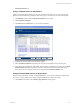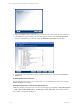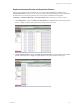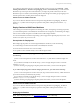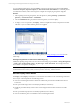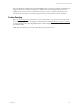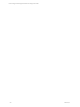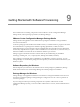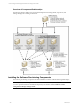5.3
Table Of Contents
- Copyright
- About This Book
- Preparing for Installation
- Installing VCM Using Installation Manager
- Upgrading VCM and Related Components
- Getting Started with VCM Components and Tools
- Getting Started with VCM
- Discover, License, and Install Windows Machines
- Verifying Available Domains
- Checking the Network Authority
- Assigning Network Authority Accounts
- Discovering Windows Machines
- Licensing Windows Machines
- Installing the VCM Windows Agent on your Windows Machines
- Performing an Initial Collection
- Exploring Windows Collection Results
- Getting Started Collecting Windows Custom Information
- Discover, License, and Install UNIX/Linux Machines
- Discover, License, and Install Mac OS X Machines
- Discover, License, and Collect Oracle Data from UNIX Machines
- Customize VCM for your Environment
- How to Set Up and Use VCM Auditing
- Discover, License, and Install Windows Machines
- Getting Started with VCM for Virtualization
- Virtual Environment Configuration
- ESX 2.5/3.x,vSphere 4, and ESXi Servers Collections
- vCenter Server Collections
- Configuring Agent Proxy Virtualization Collections
- Configuring Agent Proxy Machines
- Configuring ESX/vSphere Servers
- Configuring Web Services for ESX/vSphere Server Communication
- Performing an Initial Virtualization Collection
- Exploring Virtualization Collection Results
- Configuring vCenter Server Data Collections
- About the vSphere Client VCM Plug-in
- Further Reading
- Getting Started with VCM Remote
- Getting Started with VCM Patching
- Getting Started with Software Provisioning
- VMware vCenter Configuration Manager Package Studio
- Software Repository for Windows
- Package Manager for Windows
- Overview of Component Relationships
- Installing the Software Provisioning Components
- Using Package Studio to Create Software Packages and Publish to Repositories
- Using VCM Software Provisioning for Windows
- Related Software Provisioning Actions
- Further Reading
- Getting Started with VCM Management Extensions for Assets
- Getting Started with VCM Service Desk Integration
- Getting Started with VCM for Active Directory
- Getting Started with VCM for SMS
- Getting Started with Windows Server Update Services
- Accessing Additional Compliance Content
- Installing and Getting Started with VCM Tools
- Maintaining VCM After Installation
- Troubleshooting Problems with VCM
- Configuring a Collector as an Agent Proxy
- Index
3. Review the patch status for each machine. The patch status for the assessed machine is indicated by
one of the following icons:
Patch
Status
Description
Patched: The patch has already been applied to this UNIX/Linux machine.
Patch-Machine Mismatch: The operating system version or hardware architecture of
the patch do not match those of the UNIX/Linux machine.
Patch Not Needed: The machine is already up-to-date, or the application that the
patch is intended to fix is not installed on the machine.
Not Patched: The patch has not been applied to this UNIX/Linux machine.
Error Occurred: Indicates that an unexpected condition occurred during the
assessment processing on the UNIX/Linux machine. For potential additional
information about the root cause of the exception, run the Debug Event Viewer
(C:\Program Files\VMware\VCM\Tools\ecmDebugEventViewer.exe).
Signature Not Found: The .pls patch file is not found on the UNIX/Linux machine,
and therefore the patch status cannot be determined for the particular .pls file.
Incorrect MD5: The MD5 Hash generated from the patch file (.pls), which contains the
content and signature, does not match the expected value on the UNIX/Linux Agent.
(Note that MD5 is NOT validated against the vendor MD5 hash data.)
Patch Status Unknown: The machine's patch status cannot be determined.
NOTE If machine data has not been collected for a machine, VCM Patching may not display assessment
results for the machine, and the machine will not be available for deployment. In cases where a patch-
machine mismatch occurs, VCM can be set to display the data and the mismatch status, or hide the patch-
machine mismatch data in Patching |VCM Patching Administration | UNIX | Settings | Bulletin and
Update.
Acquiring the UNIX Patches
After reviewing the assessment results and determining which patches to deploy, acquire the UNIX
patches yourself from the appropriate vendor using FTP, HTTP, or any other method available to you.
Storing the UNIX Patches
Store the UNIX patches in a location that is available locally to the VCM-managed machine, such as an NFS
mount or a local hard drive. If you store the patches on an NFS mount, you must define the path in
Patching | VCM Patching Administration | Machine Group Mapping.
You can use VCM remote commands or another method available to you to get the patches to the VCM-
managed machines.
Patch Repository Management
You must manage your own patch repository. A temporary expansion of the patches will be performed in
the /tmp directory. For single-user mode, patches are extracted to /var/tmp. If you do not define an
alternate location for the patches using Machine Group Mapping, the default location of /tmp will be used.
Machine Group Mapping
vCenter Configuration Manager Installation and Getting Started Guide
174 VMware, Inc.