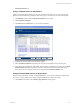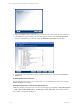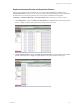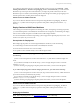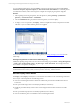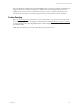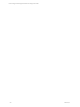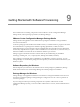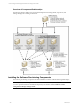5.3
Table Of Contents
- Copyright
- About This Book
- Preparing for Installation
- Installing VCM Using Installation Manager
- Upgrading VCM and Related Components
- Getting Started with VCM Components and Tools
- Getting Started with VCM
- Discover, License, and Install Windows Machines
- Verifying Available Domains
- Checking the Network Authority
- Assigning Network Authority Accounts
- Discovering Windows Machines
- Licensing Windows Machines
- Installing the VCM Windows Agent on your Windows Machines
- Performing an Initial Collection
- Exploring Windows Collection Results
- Getting Started Collecting Windows Custom Information
- Discover, License, and Install UNIX/Linux Machines
- Discover, License, and Install Mac OS X Machines
- Discover, License, and Collect Oracle Data from UNIX Machines
- Customize VCM for your Environment
- How to Set Up and Use VCM Auditing
- Discover, License, and Install Windows Machines
- Getting Started with VCM for Virtualization
- Virtual Environment Configuration
- ESX 2.5/3.x,vSphere 4, and ESXi Servers Collections
- vCenter Server Collections
- Configuring Agent Proxy Virtualization Collections
- Configuring Agent Proxy Machines
- Configuring ESX/vSphere Servers
- Configuring Web Services for ESX/vSphere Server Communication
- Performing an Initial Virtualization Collection
- Exploring Virtualization Collection Results
- Configuring vCenter Server Data Collections
- About the vSphere Client VCM Plug-in
- Further Reading
- Getting Started with VCM Remote
- Getting Started with VCM Patching
- Getting Started with Software Provisioning
- VMware vCenter Configuration Manager Package Studio
- Software Repository for Windows
- Package Manager for Windows
- Overview of Component Relationships
- Installing the Software Provisioning Components
- Using Package Studio to Create Software Packages and Publish to Repositories
- Using VCM Software Provisioning for Windows
- Related Software Provisioning Actions
- Further Reading
- Getting Started with VCM Management Extensions for Assets
- Getting Started with VCM Service Desk Integration
- Getting Started with VCM for Active Directory
- Getting Started with VCM for SMS
- Getting Started with Windows Server Update Services
- Accessing Additional Compliance Content
- Installing and Getting Started with VCM Tools
- Maintaining VCM After Installation
- Troubleshooting Problems with VCM
- Configuring a Collector as an Agent Proxy
- Index
Assessment Results node.
Using a Template to Run an Assessment
UNIX assessment templates are filters for the patch assessment results data. To run an assessment and
filter the assessment data using a template, follow these steps to create and run an assessment template:
1. Click Patching, and then click the UNIX/Linux Platform of your choice.
2. Click Assessment Templates.
3. Click Add, and then add Bulletins to your assessment template.
4. Complete the wizard to build your assessment template.
5. In the Assessment Templates navigation pane, select the new template and view the data grid.
6. In the data grid for the template, click Assess. The assessment on UNIX/Linux machines uses the Patch
Assessment Data Class filter to perform a collection of all machines in the current machine group.
When the assessment completes, the results are reported in the Assessment Results node.
Using the Collect Wizard to Run an Assessment
When assessing UNIX/Linux machines, clicking Collect allows you to specify individual machines for the
assessment. To assess UNIX/Linux machines using the Collect wizard, follow these steps.
1. Click Collect in the toolbar. The Collection Type Selection wizard appears.
Getting Started with VCM Patching
VMware, Inc. 171