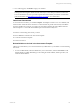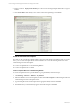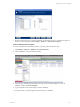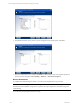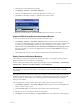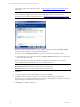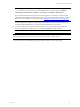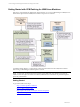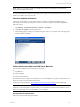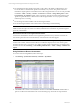5.3
Table Of Contents
- Copyright
- About This Book
- Preparing for Installation
- Installing VCM Using Installation Manager
- Upgrading VCM and Related Components
- Getting Started with VCM Components and Tools
- Getting Started with VCM
- Discover, License, and Install Windows Machines
- Verifying Available Domains
- Checking the Network Authority
- Assigning Network Authority Accounts
- Discovering Windows Machines
- Licensing Windows Machines
- Installing the VCM Windows Agent on your Windows Machines
- Performing an Initial Collection
- Exploring Windows Collection Results
- Getting Started Collecting Windows Custom Information
- Discover, License, and Install UNIX/Linux Machines
- Discover, License, and Install Mac OS X Machines
- Discover, License, and Collect Oracle Data from UNIX Machines
- Customize VCM for your Environment
- How to Set Up and Use VCM Auditing
- Discover, License, and Install Windows Machines
- Getting Started with VCM for Virtualization
- Virtual Environment Configuration
- ESX 2.5/3.x,vSphere 4, and ESXi Servers Collections
- vCenter Server Collections
- Configuring Agent Proxy Virtualization Collections
- Configuring Agent Proxy Machines
- Configuring ESX/vSphere Servers
- Configuring Web Services for ESX/vSphere Server Communication
- Performing an Initial Virtualization Collection
- Exploring Virtualization Collection Results
- Configuring vCenter Server Data Collections
- About the vSphere Client VCM Plug-in
- Further Reading
- Getting Started with VCM Remote
- Getting Started with VCM Patching
- Getting Started with Software Provisioning
- VMware vCenter Configuration Manager Package Studio
- Software Repository for Windows
- Package Manager for Windows
- Overview of Component Relationships
- Installing the Software Provisioning Components
- Using Package Studio to Create Software Packages and Publish to Repositories
- Using VCM Software Provisioning for Windows
- Related Software Provisioning Actions
- Further Reading
- Getting Started with VCM Management Extensions for Assets
- Getting Started with VCM Service Desk Integration
- Getting Started with VCM for Active Directory
- Getting Started with VCM for SMS
- Getting Started with Windows Server Update Services
- Accessing Additional Compliance Content
- Installing and Getting Started with VCM Tools
- Maintaining VCM After Installation
- Troubleshooting Problems with VCM
- Configuring a Collector as an Agent Proxy
- Index
n
The Patch Signature File (.pls) files must reside on the Collector. By default, VCM Patching is set to
execute the action to download the .pls files automatically every 4 hours. The .pls files are used to
determine if required patches are installed on the VCM-managed machine. You can view the patch files
in: Console | UNIX | Security | Patches | Assessment or Console | Change Management | Non
VCM Initiated | By Machine. During a patch assessment, using the Patch Assessment data type, the
.pls files are pushed from the Collector to the VCM-managed machine. You may experience a delay
while this process is occurring.
n
The VCM Agent must be installed on the VCM-managed machine.
n
The VCM-managed machine must be licensed for VCM Patching for UNIX Patching.
NOTE Assessments of UNIX/Linux-based machines operate differently from Windows assessments:
UNIX assessments require new data to be collected, while Windows assessments are performed against
previously collected data.
Machine Assessments are Run Against Known Patches
Assessments of UNIX/Linux machines are run against the patches known by VMware at the time the
assessment is performed. For more information, contact VMware Customer Support.
NOTE If machine data has not been collected for a machine, VCM Patching may not display assessment
results for the machine, and the machine will not be available for deployment. In cases where a patch-
machine mismatch occurs, VCM can be set to display the data and the mismatch status, or hide the patch-
machine mismatch data in Patching |VCM Patching Administration | UNIX | Settings | Bulletin and
Update.
Using Bulletins to Run an Assessment
To run an assessment using bulletins, follow these steps.
1. Click Patching | [UNIX/Linux Platform] | Bulletins | By Bulletin.
2. Click Assess. The assessment on UNIX/Linux machines uses the Patch Assessment collection filter to
perform a collection of all machines in the current machine group. The results are reported in the
vCenter Configuration Manager Installation and Getting Started Guide
170 VMware, Inc.