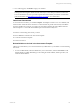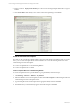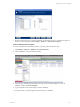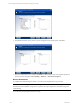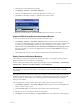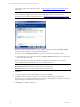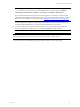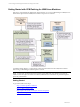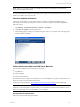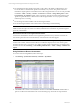5.3
Table Of Contents
- Copyright
- About This Book
- Preparing for Installation
- Installing VCM Using Installation Manager
- Upgrading VCM and Related Components
- Getting Started with VCM Components and Tools
- Getting Started with VCM
- Discover, License, and Install Windows Machines
- Verifying Available Domains
- Checking the Network Authority
- Assigning Network Authority Accounts
- Discovering Windows Machines
- Licensing Windows Machines
- Installing the VCM Windows Agent on your Windows Machines
- Performing an Initial Collection
- Exploring Windows Collection Results
- Getting Started Collecting Windows Custom Information
- Discover, License, and Install UNIX/Linux Machines
- Discover, License, and Install Mac OS X Machines
- Discover, License, and Collect Oracle Data from UNIX Machines
- Customize VCM for your Environment
- How to Set Up and Use VCM Auditing
- Discover, License, and Install Windows Machines
- Getting Started with VCM for Virtualization
- Virtual Environment Configuration
- ESX 2.5/3.x,vSphere 4, and ESXi Servers Collections
- vCenter Server Collections
- Configuring Agent Proxy Virtualization Collections
- Configuring Agent Proxy Machines
- Configuring ESX/vSphere Servers
- Configuring Web Services for ESX/vSphere Server Communication
- Performing an Initial Virtualization Collection
- Exploring Virtualization Collection Results
- Configuring vCenter Server Data Collections
- About the vSphere Client VCM Plug-in
- Further Reading
- Getting Started with VCM Remote
- Getting Started with VCM Patching
- Getting Started with Software Provisioning
- VMware vCenter Configuration Manager Package Studio
- Software Repository for Windows
- Package Manager for Windows
- Overview of Component Relationships
- Installing the Software Provisioning Components
- Using Package Studio to Create Software Packages and Publish to Repositories
- Using VCM Software Provisioning for Windows
- Related Software Provisioning Actions
- Further Reading
- Getting Started with VCM Management Extensions for Assets
- Getting Started with VCM Service Desk Integration
- Getting Started with VCM for Active Directory
- Getting Started with VCM for SMS
- Getting Started with Windows Server Update Services
- Accessing Additional Compliance Content
- Installing and Getting Started with VCM Tools
- Maintaining VCM After Installation
- Troubleshooting Problems with VCM
- Configuring a Collector as an Agent Proxy
- Index
NOTE Before you can deploy patches to a UNIX/Linux machine, VCM Patching for UNIX must be
licensed on the UNIX/Linux machine.
For a list of UNIX/Linux machines and operating systems supported for patch deployment, see the VCM
Hardware and Software Requirements Guide.
Check for Updates to Bulletins
VMware recommends that you use VCM to check for updates to VCM Patching Bulletins prior to
performing an assessment for UNIX/Linux machines. To check for updates to VCM Patching Bulletins,
follow these steps.
1. Click Patching | [UNIX/Linux Platform] | Bulletins | By Bulletin.
2. Click Check for Update in the data grid tool bar.
3. VCM Patching displays a dialog box communicating the status of your request. Follow the prompts to
check for updates to bulletins.
Collect Assessment Data from UNIX/Linux Machines
You can collect UNIX/Linux assessment data in several ways:
n
Using Bulletins
n
Using a Template
n
Using the Collect Wizard
The assessments must complete successfully before you can install patches. If a patch assessment does not
return any results, see the troubleshooting section.
To filter the assessment data, see Creating UNIX/Linux Patch Assessment Filters in the online Help.
NOTE UNIX/Linux patch assessments are based on the OS version and machine architecture. When using
templates to collect UNIX/Linux assessment data, pay close attention to the title of the bulletins to ensure
that you are specifying 32-bit or 64-bit bulletins in your template.
Prerequisites for Assessment
Before assessing the VCM-managed machines:
Getting Started with VCM Patching
VMware, Inc. 169