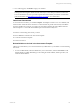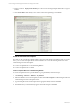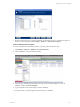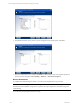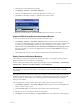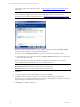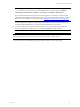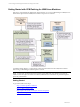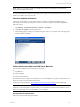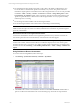5.3
Table Of Contents
- Copyright
- About This Book
- Preparing for Installation
- Installing VCM Using Installation Manager
- Upgrading VCM and Related Components
- Getting Started with VCM Components and Tools
- Getting Started with VCM
- Discover, License, and Install Windows Machines
- Verifying Available Domains
- Checking the Network Authority
- Assigning Network Authority Accounts
- Discovering Windows Machines
- Licensing Windows Machines
- Installing the VCM Windows Agent on your Windows Machines
- Performing an Initial Collection
- Exploring Windows Collection Results
- Getting Started Collecting Windows Custom Information
- Discover, License, and Install UNIX/Linux Machines
- Discover, License, and Install Mac OS X Machines
- Discover, License, and Collect Oracle Data from UNIX Machines
- Customize VCM for your Environment
- How to Set Up and Use VCM Auditing
- Discover, License, and Install Windows Machines
- Getting Started with VCM for Virtualization
- Virtual Environment Configuration
- ESX 2.5/3.x,vSphere 4, and ESXi Servers Collections
- vCenter Server Collections
- Configuring Agent Proxy Virtualization Collections
- Configuring Agent Proxy Machines
- Configuring ESX/vSphere Servers
- Configuring Web Services for ESX/vSphere Server Communication
- Performing an Initial Virtualization Collection
- Exploring Virtualization Collection Results
- Configuring vCenter Server Data Collections
- About the vSphere Client VCM Plug-in
- Further Reading
- Getting Started with VCM Remote
- Getting Started with VCM Patching
- Getting Started with Software Provisioning
- VMware vCenter Configuration Manager Package Studio
- Software Repository for Windows
- Package Manager for Windows
- Overview of Component Relationships
- Installing the Software Provisioning Components
- Using Package Studio to Create Software Packages and Publish to Repositories
- Using VCM Software Provisioning for Windows
- Related Software Provisioning Actions
- Further Reading
- Getting Started with VCM Management Extensions for Assets
- Getting Started with VCM Service Desk Integration
- Getting Started with VCM for Active Directory
- Getting Started with VCM for SMS
- Getting Started with Windows Server Update Services
- Accessing Additional Compliance Content
- Installing and Getting Started with VCM Tools
- Maintaining VCM After Installation
- Troubleshooting Problems with VCM
- Configuring a Collector as an Agent Proxy
- Index
patch staging, deployment, and reboot options, see Patch Staging and Deployment Schedule in the
online Help.
NOTE If you have a licensed VCM Service Desk Integration implementation, the Service Desk
Connector dialog will appear prior to the VCM Patching Deploy Patches Wizard. For more
information about VCM Service Desk Integration, see Getting Started with Service Desk Integration.
5. Select the machines and patches that you want to deploy, and then click Next. The Deploy Wizard
attempts to detect the patch or patches in the following order:
n
On the Collector, the Deploy Wizard uses a previous download of the patch or patches.
n
If the patches are not found on the Collector, the Deploy Wizard will attempt to locate the patch or
patches through the Internet.
If access to the Internet is denied, locate the patches manually and save them to the \\collector_
name\cmfiles$\SUM Downloads directory on your Collector machine.
NOTE If the patch or patches are found on the Internet, you must select one of the following options:
Download at run time: Downloads the patch as part of the deploy job.
Download now: Downloads the patch separately from the deploy job.
6. Click Next.
7. Confirm the patches to include in the deployment, and then click Next.
8. Click Next to either schedule the deploy job or to instruct VCM Patching to execute the job
immediately. If you have licensed and activated VCM Service Desk Integration, the deploy job must be
approved through VCM Orchestrator before it can run.
9. Click Finish to complete the deploy job.
vCenter Configuration Manager Installation and Getting Started Guide
166 VMware, Inc.