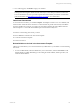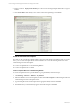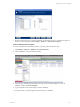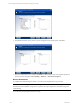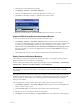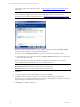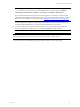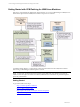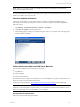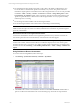5.3
Table Of Contents
- Copyright
- About This Book
- Preparing for Installation
- Installing VCM Using Installation Manager
- Upgrading VCM and Related Components
- Getting Started with VCM Components and Tools
- Getting Started with VCM
- Discover, License, and Install Windows Machines
- Verifying Available Domains
- Checking the Network Authority
- Assigning Network Authority Accounts
- Discovering Windows Machines
- Licensing Windows Machines
- Installing the VCM Windows Agent on your Windows Machines
- Performing an Initial Collection
- Exploring Windows Collection Results
- Getting Started Collecting Windows Custom Information
- Discover, License, and Install UNIX/Linux Machines
- Discover, License, and Install Mac OS X Machines
- Discover, License, and Collect Oracle Data from UNIX Machines
- Customize VCM for your Environment
- How to Set Up and Use VCM Auditing
- Discover, License, and Install Windows Machines
- Getting Started with VCM for Virtualization
- Virtual Environment Configuration
- ESX 2.5/3.x,vSphere 4, and ESXi Servers Collections
- vCenter Server Collections
- Configuring Agent Proxy Virtualization Collections
- Configuring Agent Proxy Machines
- Configuring ESX/vSphere Servers
- Configuring Web Services for ESX/vSphere Server Communication
- Performing an Initial Virtualization Collection
- Exploring Virtualization Collection Results
- Configuring vCenter Server Data Collections
- About the vSphere Client VCM Plug-in
- Further Reading
- Getting Started with VCM Remote
- Getting Started with VCM Patching
- Getting Started with Software Provisioning
- VMware vCenter Configuration Manager Package Studio
- Software Repository for Windows
- Package Manager for Windows
- Overview of Component Relationships
- Installing the Software Provisioning Components
- Using Package Studio to Create Software Packages and Publish to Repositories
- Using VCM Software Provisioning for Windows
- Related Software Provisioning Actions
- Further Reading
- Getting Started with VCM Management Extensions for Assets
- Getting Started with VCM Service Desk Integration
- Getting Started with VCM for Active Directory
- Getting Started with VCM for SMS
- Getting Started with Windows Server Update Services
- Accessing Additional Compliance Content
- Installing and Getting Started with VCM Tools
- Maintaining VCM After Installation
- Troubleshooting Problems with VCM
- Configuring a Collector as an Agent Proxy
- Index
1. Verify that the correct Machine Group is active.
2. Click Patching | Windows | Assessment Templates.
3. In the list of available templates, select the template that you want to run.
4. Click Assess. VCM displays a dialog box indicating the assessment status.
5. When the Assessment finishes, click the Refresh toolbar button and view your results.
Explore VCM Patching Windows Assessment Results
To view the assessment results on Windows machines, follow these steps.
1. Click Patching | Windows | Assessment Templates, and then select the name of the template that
you just ran. VCM Patching displays a summary node containing the results of your assessment. This
view includes a graph illustrating the patch status of the machines that you assessed, as well as
additional tables listing Patch Status by Asset Classification and Bulletin Severity Rating. Machines
that require patching, or a reboot for an applied patch, are listed in the Not Patched column in the
Patch Status tables.
2. Click the link in this column to view a data grid containing a list of the affected machines.
Deploy Patches to Windows Machines
After running the assessment template and evaluating the results, you can deploy security patches on
Windows machines that are managed by VCM Patching.
To view a data grid containing your VCM Patching-managed machines, click Patching | VCM Patching
Administration | Windows | Machines Manager | Licensed Machines.
NOTE VMware recommends that you evaluate each patch on a case-by-case basis prior to deployment.
Test the patches in a pre-production setting to verify that they work successfully within your specific
environment.
When patching Windows 2008 servers and Windows 7 machines, the Windows Update service must be
running for the patch deployment to succeed. Before you begin the patch deployment, ensure that the
Windows Update service is running (set to something other than "Disabled"). Otherwise, the patch
deployment job will fail.
After completing the assessment, follow these steps to deploy patches to Windows machines.
1. Click Patching | Windows | Assessment Templates, and then select the name of the template from
which you want to deploy a patch.
2. Click View Data Grid to view the tabular representation of the affected machines.
3. Select the row or rows showing the machines to be patched.
4. Click Deploy. VCM Patching displays the Deploy Patches wizard. For information about setting the
Getting Started with VCM Patching
VMware, Inc. 165