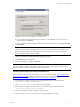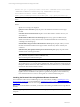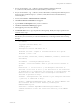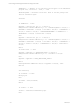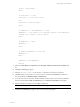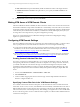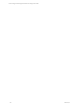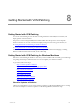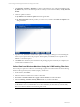5.3
Table Of Contents
- Copyright
- About This Book
- Preparing for Installation
- Installing VCM Using Installation Manager
- Upgrading VCM and Related Components
- Getting Started with VCM Components and Tools
- Getting Started with VCM
- Discover, License, and Install Windows Machines
- Verifying Available Domains
- Checking the Network Authority
- Assigning Network Authority Accounts
- Discovering Windows Machines
- Licensing Windows Machines
- Installing the VCM Windows Agent on your Windows Machines
- Performing an Initial Collection
- Exploring Windows Collection Results
- Getting Started Collecting Windows Custom Information
- Discover, License, and Install UNIX/Linux Machines
- Discover, License, and Install Mac OS X Machines
- Discover, License, and Collect Oracle Data from UNIX Machines
- Customize VCM for your Environment
- How to Set Up and Use VCM Auditing
- Discover, License, and Install Windows Machines
- Getting Started with VCM for Virtualization
- Virtual Environment Configuration
- ESX 2.5/3.x,vSphere 4, and ESXi Servers Collections
- vCenter Server Collections
- Configuring Agent Proxy Virtualization Collections
- Configuring Agent Proxy Machines
- Configuring ESX/vSphere Servers
- Configuring Web Services for ESX/vSphere Server Communication
- Performing an Initial Virtualization Collection
- Exploring Virtualization Collection Results
- Configuring vCenter Server Data Collections
- About the vSphere Client VCM Plug-in
- Further Reading
- Getting Started with VCM Remote
- Getting Started with VCM Patching
- Getting Started with Software Provisioning
- VMware vCenter Configuration Manager Package Studio
- Software Repository for Windows
- Package Manager for Windows
- Overview of Component Relationships
- Installing the Software Provisioning Components
- Using Package Studio to Create Software Packages and Publish to Repositories
- Using VCM Software Provisioning for Windows
- Related Software Provisioning Actions
- Further Reading
- Getting Started with VCM Management Extensions for Assets
- Getting Started with VCM Service Desk Integration
- Getting Started with VCM for Active Directory
- Getting Started with VCM for SMS
- Getting Started with Windows Server Update Services
- Accessing Additional Compliance Content
- Installing and Getting Started with VCM Tools
- Maintaining VCM After Installation
- Troubleshooting Problems with VCM
- Configuring a Collector as an Agent Proxy
- Index
1. Click Patching | Windows | Bulletins. To obtain a comprehensive view of all released bulletins, click
By Bulletin. If you know the affected product for which you want to find a bulletin, click By Affected
Product.
2. Check for updates as follows:
n
By Bulletin: Click Check for Update in the data grid toolbar.
n
By Affected Product: Click the product you want to view, and then click Check for Update in the
data grid toolbar.
3. If updates exist, click Next to download the updates. VCM displays a dialog box communicating the
status of your request. Follow the prompts to either update your bulletins, force an update to the
bulletins, or cancel the request.
4. Click Finish. The download job is submitted to the pending job queue. When the job completes, the
content will be available in VCM.
Collect Data from Windows Machines Using the VCM Patching Filter Sets
The next step is to perform a collection. VCM Patching requires current information about the following
Windows data types: File System, Hotfixes, Registry, and Services.
1. On the toolbar, click Collect.
2. Select the Windows machines from which to collect data.
3. Mark Select a Collection Filter Set to apply to these machines, and then click Next.
4. Select the Patching - Windows Security Bulletins filter set, and then click Next.
NOTE The Patching - Windows Security Bulletins filter set for Windows machines gathers information
for all bulletins. However, bulletin filter sets are also available by month. Click any of the monthly
filter sets to filter the bulletins released during that month.
vCenter Configuration Manager Installation and Getting Started Guide
160 VMware, Inc.