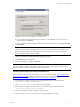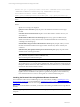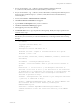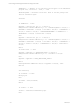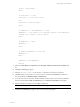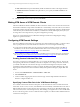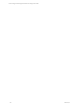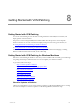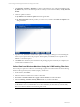5.3
Table Of Contents
- Copyright
- About This Book
- Preparing for Installation
- Installing VCM Using Installation Manager
- Upgrading VCM and Related Components
- Getting Started with VCM Components and Tools
- Getting Started with VCM
- Discover, License, and Install Windows Machines
- Verifying Available Domains
- Checking the Network Authority
- Assigning Network Authority Accounts
- Discovering Windows Machines
- Licensing Windows Machines
- Installing the VCM Windows Agent on your Windows Machines
- Performing an Initial Collection
- Exploring Windows Collection Results
- Getting Started Collecting Windows Custom Information
- Discover, License, and Install UNIX/Linux Machines
- Discover, License, and Install Mac OS X Machines
- Discover, License, and Collect Oracle Data from UNIX Machines
- Customize VCM for your Environment
- How to Set Up and Use VCM Auditing
- Discover, License, and Install Windows Machines
- Getting Started with VCM for Virtualization
- Virtual Environment Configuration
- ESX 2.5/3.x,vSphere 4, and ESXi Servers Collections
- vCenter Server Collections
- Configuring Agent Proxy Virtualization Collections
- Configuring Agent Proxy Machines
- Configuring ESX/vSphere Servers
- Configuring Web Services for ESX/vSphere Server Communication
- Performing an Initial Virtualization Collection
- Exploring Virtualization Collection Results
- Configuring vCenter Server Data Collections
- About the vSphere Client VCM Plug-in
- Further Reading
- Getting Started with VCM Remote
- Getting Started with VCM Patching
- Getting Started with Software Provisioning
- VMware vCenter Configuration Manager Package Studio
- Software Repository for Windows
- Package Manager for Windows
- Overview of Component Relationships
- Installing the Software Provisioning Components
- Using Package Studio to Create Software Packages and Publish to Repositories
- Using VCM Software Provisioning for Windows
- Related Software Provisioning Actions
- Further Reading
- Getting Started with VCM Management Extensions for Assets
- Getting Started with VCM Service Desk Integration
- Getting Started with VCM for Active Directory
- Getting Started with VCM for SMS
- Getting Started with Windows Server Update Services
- Accessing Additional Compliance Content
- Installing and Getting Started with VCM Tools
- Maintaining VCM After Installation
- Troubleshooting Problems with VCM
- Configuring a Collector as an Agent Proxy
- Index
n
Run Action now: This option immediately installs VCM Remote Client on the target machines.
n
Schedule the Action to run later: This option allows you to specify the Time and Date for the
installation.
NOTE The job appears in the Instant Collection job history queue as Install CM Remote Client.
16. Click Next. When you are ready to proceed, click Finish.
Making VCM Aware of VCM Remote Clients
After the VCM Remote Client is installed, the client contacts the collector when connected to the network.
The default VCM Remote setup enables VCM Remote to automatically contact the Collector, auto-license
the machine, install or upgrade the base VCM Windows Agent, and determine whether it should submit a
VCM collection job for that machine. In addition, VCM Remote resubmits failed deployment jobs if you
are using other VCM components for your patch management processing.
This process is automated based on VCM Remote Settings and other than configuring the settings,
requires no operator interaction.
Configuring VCM Remote Settings
Once the VCM Remote client and server components have been installed successfully, you need to collect
from, or push patches to, the mobile Windows workstations. You must configure the following:
n
Create custom Collection filter sets to be used when a mobile workstation connects using Dial-up,
Broadband, or LAN. We recommend a different Filter Set for each connection type. See "Creating
Custom Collection Filter Sets" on page 156 for more information.
n
In the VCM Remote settings, enter the names of the filter sets to be used for each type of connection.
See "Specifying Custom Filter Sets in the VCM Remote Settings" on page 156 for more information.
Creating Custom Collection Filter Sets
If you have not created any Collection filter sets, you can specify the default set. However, this is an all-
encompassing collection that would likely not be able to complete over a dial-up connection. Therefore,
you should create filter sets customized to the type of connection that might be used by the mobile
workstations: Dial-up, Broadband, or LAN. For example, the dial-up set might be limited to only a few
high-importance items and would not include the File System Uploads or Emergency Repair Disk data
classes.
1. In VCM, select Administration | Collection Filters | Filter Sets.
2. Select Add Filter Set.
3. Construct a filter set appropriate for the connection type. Use the Help available in the Filter Set
Wizard to configure the filter set.
Specifying Custom Filter Sets in the VCM Remote Settings
For a Collection of the client machine to take place, a Collection Filter Set must be created and its name
entered into VCM. You can, of course, enter Default for the automatically-created default set. The same or
different Filter Set names can be assigned to each of the three connection types: Broadband, Dialup, and
LAN. For instance, if the connection speed is only that of Dialup, you might want to create a smaller Filter
Set. If a connection type does not have a Filter Set name assigned, no Collection will be initiated when the
connection is at that speed.
vCenter Configuration Manager Installation and Getting Started Guide
156 VMware, Inc.