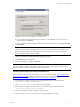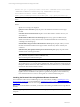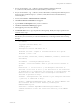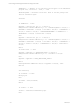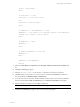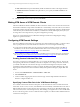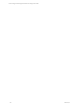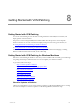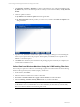5.3
Table Of Contents
- Copyright
- About This Book
- Preparing for Installation
- Installing VCM Using Installation Manager
- Upgrading VCM and Related Components
- Getting Started with VCM Components and Tools
- Getting Started with VCM
- Discover, License, and Install Windows Machines
- Verifying Available Domains
- Checking the Network Authority
- Assigning Network Authority Accounts
- Discovering Windows Machines
- Licensing Windows Machines
- Installing the VCM Windows Agent on your Windows Machines
- Performing an Initial Collection
- Exploring Windows Collection Results
- Getting Started Collecting Windows Custom Information
- Discover, License, and Install UNIX/Linux Machines
- Discover, License, and Install Mac OS X Machines
- Discover, License, and Collect Oracle Data from UNIX Machines
- Customize VCM for your Environment
- How to Set Up and Use VCM Auditing
- Discover, License, and Install Windows Machines
- Getting Started with VCM for Virtualization
- Virtual Environment Configuration
- ESX 2.5/3.x,vSphere 4, and ESXi Servers Collections
- vCenter Server Collections
- Configuring Agent Proxy Virtualization Collections
- Configuring Agent Proxy Machines
- Configuring ESX/vSphere Servers
- Configuring Web Services for ESX/vSphere Server Communication
- Performing an Initial Virtualization Collection
- Exploring Virtualization Collection Results
- Configuring vCenter Server Data Collections
- About the vSphere Client VCM Plug-in
- Further Reading
- Getting Started with VCM Remote
- Getting Started with VCM Patching
- Getting Started with Software Provisioning
- VMware vCenter Configuration Manager Package Studio
- Software Repository for Windows
- Package Manager for Windows
- Overview of Component Relationships
- Installing the Software Provisioning Components
- Using Package Studio to Create Software Packages and Publish to Repositories
- Using VCM Software Provisioning for Windows
- Related Software Provisioning Actions
- Further Reading
- Getting Started with VCM Management Extensions for Assets
- Getting Started with VCM Service Desk Integration
- Getting Started with VCM for Active Directory
- Getting Started with VCM for SMS
- Getting Started with Windows Server Update Services
- Accessing Additional Compliance Content
- Installing and Getting Started with VCM Tools
- Maintaining VCM After Installation
- Troubleshooting Problems with VCM
- Configuring a Collector as an Agent Proxy
- Index
sVirDir = Trim(sVirDir)
End If
If sInstallDir = "" Then
sInstallDir = "c:\vcm remote client"
Else
sInstallDir = Trim(sInstallDir)
End If
If sAddRemove <> 0 And sAddRemove <> 1 Then
sAddRemove = 1 'Set whether or not VCM Remote appears in the Add/Remove
programs list. 1=display, 0=do not display
End If
If sAddRemove = "" Then
sAddRemove = 1
End If
If IsNumeric(sAddRemove) = False Then
sAddRemove = 1
End If
sAddRemove = Trim(sAddRemove)
End Sub
9. Select the Certain file(s) are required to be on the target machine for this remote command check
box.
10. Click Next. The Files page appears.
11. Select the CM Remote Client.msi file and the .pem file then move them to the right box
12. Click Next. When you are ready to save the new remote command, click Finish. The command is
saved and added to the Windows Remote Commands list.
13. To run the new remote command to install VCM Remote Client, select your new remote installation
remote command and click Run. The Windows page of the Remote Commands wizard appears.
14. Select the machines on which you are installing VCM Remote.
NOTE The VCM Agent must already be installed on the target machines.
15. Click Next. The Schedule page appears. Select one of the following options:
Getting Started with VCM Remote
VMware, Inc. 155