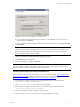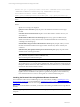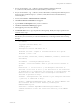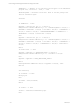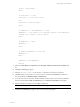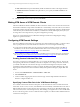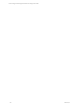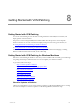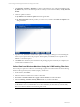5.3
Table Of Contents
- Copyright
- About This Book
- Preparing for Installation
- Installing VCM Using Installation Manager
- Upgrading VCM and Related Components
- Getting Started with VCM Components and Tools
- Getting Started with VCM
- Discover, License, and Install Windows Machines
- Verifying Available Domains
- Checking the Network Authority
- Assigning Network Authority Accounts
- Discovering Windows Machines
- Licensing Windows Machines
- Installing the VCM Windows Agent on your Windows Machines
- Performing an Initial Collection
- Exploring Windows Collection Results
- Getting Started Collecting Windows Custom Information
- Discover, License, and Install UNIX/Linux Machines
- Discover, License, and Install Mac OS X Machines
- Discover, License, and Collect Oracle Data from UNIX Machines
- Customize VCM for your Environment
- How to Set Up and Use VCM Auditing
- Discover, License, and Install Windows Machines
- Getting Started with VCM for Virtualization
- Virtual Environment Configuration
- ESX 2.5/3.x,vSphere 4, and ESXi Servers Collections
- vCenter Server Collections
- Configuring Agent Proxy Virtualization Collections
- Configuring Agent Proxy Machines
- Configuring ESX/vSphere Servers
- Configuring Web Services for ESX/vSphere Server Communication
- Performing an Initial Virtualization Collection
- Exploring Virtualization Collection Results
- Configuring vCenter Server Data Collections
- About the vSphere Client VCM Plug-in
- Further Reading
- Getting Started with VCM Remote
- Getting Started with VCM Patching
- Getting Started with Software Provisioning
- VMware vCenter Configuration Manager Package Studio
- Software Repository for Windows
- Package Manager for Windows
- Overview of Component Relationships
- Installing the Software Provisioning Components
- Using Package Studio to Create Software Packages and Publish to Repositories
- Using VCM Software Provisioning for Windows
- Related Software Provisioning Actions
- Further Reading
- Getting Started with VCM Management Extensions for Assets
- Getting Started with VCM Service Desk Integration
- Getting Started with VCM for Active Directory
- Getting Started with VCM for SMS
- Getting Started with Windows Server Update Services
- Accessing Additional Compliance Content
- Installing and Getting Started with VCM Tools
- Maintaining VCM After Installation
- Troubleshooting Problems with VCM
- Configuring a Collector as an Agent Proxy
- Index
1. On your VCM Collector, copy ...\VMware\VCM\AgentFiles\CM Remote Client.msi
to...\VMware\VCM\WebConsole\L1033\Files\Remote_Command_Files.
2. On your VCM Collector, copy ...\VMware\VCM\CollectorData\<YourEnterpriseCertificate>.pem to
the same location specified in step 1 (to...\VMware\VCM\WebConsole\L1033\Files\Remote_
Command_Files).
3. In VCM, select Console | Windows Remote Commands.
4. Click Add. The Remote Commands wizard appears.
5. Type the Name and Description of the your new command.
6. Click Next. The Remote Command page appears.
7. In the Type drop-down list, select VBScript.
8. In Command Text text box, copy and paste the following Script. Modify the script as specified in the
comments of the script.
NOTE The script installs the Remote Client under the Windows directory rather than the Program
Files directory. It is not necessary to create the install directory on the target machine before running
the script.
Call DoWork
'Copyright 1999-2010 VMware, Inc.
'Coded by Ryan L.
'Description: Installs VCM Remote ver. 2
'Modified 4/27/2008 - Stephen S. Included Certificate file options
'Modified 7/7/2010 - VCM
Dim sCollName, sInstallDir, sVirDir, sAddRemove, sCertFile, bInstallCert
Sub DoWork()
Set WshShell = CreateObject("WScript.Shell")
sCollName = "YourCollectorName" 'Name of your VCM Collector machine in
quotes
bInstallCert = 1 'If the value is 1, the Enterprise Certificate is
installed. If the value is set to 0, the installation of the certificate
is skipped and it is assumed that the certificate is already present. The
Remote Client will NOT function until the Enterprise Certificate is
installedasspecifiedin Step 2
sCertFile = "EnterpriseCert" 'The filename of your enterprise certificate
(.pem file)asidentifiedin Step 2
sVirDir = "VCMRemote/EcmRemoteHttp.asp" 'Where you replace CMRemote with
the IIS Default Web Site virtual directory containing the
ECMRemoteHTTP.asp file
sInstallDir = WshShell.ExpandEnvironmentStrings("%windir%") &
"\VMware\VCM Remote Client" 'The installation directory on the TARGET
machine
Getting Started with VCM Remote
VMware, Inc. 153