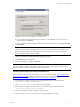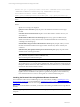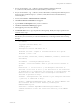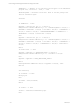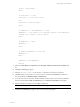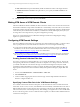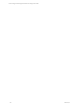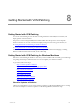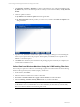5.3
Table Of Contents
- Copyright
- About This Book
- Preparing for Installation
- Installing VCM Using Installation Manager
- Upgrading VCM and Related Components
- Getting Started with VCM Components and Tools
- Getting Started with VCM
- Discover, License, and Install Windows Machines
- Verifying Available Domains
- Checking the Network Authority
- Assigning Network Authority Accounts
- Discovering Windows Machines
- Licensing Windows Machines
- Installing the VCM Windows Agent on your Windows Machines
- Performing an Initial Collection
- Exploring Windows Collection Results
- Getting Started Collecting Windows Custom Information
- Discover, License, and Install UNIX/Linux Machines
- Discover, License, and Install Mac OS X Machines
- Discover, License, and Collect Oracle Data from UNIX Machines
- Customize VCM for your Environment
- How to Set Up and Use VCM Auditing
- Discover, License, and Install Windows Machines
- Getting Started with VCM for Virtualization
- Virtual Environment Configuration
- ESX 2.5/3.x,vSphere 4, and ESXi Servers Collections
- vCenter Server Collections
- Configuring Agent Proxy Virtualization Collections
- Configuring Agent Proxy Machines
- Configuring ESX/vSphere Servers
- Configuring Web Services for ESX/vSphere Server Communication
- Performing an Initial Virtualization Collection
- Exploring Virtualization Collection Results
- Configuring vCenter Server Data Collections
- About the vSphere Client VCM Plug-in
- Further Reading
- Getting Started with VCM Remote
- Getting Started with VCM Patching
- Getting Started with Software Provisioning
- VMware vCenter Configuration Manager Package Studio
- Software Repository for Windows
- Package Manager for Windows
- Overview of Component Relationships
- Installing the Software Provisioning Components
- Using Package Studio to Create Software Packages and Publish to Repositories
- Using VCM Software Provisioning for Windows
- Related Software Provisioning Actions
- Further Reading
- Getting Started with VCM Management Extensions for Assets
- Getting Started with VCM Service Desk Integration
- Getting Started with VCM for Active Directory
- Getting Started with VCM for SMS
- Getting Started with Windows Server Update Services
- Accessing Additional Compliance Content
- Installing and Getting Started with VCM Tools
- Maintaining VCM After Installation
- Troubleshooting Problems with VCM
- Configuring a Collector as an Agent Proxy
- Index
msiexec.exe /qn /i "[path]\cm remote client.msi" COLLECTOR="YourCollectorName"
PATHTOASP="VCMRemote/ecmremotehttp.asp" INSTALLDIR="c:\Program
Files\VMware\VCM Remote Client” CERTIFICATE_
FILE="[path]\YourEnterpriseCertificateName.pem" /log "[path\]filename.log"
NOTE If the names and paths contain spaces, you must use double quotation marks. See the example
above.
Where:
/qn: No error messages are displayed.
[path]\cm remote client.msi: Specify the path to the CM Remote Client.msi on the target
machine.
COLLECTOR=YourCollectorName: Replace <YourCollectorName> with the name of your
VCM Collector.
PATHTOASP=VCMRemote/ecmremotehttp.asp: If necessary, replace VCMRemote (the
default virtual directory name) with the name of the IIS Default Web Site virtual directory
containing ecmremotehttp.asp.
INSTALLDIR:c:\Program Files\VCM\CM Remote Client: Specify the path where you want
the Remote client files installed on the target machine. The directory will be created by the
command.
CERTIFICATE_FILE=[path]\YourEnterpriseCertificateName.pem: Specify the path and the
certificate name on the target machine.
NOTE If you are using an existing Enterprise certificate in the client certificate store, you can use
SKIP_CERTIFICATE_FILE=1 instead of CERTIFICATE_
FILE=YourEnterpriseCertificateName.pem.
IMPORTANT Do not use this option unless you are certain the Enterprise certificate exists in the
client certificate store. If you specify SKIP_CERTIFICATE_FILE=1, the Remote Client will use the
Enterprise certificate in the store. If the certificate does not exist in the store, any communication
between the client and the Collector will fail.
/log [path\]filename.log: Any error messages are added to the log file. If a path is specified, the
log file is saved to that location. If the path is not specified, the log file is saved in the directory
from which the msiexec.exe was run. The log files are a useful troubleshooting tool.
Installing the Remote Client using Windows Remote Commands
The VCM Remote Client can be installed using any of several methods, including a "Installing the VCM
Remote Client" on page 148 (a manual installation), "Installing the Remote Client using a Command Line"
on page 151, or Installing the Remote Client using the Window Remote Commands (provided below).
Before you can run the Remote Command, you must have the VCM Agent installed on the target Remote
machine.
NOTE Using this option, the VCM Remote Client can be deployed to multiple machines in your
enterprise.
vCenter Configuration Manager Installation and Getting Started Guide
152 VMware, Inc.