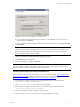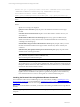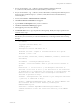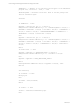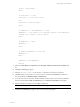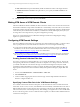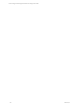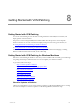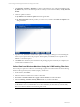5.3
Table Of Contents
- Copyright
- About This Book
- Preparing for Installation
- Installing VCM Using Installation Manager
- Upgrading VCM and Related Components
- Getting Started with VCM Components and Tools
- Getting Started with VCM
- Discover, License, and Install Windows Machines
- Verifying Available Domains
- Checking the Network Authority
- Assigning Network Authority Accounts
- Discovering Windows Machines
- Licensing Windows Machines
- Installing the VCM Windows Agent on your Windows Machines
- Performing an Initial Collection
- Exploring Windows Collection Results
- Getting Started Collecting Windows Custom Information
- Discover, License, and Install UNIX/Linux Machines
- Discover, License, and Install Mac OS X Machines
- Discover, License, and Collect Oracle Data from UNIX Machines
- Customize VCM for your Environment
- How to Set Up and Use VCM Auditing
- Discover, License, and Install Windows Machines
- Getting Started with VCM for Virtualization
- Virtual Environment Configuration
- ESX 2.5/3.x,vSphere 4, and ESXi Servers Collections
- vCenter Server Collections
- Configuring Agent Proxy Virtualization Collections
- Configuring Agent Proxy Machines
- Configuring ESX/vSphere Servers
- Configuring Web Services for ESX/vSphere Server Communication
- Performing an Initial Virtualization Collection
- Exploring Virtualization Collection Results
- Configuring vCenter Server Data Collections
- About the vSphere Client VCM Plug-in
- Further Reading
- Getting Started with VCM Remote
- Getting Started with VCM Patching
- Getting Started with Software Provisioning
- VMware vCenter Configuration Manager Package Studio
- Software Repository for Windows
- Package Manager for Windows
- Overview of Component Relationships
- Installing the Software Provisioning Components
- Using Package Studio to Create Software Packages and Publish to Repositories
- Using VCM Software Provisioning for Windows
- Related Software Provisioning Actions
- Further Reading
- Getting Started with VCM Management Extensions for Assets
- Getting Started with VCM Service Desk Integration
- Getting Started with VCM for Active Directory
- Getting Started with VCM for SMS
- Getting Started with Windows Server Update Services
- Accessing Additional Compliance Content
- Installing and Getting Started with VCM Tools
- Maintaining VCM After Installation
- Troubleshooting Problems with VCM
- Configuring a Collector as an Agent Proxy
- Index
7. Configure or select one of the following certificate options:
n
If you copied the VCM-generated Enterprise certificate to the CM Remote Client, to locate the
certificate (.pem), click Browse.
n
If you are using an existing Enterprise certificate in the client certificate store, select Skip Certificate
Deployment.
IMPORTANT Do not select Skip Certificate File Import unless you are certain the Enterprise
certificate exists in the client certificate store. If you select this option, the Remote Client will use the
Enterprise certificate in the store. If the certificate does not exist in the store, any communication
between the client and the Collector will fail.
8. Click Next. The Ready to install CMRemote Client page appears.
9. Click Install to begin the installation.
10. When the installation is completed, click Finish.
NOTE After the Remote Client is installed, the first time the Remote Client connects with the Collector, it
requests a Collector certificate. If the Collector certificate is trusted by the Enterprise certificate on the
client, the Collector certificate is added to the client's certificate store.
Installing the Remote Client using a Command Line
The VCM Remote Client can be installed using any of several methods, including "Installing the VCM
Remote Client" on page 148, Installing the Remote Client using a Command Line (provided below), or
"Installing the Remote Client using Windows Remote Commands" on page 152.
1. On the Collector, navigate to the path where you installed the software, which by default is
C:\Program Files\VMware\VCM\AgentFiles.
2. Copy CM Remote Client.msi to the target mobile workstation.
3. On the Collector, navigate to the path where you installed the software, which by default is
C:\Program Files\VMware\VCM\CollectorData.
4. Copy the certificate file (.pem) to the target mobile workstation.
5. On the workstation, open a command prompt and type the following command:
Getting Started with VCM Remote
VMware, Inc. 151