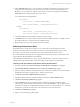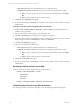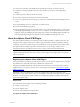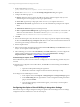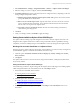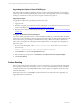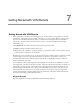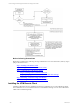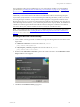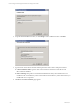5.3
Table Of Contents
- Copyright
- About This Book
- Preparing for Installation
- Installing VCM Using Installation Manager
- Upgrading VCM and Related Components
- Getting Started with VCM Components and Tools
- Getting Started with VCM
- Discover, License, and Install Windows Machines
- Verifying Available Domains
- Checking the Network Authority
- Assigning Network Authority Accounts
- Discovering Windows Machines
- Licensing Windows Machines
- Installing the VCM Windows Agent on your Windows Machines
- Performing an Initial Collection
- Exploring Windows Collection Results
- Getting Started Collecting Windows Custom Information
- Discover, License, and Install UNIX/Linux Machines
- Discover, License, and Install Mac OS X Machines
- Discover, License, and Collect Oracle Data from UNIX Machines
- Customize VCM for your Environment
- How to Set Up and Use VCM Auditing
- Discover, License, and Install Windows Machines
- Getting Started with VCM for Virtualization
- Virtual Environment Configuration
- ESX 2.5/3.x,vSphere 4, and ESXi Servers Collections
- vCenter Server Collections
- Configuring Agent Proxy Virtualization Collections
- Configuring Agent Proxy Machines
- Configuring ESX/vSphere Servers
- Configuring Web Services for ESX/vSphere Server Communication
- Performing an Initial Virtualization Collection
- Exploring Virtualization Collection Results
- Configuring vCenter Server Data Collections
- About the vSphere Client VCM Plug-in
- Further Reading
- Getting Started with VCM Remote
- Getting Started with VCM Patching
- Getting Started with Software Provisioning
- VMware vCenter Configuration Manager Package Studio
- Software Repository for Windows
- Package Manager for Windows
- Overview of Component Relationships
- Installing the Software Provisioning Components
- Using Package Studio to Create Software Packages and Publish to Repositories
- Using VCM Software Provisioning for Windows
- Related Software Provisioning Actions
- Further Reading
- Getting Started with VCM Management Extensions for Assets
- Getting Started with VCM Service Desk Integration
- Getting Started with VCM for Active Directory
- Getting Started with VCM for SMS
- Getting Started with Windows Server Update Services
- Accessing Additional Compliance Content
- Installing and Getting Started with VCM Tools
- Maintaining VCM After Installation
- Troubleshooting Problems with VCM
- Configuring a Collector as an Agent Proxy
- Index
The VCM Remote Client can be installed using any of several methods, including a manual installation
(provided below), "Installing the Remote Client using a Command Line" on page 151, or "Installing the
Remote Client using Windows Remote Commands" on page 152. All the methods are described in this
section.
Additionally, communication between the Collector and the Remote Client is secured using Transport
Layer Security (TLS) certificates. You can use the Enterprise certificate generated by VCM or you can use
an existing Enterprise certificate. The steps below include copying the VCM generated certificate to the
Remote Client; however, if you have an existing Enterprise certificate in the certificate store with a known
trust relationship with the Collector, you do not need to perform those steps. By default, the installation of
a Windows VCM base agent in HTTP mode adds the Collector's Enterprise Certificate to the certificate
store of the client system, and this certificate can also be used by the VCM Remote client.
NOTE The VCM Remote Client can be deployed to multiple machines in your enterprise using VCM’s
Remote Command feature. See "Installing the Remote Client using Windows Remote Commands" on
page 152 for more information.
Installing the Remote Client manually
1. Create a folder on the target mobile workstation and copy the following files from the Collector to the
target folder:
n
CM Remote Client.msi: Located on the Collector at [install
path]\VMware\VCM\AgentFiles.
n
CM_Enterprise_Certificate_xxx.pem: Located on the Collector at [install
path]\VMware\VCM\CollectorData.
2. Double click the CM Remote Client.msi copied to the mobile workstation. The VCM Remote Client
Setup installation wizard appears.
3. Click Next. The Installation Folder page appears.
Getting Started with VCM Remote
VMware, Inc. 149