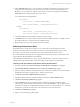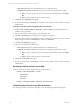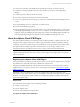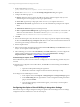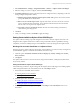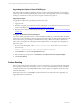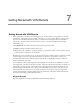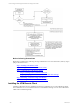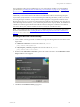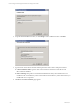5.3
Table Of Contents
- Copyright
- About This Book
- Preparing for Installation
- Installing VCM Using Installation Manager
- Upgrading VCM and Related Components
- Getting Started with VCM Components and Tools
- Getting Started with VCM
- Discover, License, and Install Windows Machines
- Verifying Available Domains
- Checking the Network Authority
- Assigning Network Authority Accounts
- Discovering Windows Machines
- Licensing Windows Machines
- Installing the VCM Windows Agent on your Windows Machines
- Performing an Initial Collection
- Exploring Windows Collection Results
- Getting Started Collecting Windows Custom Information
- Discover, License, and Install UNIX/Linux Machines
- Discover, License, and Install Mac OS X Machines
- Discover, License, and Collect Oracle Data from UNIX Machines
- Customize VCM for your Environment
- How to Set Up and Use VCM Auditing
- Discover, License, and Install Windows Machines
- Getting Started with VCM for Virtualization
- Virtual Environment Configuration
- ESX 2.5/3.x,vSphere 4, and ESXi Servers Collections
- vCenter Server Collections
- Configuring Agent Proxy Virtualization Collections
- Configuring Agent Proxy Machines
- Configuring ESX/vSphere Servers
- Configuring Web Services for ESX/vSphere Server Communication
- Performing an Initial Virtualization Collection
- Exploring Virtualization Collection Results
- Configuring vCenter Server Data Collections
- About the vSphere Client VCM Plug-in
- Further Reading
- Getting Started with VCM Remote
- Getting Started with VCM Patching
- Getting Started with Software Provisioning
- VMware vCenter Configuration Manager Package Studio
- Software Repository for Windows
- Package Manager for Windows
- Overview of Component Relationships
- Installing the Software Provisioning Components
- Using Package Studio to Create Software Packages and Publish to Repositories
- Using VCM Software Provisioning for Windows
- Related Software Provisioning Actions
- Further Reading
- Getting Started with VCM Management Extensions for Assets
- Getting Started with VCM Service Desk Integration
- Getting Started with VCM for Active Directory
- Getting Started with VCM for SMS
- Getting Started with Windows Server Update Services
- Accessing Additional Compliance Content
- Installing and Getting Started with VCM Tools
- Maintaining VCM After Installation
- Troubleshooting Problems with VCM
- Configuring a Collector as an Agent Proxy
- Index
Upgrading the vSphere Client VCM Plug-in
The vSphere Client VCM Plug-in integrates VMware vCenter Configuration Manager into the vSphere
Client to provide VCM data and functionality within vCenter. After upgrading VCM, you must upgrade
the Plug-in, which means vCenter users must un-register it and then re-register it.
Upgrading the Plug-In
To upgrade the vSphere Client VCM Plug-in, follow these steps:
1. Upgrade VCM.
2. Manually un-register the pre-VCM 5.3 version of the Plug-in, as described in Un-register the Previous
Version of the Plug-in in Un-register the Previous Version of the Plug-in.
3. Register the new Plug-in by following the instructions in "Registering the vSphere Client VCM Plug-in"
on page 143.
Un-register the Previous Version of the Plug-in
If you have already upgraded VMware vCenter Configuration Manager, you must manually un-register
the previous version of the Plug-in before registering the VCM 5.3 Plug-in. Although the upgrade to VCM
removes files for the previous Plug-in, and installs the new Plug-in files in new locations and with new
names, it does not register the new Plug-in with the vSphere Client. To un-register the existing Plug-in,
follow these steps.
1. Browse to the following link, where "{vCenter machine name}" is the name of your vCenter 4
Server instance:
https://{vCenter machine name}/mob/?moid=ExtensionManager
2. In the Methods area, click the UnregisterExtension link.
3. Enter the following string value for extensionKey: com.CM.VirtualCenterCompliancePlugIn
4. Click Invoke Method.
Further Reading
Refer to Customizing VCM for information on how to customize for your environment. Several of these
areas regarding customization also apply to VCM. You can also read Maintaining VCM after Installation
for important information regarding additional data retention settings and database maintenance steps
which should be taken.
When using VCM, refer to online Help for specific information. For information about upgrading, see
Upgrading VCM for Virtualization.
vCenter Configuration Manager Installation and Getting Started Guide
146 VMware, Inc.