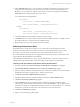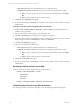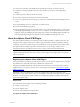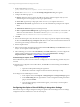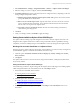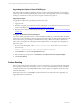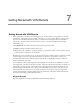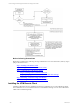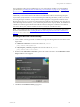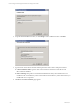5.3
Table Of Contents
- Copyright
- About This Book
- Preparing for Installation
- Installing VCM Using Installation Manager
- Upgrading VCM and Related Components
- Getting Started with VCM Components and Tools
- Getting Started with VCM
- Discover, License, and Install Windows Machines
- Verifying Available Domains
- Checking the Network Authority
- Assigning Network Authority Accounts
- Discovering Windows Machines
- Licensing Windows Machines
- Installing the VCM Windows Agent on your Windows Machines
- Performing an Initial Collection
- Exploring Windows Collection Results
- Getting Started Collecting Windows Custom Information
- Discover, License, and Install UNIX/Linux Machines
- Discover, License, and Install Mac OS X Machines
- Discover, License, and Collect Oracle Data from UNIX Machines
- Customize VCM for your Environment
- How to Set Up and Use VCM Auditing
- Discover, License, and Install Windows Machines
- Getting Started with VCM for Virtualization
- Virtual Environment Configuration
- ESX 2.5/3.x,vSphere 4, and ESXi Servers Collections
- vCenter Server Collections
- Configuring Agent Proxy Virtualization Collections
- Configuring Agent Proxy Machines
- Configuring ESX/vSphere Servers
- Configuring Web Services for ESX/vSphere Server Communication
- Performing an Initial Virtualization Collection
- Exploring Virtualization Collection Results
- Configuring vCenter Server Data Collections
- About the vSphere Client VCM Plug-in
- Further Reading
- Getting Started with VCM Remote
- Getting Started with VCM Patching
- Getting Started with Software Provisioning
- VMware vCenter Configuration Manager Package Studio
- Software Repository for Windows
- Package Manager for Windows
- Overview of Component Relationships
- Installing the Software Provisioning Components
- Using Package Studio to Create Software Packages and Publish to Repositories
- Using VCM Software Provisioning for Windows
- Related Software Provisioning Actions
- Further Reading
- Getting Started with VCM Management Extensions for Assets
- Getting Started with VCM Service Desk Integration
- Getting Started with VCM for Active Directory
- Getting Started with VCM for SMS
- Getting Started with Windows Server Update Services
- Accessing Additional Compliance Content
- Installing and Getting Started with VCM Tools
- Maintaining VCM After Installation
- Troubleshooting Problems with VCM
- Configuring a Collector as an Agent Proxy
- Index
n
You have not created the credential file for this machine (for example, vcenterserver1.local).
n
You did not create the credential as the correct user (use Run-as on Cmd.exe as EcmAgtStartup
Identity)
n
You did not specify a valid vCenter Server instance.
n
None of the machines for which data was found were licensed.
n
In some cases, like Host Users and Groups, you must have credential files for the ESX/vSphere Servers
as well.
n
The EcmAgtStartup user is not configured as an Admin in VCM.
More advanced troubleshooting options:
n
Open the EcmDebugEventViewer and set the Filter to "Use Custom Sql Where Clause" = "[class_name]
= 'ScmHelperAppPowerShell'". Look for any errors or exceptions. It may be beneficial to turn on Info
logging in order to get full debug out of the helper app's output. The ScmHelperAppPowerShell is the
code responsible for parsing the returned Xml from PowerShell and importing it into VCM.
About the vSphere Client VCM Plug-in
The vSphere Client VCM Plug-in is a tool that provides VCM functionality to vSphere Client users. The
integration allows vSphere Client users to utilize VCM's powerful data collection capabilities to manage
Compliance, Assessment, and Reporting on Virtual Machines commonly managed in the vSphere Client.
The vSphere Client VCM Plug-in provides contextual access to VCM 's change, compliance, and
management functions, in addition to direct access to vCenter, and Host and Guest dashboards.
CAUTION Each user accessing VCM and the vSphere Client should have a unique login. Do not share
vSphere Client logins between VCM users, and do not share vSphere Client logins between VCM users
and non-VCM users.
Registering the vSphere Client VCM Plug-in
The registration process configures the URL to the VCM server in the VMware vSphere Client, and makes
the VCM Summary and VCM Actions tabs available in the vSphere Client.
The plug-in is installed automatically with VCM. Follow the steps below to register the Plug-in with the
vSphere Client. To un-register a previous version of the Plug-in, see the steps in Upgrading the vSphere
Client VCM Plug-in.
IMPORTANT The account being used to register the vSphere Client VCM Plug-in should be a local
administrator on the vSphere instance. The account should be connecting to a machine that has a valid SSL
certificate, or must register an invalid certificate (for example, a development certificate) when that user
logs into the vSphere Client.
Requirements
The requirements for the vSphere Client VCM Plug-in include:
n
VMware vCenter 4 Server
n
VMware vSphere Client
n
VMware Tools installed on Virtual machines
To register the vSphere Client VCM Plug-in:
Getting Started with VCM for Virtualization
VMware, Inc. 143