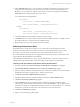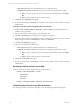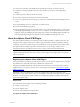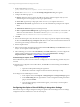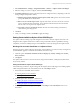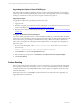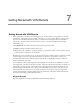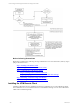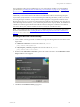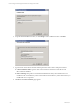5.3
Table Of Contents
- Copyright
- About This Book
- Preparing for Installation
- Installing VCM Using Installation Manager
- Upgrading VCM and Related Components
- Getting Started with VCM Components and Tools
- Getting Started with VCM
- Discover, License, and Install Windows Machines
- Verifying Available Domains
- Checking the Network Authority
- Assigning Network Authority Accounts
- Discovering Windows Machines
- Licensing Windows Machines
- Installing the VCM Windows Agent on your Windows Machines
- Performing an Initial Collection
- Exploring Windows Collection Results
- Getting Started Collecting Windows Custom Information
- Discover, License, and Install UNIX/Linux Machines
- Discover, License, and Install Mac OS X Machines
- Discover, License, and Collect Oracle Data from UNIX Machines
- Customize VCM for your Environment
- How to Set Up and Use VCM Auditing
- Discover, License, and Install Windows Machines
- Getting Started with VCM for Virtualization
- Virtual Environment Configuration
- ESX 2.5/3.x,vSphere 4, and ESXi Servers Collections
- vCenter Server Collections
- Configuring Agent Proxy Virtualization Collections
- Configuring Agent Proxy Machines
- Configuring ESX/vSphere Servers
- Configuring Web Services for ESX/vSphere Server Communication
- Performing an Initial Virtualization Collection
- Exploring Virtualization Collection Results
- Configuring vCenter Server Data Collections
- About the vSphere Client VCM Plug-in
- Further Reading
- Getting Started with VCM Remote
- Getting Started with VCM Patching
- Getting Started with Software Provisioning
- VMware vCenter Configuration Manager Package Studio
- Software Repository for Windows
- Package Manager for Windows
- Overview of Component Relationships
- Installing the Software Provisioning Components
- Using Package Studio to Create Software Packages and Publish to Repositories
- Using VCM Software Provisioning for Windows
- Related Software Provisioning Actions
- Further Reading
- Getting Started with VCM Management Extensions for Assets
- Getting Started with VCM Service Desk Integration
- Getting Started with VCM for Active Directory
- Getting Started with VCM for SMS
- Getting Started with Windows Server Update Services
- Accessing Additional Compliance Content
- Installing and Getting Started with VCM Tools
- Maintaining VCM After Installation
- Troubleshooting Problems with VCM
- Configuring a Collector as an Agent Proxy
- Index
n
Run Action now: Runs the job immediately when you finish the wizard.
n
Schedule the Action to run later: Runs the job based on the time and date that you enter.
n
Time: To specify a time for the job, enter the time in the time field, and then click AMor
PM.
n
Date: To specify a date for the job, use the Calendar.
10. Click Next. The Confirmation page appears.
11. Review the information and click Finish. The selected vCenter Collection remote commands run at the
scheduled time.
Collecting vCenter Server Data using Windows Remote Commands
1. Select Console| Windows Remote Commands | vCenter Collection. The data grid displays the
available vCenter commands.
2. Select a command based on the collection type and machine name.
3. Click Run. The Machines page of the Remote Commands wizard appears.
4. Select the Collector machine only. DONOT select the vCenter Server machines. To select the Collector,
double-click the machine in the Available list to add it to the Selected list.
5. Click Next. The Schedule page appears.
6. Select one of the following schedule options.
n
Run Action now: Runs the job immediately when you finish the wizard.
n
Schedule the Action to run later: Runs the job based on the time and date that you enter.
n
Time: To specify a time for the job, enter the time in the time field, and then click AMor
PM.
n
Date: To specify a date for the job, use the Calendar.
7. Click Next. The Important page appears.
8. Review the information and click Finish. The selected vCenter Collection remote command runs at the
scheduled time.
Reviewing Collected vCenter Server Data
Collected vCenter Server data is displayed in the following locations:
Console | Virtual Environments | vCenter
Host Profiles
Host Status
Inventory
Console | Virtual Environments | VM Hosts | User and Groups
Troubleshooting vCenter Server Data Collections
If no data appears in the vCenter Server data grids, review the following troubleshooting options:
vCenter Configuration Manager Installation and Getting Started Guide
142 VMware, Inc.