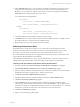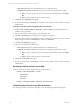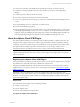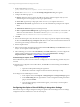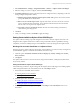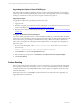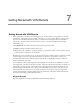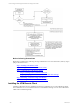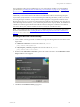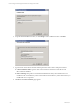5.3
Table Of Contents
- Copyright
- About This Book
- Preparing for Installation
- Installing VCM Using Installation Manager
- Upgrading VCM and Related Components
- Getting Started with VCM Components and Tools
- Getting Started with VCM
- Discover, License, and Install Windows Machines
- Verifying Available Domains
- Checking the Network Authority
- Assigning Network Authority Accounts
- Discovering Windows Machines
- Licensing Windows Machines
- Installing the VCM Windows Agent on your Windows Machines
- Performing an Initial Collection
- Exploring Windows Collection Results
- Getting Started Collecting Windows Custom Information
- Discover, License, and Install UNIX/Linux Machines
- Discover, License, and Install Mac OS X Machines
- Discover, License, and Collect Oracle Data from UNIX Machines
- Customize VCM for your Environment
- How to Set Up and Use VCM Auditing
- Discover, License, and Install Windows Machines
- Getting Started with VCM for Virtualization
- Virtual Environment Configuration
- ESX 2.5/3.x,vSphere 4, and ESXi Servers Collections
- vCenter Server Collections
- Configuring Agent Proxy Virtualization Collections
- Configuring Agent Proxy Machines
- Configuring ESX/vSphere Servers
- Configuring Web Services for ESX/vSphere Server Communication
- Performing an Initial Virtualization Collection
- Exploring Virtualization Collection Results
- Configuring vCenter Server Data Collections
- About the vSphere Client VCM Plug-in
- Further Reading
- Getting Started with VCM Remote
- Getting Started with VCM Patching
- Getting Started with Software Provisioning
- VMware vCenter Configuration Manager Package Studio
- Software Repository for Windows
- Package Manager for Windows
- Overview of Component Relationships
- Installing the Software Provisioning Components
- Using Package Studio to Create Software Packages and Publish to Repositories
- Using VCM Software Provisioning for Windows
- Related Software Provisioning Actions
- Further Reading
- Getting Started with VCM Management Extensions for Assets
- Getting Started with VCM Service Desk Integration
- Getting Started with VCM for Active Directory
- Getting Started with VCM for SMS
- Getting Started with Windows Server Update Services
- Accessing Additional Compliance Content
- Installing and Getting Started with VCM Tools
- Maintaining VCM After Installation
- Troubleshooting Problems with VCM
- Configuring a Collector as an Agent Proxy
- Index
6. In the Command Text text box, revise the script as specified in the description on the previous page.
Clone this remote command for each vCenter Server to collect vCenter Host Profiles data from.
Replace the "{server name here}" with the vCenter Server to collect from and replace the "SERVER
NAME HERE" in the VBScript with the same server name.
For example, the following default text:
Sub DoWork()
Const server = "SERVER NAME HERE"
Const dataClassName = "vCenterHostProfiles"
becomes:
Sub DoWork()
Const server = "vcenterserver1.local"
Const dataClassName = "vCenterHostProfiles"
7. Continue through the wizard without modifying any other settings.
8. Click Finish. The new vCenter Collection remote command is added to the list. For example, vCenter
Host Profiles collection - vcenterserver1.local is added to the list.
9. Repeat the process for the other templates and other machines.
Collecting vCenter Server Data
Data collection from vCenter Servers requires you to run remote commands rather than use the
Collection wizard. This option is used when you want to run an individual collection for the vCenter
Server data. To run the remote commands, use one of the methods described in this section.
The vCenter Remote Commands are run only against the VCM Collector, not the vCenter Servers. The
scripts collect the data and update the VCM database.
After validating the collection process using one of the methods below, you have the option to create a
scheduled job to automatically collect vCenter Server data. See the Help for more information.
Collecting vCenter Server Data Using the Remote Command Toolbar Button
1. On the portal toolbar, click Remote Command. The Run Remote Command wizard appears.
2. Select Windows Remote Command, and then click Next. The Machines page appears.
3. Select the Collector machine only. DONOT select the vCenter Server machines. To select the Collector,
double-click the machine in the upper pane to add it to the lower pane.
4. Click Next. The Remote Commands Folder page appears.
5. Expand the Windows Remote Commands folder and select the vCenter Collection folder.
6. Click Next. The Remote Commands page appears.
7. In the Available list, locate the cloned command created for the machine and with the desired
collection type, and then double-click the file name to add to the Selected list. You can add more than
one collection command to the Selected list. Running more than one command allows you to collect all
the data from a particular vCenter Server. The commands are run in the order listed.
8. Click Next. The Schedule page appears.
9. Select one of the following schedule options.
Getting Started with VCM for Virtualization
VMware, Inc. 141