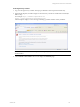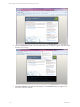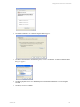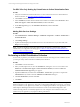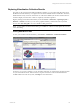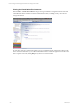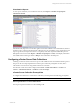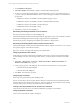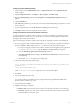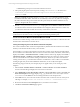5.3
Table Of Contents
- Copyright
- About This Book
- Preparing for Installation
- Installing VCM Using Installation Manager
- Upgrading VCM and Related Components
- Getting Started with VCM Components and Tools
- Getting Started with VCM
- Discover, License, and Install Windows Machines
- Verifying Available Domains
- Checking the Network Authority
- Assigning Network Authority Accounts
- Discovering Windows Machines
- Licensing Windows Machines
- Installing the VCM Windows Agent on your Windows Machines
- Performing an Initial Collection
- Exploring Windows Collection Results
- Getting Started Collecting Windows Custom Information
- Discover, License, and Install UNIX/Linux Machines
- Discover, License, and Install Mac OS X Machines
- Discover, License, and Collect Oracle Data from UNIX Machines
- Customize VCM for your Environment
- How to Set Up and Use VCM Auditing
- Discover, License, and Install Windows Machines
- Getting Started with VCM for Virtualization
- Virtual Environment Configuration
- ESX 2.5/3.x,vSphere 4, and ESXi Servers Collections
- vCenter Server Collections
- Configuring Agent Proxy Virtualization Collections
- Configuring Agent Proxy Machines
- Configuring ESX/vSphere Servers
- Configuring Web Services for ESX/vSphere Server Communication
- Performing an Initial Virtualization Collection
- Exploring Virtualization Collection Results
- Configuring vCenter Server Data Collections
- About the vSphere Client VCM Plug-in
- Further Reading
- Getting Started with VCM Remote
- Getting Started with VCM Patching
- Getting Started with Software Provisioning
- VMware vCenter Configuration Manager Package Studio
- Software Repository for Windows
- Package Manager for Windows
- Overview of Component Relationships
- Installing the Software Provisioning Components
- Using Package Studio to Create Software Packages and Publish to Repositories
- Using VCM Software Provisioning for Windows
- Related Software Provisioning Actions
- Further Reading
- Getting Started with VCM Management Extensions for Assets
- Getting Started with VCM Service Desk Integration
- Getting Started with VCM for Active Directory
- Getting Started with VCM for SMS
- Getting Started with Windows Server Update Services
- Accessing Additional Compliance Content
- Installing and Getting Started with VCM Tools
- Maintaining VCM After Installation
- Troubleshooting Problems with VCM
- Configuring a Collector as an Agent Proxy
- Index
n
Password: Type the password associated with the user name.
7. After specifying the password, the script runs, creating a <MachineName>.txt file in the user's
C:\Documents and Settings\<username>\Application Data\VCM PowerShell
Credentials folder.
NOTE The credentials are securely saved as <machine name>.ps1 to the user's profile in a "VCM
PowerShell Credentials" folder. These files are accessible only to this user. Any other user reading the
file will not be able to decrypt the contents. The file is protected by the Windows DPAPI. If moved,
copied, or changed it will cease to function.
8. Run the .\Save_MachinePSCredential.ps1 script again to set credentials for additional machines.
You will also need to do this for any licensed ESX hosts managed by this vCenter Server. In this case,
you will need to match the machine name used by vCenter Server, not VCM.
TIP If you receive errors, right-click Run-As on the cmd.exe and clear the "Run this program with
restricted access" check box, even if you are logged in with the EcmAgentStartup user.
License vCenter Server Machines as Windows Machines in VCM
The Windows machine running vCenter Server must be licensed in VCM in order to collect data from the
machine and to collect data from vCenter Server.
Cloning and Configuring the vCenter Remote Commands Templates
The vCenter Collection folder contains four template files by default. These files should not be modified;
instead you should clone the files to meet your local needs.
The cloned files you create are the mechanism used to collect vCenter Server data from the ESX/vSphere
Server machines. The collected data classes in VCM are vCenter Host Profiles, Host Status, and Inventory,
displayed at Console | Virtual Environments | vCenter, and Users and Groups, displayed at Console |
Virtual Environments | VM Hosts | Users and Groups. Each of the above data types require a unique
remote command file for each machine running vCenter Server; therefore, if you have two machines
running vCenter Server, you should create a Machine 1 and Machine 2 version of all four command files,
resulting in eight newly cloned and modified files. Remember, do not modify the templates.
The following steps provide only one example, the process applies when you are cloning any of the
templates.
1. Select Console | Windows Remote Commands | vCenter Collection. The vCenter Collection
remote commands data grid displays the current remote commands.
2. Select (TEMPLATE) vCenter Host Profiles collection - {server name here}, and then click Clone. The
Name and Description wizard page displays Copy_1_of_(TEMPLATE) vCenter Host Profiles collection -
{server name here} in the Name text box and cloning instructions in the description box.
3. In the Name text box, revise the name to reflect the name of the vCenter Server from which you are
collecting. For example, vCenter Host Profiles collection - vcenterserver1.local.
4. Review the information in the Description text box, and then revise as needed.
5. Click Next. The Remote Command page appears.
vCenter Configuration Manager Installation and Getting Started Guide
140 VMware, Inc.