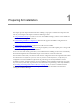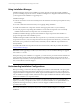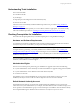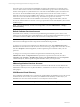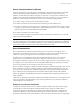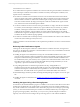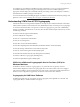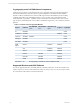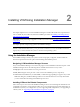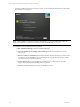5.3
Table Of Contents
- Copyright
- About This Book
- Preparing for Installation
- Installing VCM Using Installation Manager
- Upgrading VCM and Related Components
- Getting Started with VCM Components and Tools
- Getting Started with VCM
- Discover, License, and Install Windows Machines
- Verifying Available Domains
- Checking the Network Authority
- Assigning Network Authority Accounts
- Discovering Windows Machines
- Licensing Windows Machines
- Installing the VCM Windows Agent on your Windows Machines
- Performing an Initial Collection
- Exploring Windows Collection Results
- Getting Started Collecting Windows Custom Information
- Discover, License, and Install UNIX/Linux Machines
- Discover, License, and Install Mac OS X Machines
- Discover, License, and Collect Oracle Data from UNIX Machines
- Customize VCM for your Environment
- How to Set Up and Use VCM Auditing
- Discover, License, and Install Windows Machines
- Getting Started with VCM for Virtualization
- Virtual Environment Configuration
- ESX 2.5/3.x,vSphere 4, and ESXi Servers Collections
- vCenter Server Collections
- Configuring Agent Proxy Virtualization Collections
- Configuring Agent Proxy Machines
- Configuring ESX/vSphere Servers
- Configuring Web Services for ESX/vSphere Server Communication
- Performing an Initial Virtualization Collection
- Exploring Virtualization Collection Results
- Configuring vCenter Server Data Collections
- About the vSphere Client VCM Plug-in
- Further Reading
- Getting Started with VCM Remote
- Getting Started with VCM Patching
- Getting Started with Software Provisioning
- VMware vCenter Configuration Manager Package Studio
- Software Repository for Windows
- Package Manager for Windows
- Overview of Component Relationships
- Installing the Software Provisioning Components
- Using Package Studio to Create Software Packages and Publish to Repositories
- Using VCM Software Provisioning for Windows
- Related Software Provisioning Actions
- Further Reading
- Getting Started with VCM Management Extensions for Assets
- Getting Started with VCM Service Desk Integration
- Getting Started with VCM for Active Directory
- Getting Started with VCM for SMS
- Getting Started with Windows Server Update Services
- Accessing Additional Compliance Content
- Installing and Getting Started with VCM Tools
- Maintaining VCM After Installation
- Troubleshooting Problems with VCM
- Configuring a Collector as an Agent Proxy
- Index
The Local System account named NT AUTHORITY\System has unrestricted access to all local system
resources. This account is a member of the Windows Administrators group on the local machine, and a
member of the SQL Server sysadmin fixed server role. If the NT AUTHORITY\System account does not
have access to the VCM installation binary files (possibly because someone removed the account or
inherently removed access), the installation will result in an “access denied” error in the first step. Details
of this error are not stored in the VCM error log. The solution is to grant access to the NT
AUTHORITY\System account from the installation source directory (right-click the folder, select the
Security tab, and then make sure the user or user’s group has Full Control of the file/folder). Then run the
installation again.
NOTE The network authority account can be changed later in VCM at Administration | Settings |
Network Authority.
Default Collector Services Account
The default services authority account must be specified during the installation process. This account,
which may not necessarily be the system administrator’s, must exist in the Local Administrators group on
the Collector machine. In addition, this account must not be a LocalSystem account.
IMPORTANT If the password for your services account changes, you must also change the password in
both the Services Management and Component Services DCOM Config consoles.
To change your services password in the Services Management console, click Administrative Tools |
Services. Locate all of the services that use the services account to log on. Right click each of these services,
then select Properties. Click the Log On tab, and then update the password field to reflect your new
password.
To change your services password in the Component Services DCOM Config console, click
Administrative Tools | Component Services. Expand the Component Services node, then select
Computers | My Computer | DCOM Config. Right click the LicenseDcom file, then select Properties.
Click the Identity tab, and then update the password field to reflect your new password.
VMware Application Services Account
The VMware Application Services Account must be a domain user. Because this account will have full
administrative authority for the CSI_Domain database, it should never be used as a VCM login or for any
other purpose.
VCM Remote Virtual Directory
The VCM Remote Virtual Directory account must be specified during the installation process. This account
should not be the same account you used for your Default Network Authority Account and/or your
Default Services Account to reduce the chances of a security risk to those accounts.
NOTE The service account can be changed later if necessary using the IIS Management console.
vCenter Configuration Manager Installation and Getting Started Guide
14 VMware, Inc.