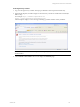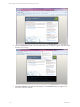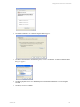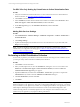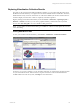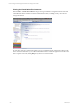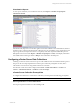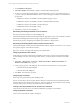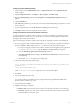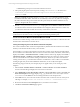5.3
Table Of Contents
- Copyright
- About This Book
- Preparing for Installation
- Installing VCM Using Installation Manager
- Upgrading VCM and Related Components
- Getting Started with VCM Components and Tools
- Getting Started with VCM
- Discover, License, and Install Windows Machines
- Verifying Available Domains
- Checking the Network Authority
- Assigning Network Authority Accounts
- Discovering Windows Machines
- Licensing Windows Machines
- Installing the VCM Windows Agent on your Windows Machines
- Performing an Initial Collection
- Exploring Windows Collection Results
- Getting Started Collecting Windows Custom Information
- Discover, License, and Install UNIX/Linux Machines
- Discover, License, and Install Mac OS X Machines
- Discover, License, and Collect Oracle Data from UNIX Machines
- Customize VCM for your Environment
- How to Set Up and Use VCM Auditing
- Discover, License, and Install Windows Machines
- Getting Started with VCM for Virtualization
- Virtual Environment Configuration
- ESX 2.5/3.x,vSphere 4, and ESXi Servers Collections
- vCenter Server Collections
- Configuring Agent Proxy Virtualization Collections
- Configuring Agent Proxy Machines
- Configuring ESX/vSphere Servers
- Configuring Web Services for ESX/vSphere Server Communication
- Performing an Initial Virtualization Collection
- Exploring Virtualization Collection Results
- Configuring vCenter Server Data Collections
- About the vSphere Client VCM Plug-in
- Further Reading
- Getting Started with VCM Remote
- Getting Started with VCM Patching
- Getting Started with Software Provisioning
- VMware vCenter Configuration Manager Package Studio
- Software Repository for Windows
- Package Manager for Windows
- Overview of Component Relationships
- Installing the Software Provisioning Components
- Using Package Studio to Create Software Packages and Publish to Repositories
- Using VCM Software Provisioning for Windows
- Related Software Provisioning Actions
- Further Reading
- Getting Started with VCM Management Extensions for Assets
- Getting Started with VCM Service Desk Integration
- Getting Started with VCM for Active Directory
- Getting Started with VCM for SMS
- Getting Started with Windows Server Update Services
- Accessing Additional Compliance Content
- Installing and Getting Started with VCM Tools
- Maintaining VCM After Installation
- Troubleshooting Problems with VCM
- Configuring a Collector as an Agent Proxy
- Index
Configuring the EcmAgtStartup Identity
1. On the Collector, select Administrative Tools | Component Services. The Component Services
window appears.
2. Expand Component Services | Computers | My Computer | DCOMConfig.
3. Right-click EcmAgtStartup, and then select Properties. The EcmAgtStartup Properties dialog box
appears.
4. Click the Identity tab.
5. Select This user, and then type or select the user with the VCM Admin privileges required for vCenter
Server collections.
6. Type the assigned password in the Password and Confirm password text boxes.
7. Click OK, and then close the Component Services window.
Configuring the Remote Commands PowerShell Credentials
In order to collect from a vSphere vCenter 4 instance you must set credentials. You will need to set the
credentials that allow VCM to connect to vCenter Server as well as to the individual, licensed ESX hosts
managed by the vCenter Server instance.
If passwords change in the future, simply run the script again, replacing the contents of the existing file.
1. If you are logged on locally as the EcmAgtStartup user, you can go directly to opening the command
prompt. Select Start | Run, and then type cmd.exe. Otherwise, perform the following steps:
a. If you are not logged on locally to the Collector machine as the EcmAgtStartup user, right-click
C:\WINDOWS\system32\cmd.exe and select Run As. The Run As dialog box appears.
b. Clear the Run this program with restricted access check box.
c. Select The following user and configure the User name and Password to use the same user as
EcmAgtStartup.
d. Double-click cmd.exe to open the command prompt.
2. In the command prompt, type the following:
cd "C:\Program Files\VMware\VCM\WebConsole\L1033\Files\Remote_Command_Files"
powershell.exe
.\Save_MachinePSCredential.ps1
where C:\Program Files\VMware is replaced with your local path if it differs.
3. Press Enter.
4. The prompt displays the following:
You must be running PowerShell as the user configured for the EcmAgentStartup DCOM object.
Would you like to continue? [Y] or [N]
5. Type Y, and then press Enter.
6. Update the following as requested:
n
Machine name: Type the name of the vCenter Server machine from which you are collecting.
n
UserName: Type the user name used to connect to this machine. This is also the machine name
used in the Remote Commands script.
Getting Started with VCM for Virtualization
VMware, Inc. 139