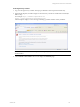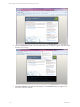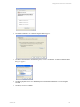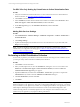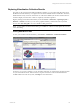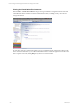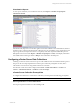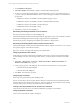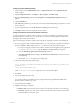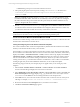5.3
Table Of Contents
- Copyright
- About This Book
- Preparing for Installation
- Installing VCM Using Installation Manager
- Upgrading VCM and Related Components
- Getting Started with VCM Components and Tools
- Getting Started with VCM
- Discover, License, and Install Windows Machines
- Verifying Available Domains
- Checking the Network Authority
- Assigning Network Authority Accounts
- Discovering Windows Machines
- Licensing Windows Machines
- Installing the VCM Windows Agent on your Windows Machines
- Performing an Initial Collection
- Exploring Windows Collection Results
- Getting Started Collecting Windows Custom Information
- Discover, License, and Install UNIX/Linux Machines
- Discover, License, and Install Mac OS X Machines
- Discover, License, and Collect Oracle Data from UNIX Machines
- Customize VCM for your Environment
- How to Set Up and Use VCM Auditing
- Discover, License, and Install Windows Machines
- Getting Started with VCM for Virtualization
- Virtual Environment Configuration
- ESX 2.5/3.x,vSphere 4, and ESXi Servers Collections
- vCenter Server Collections
- Configuring Agent Proxy Virtualization Collections
- Configuring Agent Proxy Machines
- Configuring ESX/vSphere Servers
- Configuring Web Services for ESX/vSphere Server Communication
- Performing an Initial Virtualization Collection
- Exploring Virtualization Collection Results
- Configuring vCenter Server Data Collections
- About the vSphere Client VCM Plug-in
- Further Reading
- Getting Started with VCM Remote
- Getting Started with VCM Patching
- Getting Started with Software Provisioning
- VMware vCenter Configuration Manager Package Studio
- Software Repository for Windows
- Package Manager for Windows
- Overview of Component Relationships
- Installing the Software Provisioning Components
- Using Package Studio to Create Software Packages and Publish to Repositories
- Using VCM Software Provisioning for Windows
- Related Software Provisioning Actions
- Further Reading
- Getting Started with VCM Management Extensions for Assets
- Getting Started with VCM Service Desk Integration
- Getting Started with VCM for Active Directory
- Getting Started with VCM for SMS
- Getting Started with Windows Server Update Services
- Accessing Additional Compliance Content
- Installing and Getting Started with VCM Tools
- Maintaining VCM After Installation
- Troubleshooting Problems with VCM
- Configuring a Collector as an Agent Proxy
- Index
1. Go to Add/Remove Programs.
2. Select Show Updates. The list displays updates associated with installed programs.
3. Look for any of the following KB numbers, which indicate earlier versions of PowerShell. Versions of
v1.x prior to RC2 are MS-based installations. These versions will appear as Windows PowerShell in the
programs list.
n
KB926139 - Windows PowerShell v1.0 RTM - English Language Version
n
KB926140 - Windows PowerShell v1.0 RTM - Localized Installation Package
n
KB926141 - Windows PowerShell v1.0 RTM - MUI pack
n
KB925228 - Windows PowerShell v1.0 RC2
4. Uninstall any occurrence of PowerShell v1.x.
Downloading and Installing PowerShell v2.0 on the Collector
This step can be performed before or after installing VCM.
Click the following link, and then download and install the appropriate version of PowerShell 2.0, included
in the Windows Management Framework: http://support.microsoft.com/kb/968929.
Instructions for properly configuring PowerShell are provided later in this procedure.
Downloading and Installing VMware vSphere PowerCLI on the Collector
Click the following link, and then download and install the VMware vSphere PowerCLI 4.0 or 4.1. You will
be required to register on the VMware Web site.
http://www.vmware.com/support/developer/PowerCLI/index.html
Configuring PowerShell on the Collector
On the Collector machine, configure the PowerShell execution policy. This step can be performed before
or after installing VCM. If you are running a 64-bit collector, you must run the command in PowerShell
(x86).
1. Select Start | All Programs | Accessories | Window PowerShell | Windows PowerShell. The
Windows PowerShell window appears.
2. At the prompt, type one of the following. The command you use depends on your local policies.
n
Set-ExecutionPolicy RemoteSigned
n
Set-ExecutionPolicy AllSigned
3. Press Enter. The command is executed.
Configuring User Credentials
These steps can be performed only after installing VCM.
The user account used to run the vCenter Windows Remote Commands must load credentials from files
created by this user, and cannot be accessed by any other user. If this user is not authorized when creating
the import helper object, the data is not inserted into the VCM database.
Creating or Selecting a Network User for vCenter Server Collections
Create of select a network user to use with local administrator privileges on the Collector.
Configuring VCM User Credentials
Create a user in VCM with the Admin role assigned.
vCenter Configuration Manager Installation and Getting Started Guide
138 VMware, Inc.