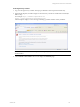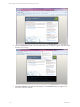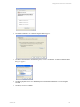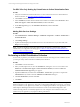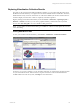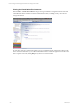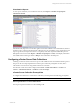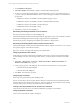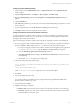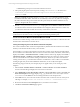5.3
Table Of Contents
- Copyright
- About This Book
- Preparing for Installation
- Installing VCM Using Installation Manager
- Upgrading VCM and Related Components
- Getting Started with VCM Components and Tools
- Getting Started with VCM
- Discover, License, and Install Windows Machines
- Verifying Available Domains
- Checking the Network Authority
- Assigning Network Authority Accounts
- Discovering Windows Machines
- Licensing Windows Machines
- Installing the VCM Windows Agent on your Windows Machines
- Performing an Initial Collection
- Exploring Windows Collection Results
- Getting Started Collecting Windows Custom Information
- Discover, License, and Install UNIX/Linux Machines
- Discover, License, and Install Mac OS X Machines
- Discover, License, and Collect Oracle Data from UNIX Machines
- Customize VCM for your Environment
- How to Set Up and Use VCM Auditing
- Discover, License, and Install Windows Machines
- Getting Started with VCM for Virtualization
- Virtual Environment Configuration
- ESX 2.5/3.x,vSphere 4, and ESXi Servers Collections
- vCenter Server Collections
- Configuring Agent Proxy Virtualization Collections
- Configuring Agent Proxy Machines
- Configuring ESX/vSphere Servers
- Configuring Web Services for ESX/vSphere Server Communication
- Performing an Initial Virtualization Collection
- Exploring Virtualization Collection Results
- Configuring vCenter Server Data Collections
- About the vSphere Client VCM Plug-in
- Further Reading
- Getting Started with VCM Remote
- Getting Started with VCM Patching
- Getting Started with Software Provisioning
- VMware vCenter Configuration Manager Package Studio
- Software Repository for Windows
- Package Manager for Windows
- Overview of Component Relationships
- Installing the Software Provisioning Components
- Using Package Studio to Create Software Packages and Publish to Repositories
- Using VCM Software Provisioning for Windows
- Related Software Provisioning Actions
- Further Reading
- Getting Started with VCM Management Extensions for Assets
- Getting Started with VCM Service Desk Integration
- Getting Started with VCM for Active Directory
- Getting Started with VCM for SMS
- Getting Started with Windows Server Update Services
- Accessing Additional Compliance Content
- Installing and Getting Started with VCM Tools
- Maintaining VCM After Installation
- Troubleshooting Problems with VCM
- Configuring a Collector as an Agent Proxy
- Index
Virtualization Reports
To view reports related to your Virtual Environments, select Reports | Machine Group Reports |
Virtual Environments.
Like Dashboards, Reports are run real-time against current data available in the VCM database, therefore
the data is only as current as the time that the collections were run. In addition, it may require time for the
report to generate, based upon the volume or complexity of the data requested. Additional reports for
ESX/vSphere Servers exist under Reports | Machine Group Reports | UNIX, which display information
from UNIX and Linux data types. Refer to Help for more information about Reports.
Configuring vCenter Server Data Collections
Collecting vCenter Server data is based on a process that is different from the standard collection process.
This process has several prerequisites that must be in place. When the prerequisites are met, data is
collected from vCenter Server using Windows Remote Commands.
The collected vCenter Server data is displayed in Console | Virtual Environments | vCenter and
Console | Virtual Environments | VM Hosts | User and Groups.
vCenter Server Collection Prerequisites
To configure the Collector for vCenter Server collections you must perform the following prerequisites.
IMPORTANT The following steps must be performed in the order presented.
Removing PowerShell v1.x on the VCM Collector
This step can be performed before or after installing VCM.
Getting Started with VCM for Virtualization
VMware, Inc. 137