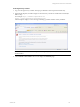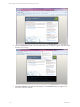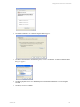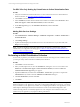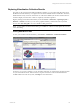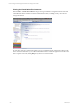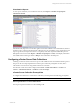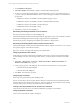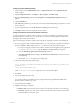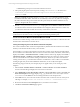5.3
Table Of Contents
- Copyright
- About This Book
- Preparing for Installation
- Installing VCM Using Installation Manager
- Upgrading VCM and Related Components
- Getting Started with VCM Components and Tools
- Getting Started with VCM
- Discover, License, and Install Windows Machines
- Verifying Available Domains
- Checking the Network Authority
- Assigning Network Authority Accounts
- Discovering Windows Machines
- Licensing Windows Machines
- Installing the VCM Windows Agent on your Windows Machines
- Performing an Initial Collection
- Exploring Windows Collection Results
- Getting Started Collecting Windows Custom Information
- Discover, License, and Install UNIX/Linux Machines
- Discover, License, and Install Mac OS X Machines
- Discover, License, and Collect Oracle Data from UNIX Machines
- Customize VCM for your Environment
- How to Set Up and Use VCM Auditing
- Discover, License, and Install Windows Machines
- Getting Started with VCM for Virtualization
- Virtual Environment Configuration
- ESX 2.5/3.x,vSphere 4, and ESXi Servers Collections
- vCenter Server Collections
- Configuring Agent Proxy Virtualization Collections
- Configuring Agent Proxy Machines
- Configuring ESX/vSphere Servers
- Configuring Web Services for ESX/vSphere Server Communication
- Performing an Initial Virtualization Collection
- Exploring Virtualization Collection Results
- Configuring vCenter Server Data Collections
- About the vSphere Client VCM Plug-in
- Further Reading
- Getting Started with VCM Remote
- Getting Started with VCM Patching
- Getting Started with Software Provisioning
- VMware vCenter Configuration Manager Package Studio
- Software Repository for Windows
- Package Manager for Windows
- Overview of Component Relationships
- Installing the Software Provisioning Components
- Using Package Studio to Create Software Packages and Publish to Repositories
- Using VCM Software Provisioning for Windows
- Related Software Provisioning Actions
- Further Reading
- Getting Started with VCM Management Extensions for Assets
- Getting Started with VCM Service Desk Integration
- Getting Started with VCM for Active Directory
- Getting Started with VCM for SMS
- Getting Started with Windows Server Update Services
- Accessing Additional Compliance Content
- Installing and Getting Started with VCM Tools
- Maintaining VCM After Installation
- Troubleshooting Problems with VCM
- Configuring a Collector as an Agent Proxy
- Index
For ESX 2.5.x Only: Setting Up VirtualCenter to Collect Virtualization Data
In VCM:
1. Add your VirtualCenter machine and license it. For more information on how to add and license a
Windows machine, see "Licensing Windows Machines" on page 59.
2. Click Collect on the Portal toolbar.
3. In the Available list, double-click the VirtualCenter machines to add them to the Selected list. Select
Select Data Types to collect from these machines, and then click Next.
4. On the Data Type dialog box, select Machines and Services, and then click Next.
5. Click Finish.
Adding Web Services Settings
In VCM:
1. Select Administration | Machines Manager | Additional Components | VCM for Virtualization |
Licensed VM Hosts.
2. Click Change Settings.
3. Populate the fields displayed in the Web Services box. For information on any of these fields, click
Help on the wizard page.
NOTE For ESX 2.5 VM Hosts, which collect Web Services data through a VirtualCenter, select the
VirtualCenter you configured when setting up in For ESX 2.5.x Only: Setting Up VirtualVirtualCenter
Center to Collect Virtualization Data.
Performing an Initial Virtualization Collection
You are ready to perform your collection of Virtual Environments data using the same Collection wizard
you have previously used for Windows and UNIX/Linux Collections.
In VCM:
1. Click Collect on the Portal toolbar.
2. Select your ESX/vSphere Servers from the Available list, clicking the > arrow to move them to the
Selected list. Click Select Data Types to collect from these machines, and then click Next. The
Collection Wizard Data Type dialog box appears.
3. Expand the UNIX node, and then select the Machines - General data type check box. Expand the
Virtualization node, and then select the VM Hosts and VM Guests data types.
4. Click Use default filters, and then click Next.
5. Click Finish.
NOTE If you successfully collect virtualization data, you have correctly configured VCM with a separate
Windows machine as your Agent Proxy. This is the recommended configuration. If, however, you want to
use your Collector as your Agent Proxy machine, see "Configuring the Collector as an Agent Proxy" in the
online Help for detailed precedures. Be aware that this is not the recommended configuration. The
Collector already performs a consistently high level of work. Using the same machine for both your
Collector and your Agent Proxy may impact Collector performance.
vCenter Configuration Manager Installation and Getting Started Guide
134 VMware, Inc.