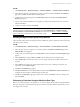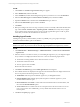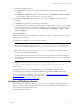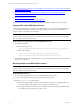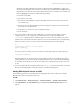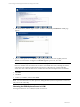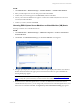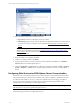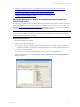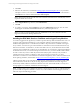5.3
Table Of Contents
- Copyright
- About This Book
- Preparing for Installation
- Installing VCM Using Installation Manager
- Upgrading VCM and Related Components
- Getting Started with VCM Components and Tools
- Getting Started with VCM
- Discover, License, and Install Windows Machines
- Verifying Available Domains
- Checking the Network Authority
- Assigning Network Authority Accounts
- Discovering Windows Machines
- Licensing Windows Machines
- Installing the VCM Windows Agent on your Windows Machines
- Performing an Initial Collection
- Exploring Windows Collection Results
- Getting Started Collecting Windows Custom Information
- Discover, License, and Install UNIX/Linux Machines
- Discover, License, and Install Mac OS X Machines
- Discover, License, and Collect Oracle Data from UNIX Machines
- Customize VCM for your Environment
- How to Set Up and Use VCM Auditing
- Discover, License, and Install Windows Machines
- Getting Started with VCM for Virtualization
- Virtual Environment Configuration
- ESX 2.5/3.x,vSphere 4, and ESXi Servers Collections
- vCenter Server Collections
- Configuring Agent Proxy Virtualization Collections
- Configuring Agent Proxy Machines
- Configuring ESX/vSphere Servers
- Configuring Web Services for ESX/vSphere Server Communication
- Performing an Initial Virtualization Collection
- Exploring Virtualization Collection Results
- Configuring vCenter Server Data Collections
- About the vSphere Client VCM Plug-in
- Further Reading
- Getting Started with VCM Remote
- Getting Started with VCM Patching
- Getting Started with Software Provisioning
- VMware vCenter Configuration Manager Package Studio
- Software Repository for Windows
- Package Manager for Windows
- Overview of Component Relationships
- Installing the Software Provisioning Components
- Using Package Studio to Create Software Packages and Publish to Repositories
- Using VCM Software Provisioning for Windows
- Related Software Provisioning Actions
- Further Reading
- Getting Started with VCM Management Extensions for Assets
- Getting Started with VCM Service Desk Integration
- Getting Started with VCM for Active Directory
- Getting Started with VCM for SMS
- Getting Started with Windows Server Update Services
- Accessing Additional Compliance Content
- Installing and Getting Started with VCM Tools
- Maintaining VCM After Installation
- Troubleshooting Problems with VCM
- Configuring a Collector as an Agent Proxy
- Index
4. Click Add.
5. Select the user name that you defined in Running Scripts on the ESX/vSphere Server (csi_acct in that
example). For ESX 2.5, select the Windows account you want to use for Web Services communication.
Click Add. The user name is added to the Users and Groups list.
NOTE Although the example uses the same user account for both Web Services and SSH, they are not
required to be the same account.
6. In the Assigned Roles drop-down list, select Administrator.
7. Click OK.
8. To confirm your change, click the Admin tab, then select Administrator as the role. The user name
should appear underneath the ha-folder-root directory and ESX/vSphere Server.
NOTE If you do not want to add the user to the Administrator role, contact VMware Customer
Support for details about defining a different role.
Installing the ESX Web Services Certificate on the Agent Proxy Machine
You must be logged into the Agent Proxy machine to perform this step. ESX and VirtualCenter come out-
of-the-box with a self-signed certificate. If you are using this certificate, use the following procedure to
install the ESX/vSphere Server or VirtualCenter (for ESX 2.5 only) Web Service Certificate on the Agent
Proxy machine. You must use a pre-trusted certificate to collect data from the Virtual Infrastructure (VI)
Web Services interface. As stated above, to collect from ESX 2.5 Servers, VCM collects data for those ESX
2.5 Servers from VirtualCenter 2.0. However, the VirtualCenter 2.0 out-of-the-box, self-signed certificate is
invalid and will not work, even if it has been pre-trusted. In this case, you need to install a valid certificate
in order to collect. If you have a Public Key Infrastructure (PKI) in place or already trust your ESX or
VirtualCenter Server machine’s certificate by other means, this step is not necessary. For more
information on VMware’s recommendations on certificate management, refer to VMware’s technical note
about replacing certificates, located online at: http://www.vmware.com/pdf/vi_vcserver_certificates.pdf.
VMware assumes that you are using https for Web Services communication for VI Client/vCenter Client
and VirtualCenter/vCenter Server. If you are using http instead, call VMware Customer Support for
assistance. By default, collections will fail if a certificate error exists. If the certificate fails, a security error
message appears. For assistance, call VMware Customer Support.
NOTE A Deployment Tool is available from VMware Customer Support to assist you with the following
process for ESX 3.x/vSphere 4 and ESXi. To use the tool, contact VMware Customer Support; otherwise,
follow the steps in the following procedure.
vCenter Configuration Manager Installation and Getting Started Guide
130 VMware, Inc.