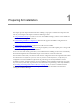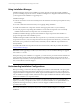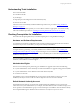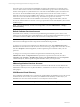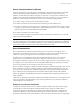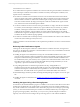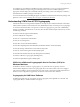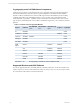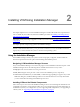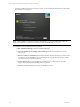5.3
Table Of Contents
- Copyright
- About This Book
- Preparing for Installation
- Installing VCM Using Installation Manager
- Upgrading VCM and Related Components
- Getting Started with VCM Components and Tools
- Getting Started with VCM
- Discover, License, and Install Windows Machines
- Verifying Available Domains
- Checking the Network Authority
- Assigning Network Authority Accounts
- Discovering Windows Machines
- Licensing Windows Machines
- Installing the VCM Windows Agent on your Windows Machines
- Performing an Initial Collection
- Exploring Windows Collection Results
- Getting Started Collecting Windows Custom Information
- Discover, License, and Install UNIX/Linux Machines
- Discover, License, and Install Mac OS X Machines
- Discover, License, and Collect Oracle Data from UNIX Machines
- Customize VCM for your Environment
- How to Set Up and Use VCM Auditing
- Discover, License, and Install Windows Machines
- Getting Started with VCM for Virtualization
- Virtual Environment Configuration
- ESX 2.5/3.x,vSphere 4, and ESXi Servers Collections
- vCenter Server Collections
- Configuring Agent Proxy Virtualization Collections
- Configuring Agent Proxy Machines
- Configuring ESX/vSphere Servers
- Configuring Web Services for ESX/vSphere Server Communication
- Performing an Initial Virtualization Collection
- Exploring Virtualization Collection Results
- Configuring vCenter Server Data Collections
- About the vSphere Client VCM Plug-in
- Further Reading
- Getting Started with VCM Remote
- Getting Started with VCM Patching
- Getting Started with Software Provisioning
- VMware vCenter Configuration Manager Package Studio
- Software Repository for Windows
- Package Manager for Windows
- Overview of Component Relationships
- Installing the Software Provisioning Components
- Using Package Studio to Create Software Packages and Publish to Repositories
- Using VCM Software Provisioning for Windows
- Related Software Provisioning Actions
- Further Reading
- Getting Started with VCM Management Extensions for Assets
- Getting Started with VCM Service Desk Integration
- Getting Started with VCM for Active Directory
- Getting Started with VCM for SMS
- Getting Started with Windows Server Update Services
- Accessing Additional Compliance Content
- Installing and Getting Started with VCM Tools
- Maintaining VCM After Installation
- Troubleshooting Problems with VCM
- Configuring a Collector as an Agent Proxy
- Index
Understanding Tools Installation
The VCM tools include:
n
Foundation Checker
n
Job Manager
n
Import/Export and Configuration Content Wizard (CCW)
n
Web Services Toolkit
All of the tools are automatically installed. Installation procedures are provided in "Using Installation
Manager" on page 12.
VCM tools may be installed separately on a non-Collector machine as appropriate. To install Tools Only,
follow the installation procedures in "Installing and Getting Started with VCM Tools" on page 241
Checking Prerequisites for Installation
This section lists the prerequisites that you should complete prior to using Installation Manager.
Hardware and Software Requirements
Your hardware and software configuration must meet the requirements described in the VCM Hardware
and Software Requirements Guide before you can proceed with your installation.
IMPORTANT You can ensure a smooth and efficient installation by validating that your machines meet all
the requirements by performing a Tools Only installation of Foundation Checker (see "Installing and
Getting Started with VCM Tools" on page 241) and running it once it is installed. If Foundation Checker
returns no errors, then you are ready to proceed. If your machine(s) do not meet these requirements, the
installation cannot proceed.
If you are installing on HP-UX 11.11, Patch PHSS_30966 is required for the HP-UX Agent. If you need
assistance, contact VMware Customer Support.
Administration Rights
The User Account of the person performing your installation or upgrade must be all of the following:
n
A system administrator on the machine(s) on which the installation or upgrade is being performed, and
n
A system administrator on the database instance that will be used, and
n
A member of a domain.
The installing User Account should not be the account used to run the SQL Server Services; nor, after
installation, should you create a VCM user with the SQL Server Services account credentials.
Default Network Authority Account
The default network authority account must be specified during the installation process. This account,
which often is the system administrator’s (for example, a Domain Admin in the Local Admin Group), must
be set up in the Local Administrators group on each machine prior to installation. This should have already
been completed following the checklist in the VCM Hardware and Software Requirements Guide.
Preparing for Installation
VMware, Inc. 13