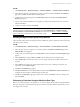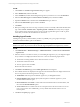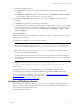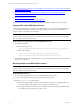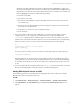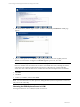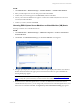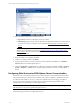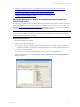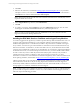5.3
Table Of Contents
- Copyright
- About This Book
- Preparing for Installation
- Installing VCM Using Installation Manager
- Upgrading VCM and Related Components
- Getting Started with VCM Components and Tools
- Getting Started with VCM
- Discover, License, and Install Windows Machines
- Verifying Available Domains
- Checking the Network Authority
- Assigning Network Authority Accounts
- Discovering Windows Machines
- Licensing Windows Machines
- Installing the VCM Windows Agent on your Windows Machines
- Performing an Initial Collection
- Exploring Windows Collection Results
- Getting Started Collecting Windows Custom Information
- Discover, License, and Install UNIX/Linux Machines
- Discover, License, and Install Mac OS X Machines
- Discover, License, and Collect Oracle Data from UNIX Machines
- Customize VCM for your Environment
- How to Set Up and Use VCM Auditing
- Discover, License, and Install Windows Machines
- Getting Started with VCM for Virtualization
- Virtual Environment Configuration
- ESX 2.5/3.x,vSphere 4, and ESXi Servers Collections
- vCenter Server Collections
- Configuring Agent Proxy Virtualization Collections
- Configuring Agent Proxy Machines
- Configuring ESX/vSphere Servers
- Configuring Web Services for ESX/vSphere Server Communication
- Performing an Initial Virtualization Collection
- Exploring Virtualization Collection Results
- Configuring vCenter Server Data Collections
- About the vSphere Client VCM Plug-in
- Further Reading
- Getting Started with VCM Remote
- Getting Started with VCM Patching
- Getting Started with Software Provisioning
- VMware vCenter Configuration Manager Package Studio
- Software Repository for Windows
- Package Manager for Windows
- Overview of Component Relationships
- Installing the Software Provisioning Components
- Using Package Studio to Create Software Packages and Publish to Repositories
- Using VCM Software Provisioning for Windows
- Related Software Provisioning Actions
- Further Reading
- Getting Started with VCM Management Extensions for Assets
- Getting Started with VCM Service Desk Integration
- Getting Started with VCM for Active Directory
- Getting Started with VCM for SMS
- Getting Started with Windows Server Update Services
- Accessing Additional Compliance Content
- Installing and Getting Started with VCM Tools
- Maintaining VCM After Installation
- Troubleshooting Problems with VCM
- Configuring a Collector as an Agent Proxy
- Index
1. Adding the Web Services User to the Administrator Role Using the VI Client/vCenter Client.
2. Installing the ESX Web Service Certificate on the Agent Proxy Machine.
3. For ESX 2.5 Only: Setting Up VirtualCenter to Collect Virtualization Data.
4. Adding Web Services Settings to VCM.
Adding the Web Services User to the Administrator Role Using the VI
Client/vCenter Client
The following procedure uses the Virtual Infrastructure (VI) Client/vCenter Client to add the Web Services
user to the Administrator role. For ESX 3.x/vSphere 4, and ESXi, you can use the same account that you
created in Running Scripts on the ESX/vSphere Server (CSI_USER). For ESX 2.5, you must use a Windows
account to access the Web Services interface on the VirtualCenter machine.
NOTE A Deployment Tool is available from VMware Customer Support to assist you with the following
process for ESX 3.x/vSphere 4 and ESXi. To use the tool, contact VMware Customer Support; otherwise,
follow the steps in the following procedure.
On the ESX/vSphere Server:
1. Start the VI Client/vCenter Client.
2. Log in as one of the following users:
n
For ESX 3.x/vSphere 4, and ESXi, login to the ESX/vSphere Server as root. For ESX 3.x/vSphere 4
and ESXi, you must log on directly to the ESX/vSphere Server and not the VirtualCenter Server to
add the necessary permission.
n
For ESX 2.5, log on to the VirtualCenter Server as a Domain or Local Administrator.
3. Select the ESX/vSphere Server. Click Inventory | Host | Add Permission. The Assign Permissions
dialog box appears.
Getting Started with VCM for Virtualization
VMware, Inc. 129