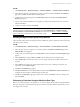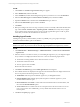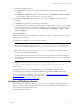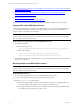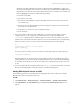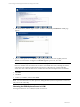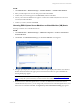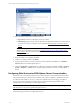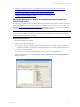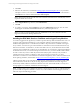5.3
Table Of Contents
- Copyright
- About This Book
- Preparing for Installation
- Installing VCM Using Installation Manager
- Upgrading VCM and Related Components
- Getting Started with VCM Components and Tools
- Getting Started with VCM
- Discover, License, and Install Windows Machines
- Verifying Available Domains
- Checking the Network Authority
- Assigning Network Authority Accounts
- Discovering Windows Machines
- Licensing Windows Machines
- Installing the VCM Windows Agent on your Windows Machines
- Performing an Initial Collection
- Exploring Windows Collection Results
- Getting Started Collecting Windows Custom Information
- Discover, License, and Install UNIX/Linux Machines
- Discover, License, and Install Mac OS X Machines
- Discover, License, and Collect Oracle Data from UNIX Machines
- Customize VCM for your Environment
- How to Set Up and Use VCM Auditing
- Discover, License, and Install Windows Machines
- Getting Started with VCM for Virtualization
- Virtual Environment Configuration
- ESX 2.5/3.x,vSphere 4, and ESXi Servers Collections
- vCenter Server Collections
- Configuring Agent Proxy Virtualization Collections
- Configuring Agent Proxy Machines
- Configuring ESX/vSphere Servers
- Configuring Web Services for ESX/vSphere Server Communication
- Performing an Initial Virtualization Collection
- Exploring Virtualization Collection Results
- Configuring vCenter Server Data Collections
- About the vSphere Client VCM Plug-in
- Further Reading
- Getting Started with VCM Remote
- Getting Started with VCM Patching
- Getting Started with Software Provisioning
- VMware vCenter Configuration Manager Package Studio
- Software Repository for Windows
- Package Manager for Windows
- Overview of Component Relationships
- Installing the Software Provisioning Components
- Using Package Studio to Create Software Packages and Publish to Repositories
- Using VCM Software Provisioning for Windows
- Related Software Provisioning Actions
- Further Reading
- Getting Started with VCM Management Extensions for Assets
- Getting Started with VCM Service Desk Integration
- Getting Started with VCM for Active Directory
- Getting Started with VCM for SMS
- Getting Started with Windows Server Update Services
- Accessing Additional Compliance Content
- Installing and Getting Started with VCM Tools
- Maintaining VCM After Installation
- Troubleshooting Problems with VCM
- Configuring a Collector as an Agent Proxy
- Index
In VCM:
1. Click Administration | Machines Manager | Available Machines | Available UNIX Machines.
2. Select your ESX/vSphere Server in the data grid, and then click License.
3. Confirm that your machine appears in the Selected list, and then click Next.
4. A list of your total and available licenses appears. Confirm that a UNIX Linux/Mac Server license is
consumed, and then click Next.
5. Confirm your action, and then click Finish.
Licensing ESX/vSphere Server Machines as Virtual Machine (VM) Hosts
Licensing a VM Host uses a Virtualization license.
In VCM:
1. Click Administration | Machines Manager | Additional Components | VCM for Virtualization |
Licensed VM Hosts.
2. Click License. The Virtualization Host page of the License VMHost wizard appears.
3. The upper pane displays the available machines. The lower pane displays the machines to be licensed.
Double-click the machines in the upper pane to add it to the list in the lower pane. Click Next. The
licensing details page appears.
NOTE If no machines are listed in this data grid to be licensed, return to Licensing the ESX/vSphere
Server to verify that you have licensed your ESX machines with UNIX/Linux licenses.
4. Review the licenses. Each ESX/vSphere Server consumes one UNIX/Linux server license and one
Virtualization license; however, you are charged only one license fee for each ESX/vSphere Server, and
both licenses are included. Click Next. The Agent Proxy and Communication Setting page appears.
Getting Started with VCM for Virtualization
VMware, Inc. 127