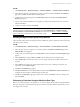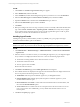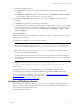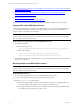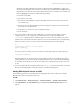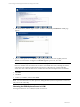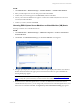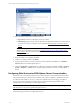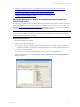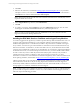5.3
Table Of Contents
- Copyright
- About This Book
- Preparing for Installation
- Installing VCM Using Installation Manager
- Upgrading VCM and Related Components
- Getting Started with VCM Components and Tools
- Getting Started with VCM
- Discover, License, and Install Windows Machines
- Verifying Available Domains
- Checking the Network Authority
- Assigning Network Authority Accounts
- Discovering Windows Machines
- Licensing Windows Machines
- Installing the VCM Windows Agent on your Windows Machines
- Performing an Initial Collection
- Exploring Windows Collection Results
- Getting Started Collecting Windows Custom Information
- Discover, License, and Install UNIX/Linux Machines
- Discover, License, and Install Mac OS X Machines
- Discover, License, and Collect Oracle Data from UNIX Machines
- Customize VCM for your Environment
- How to Set Up and Use VCM Auditing
- Discover, License, and Install Windows Machines
- Getting Started with VCM for Virtualization
- Virtual Environment Configuration
- ESX 2.5/3.x,vSphere 4, and ESXi Servers Collections
- vCenter Server Collections
- Configuring Agent Proxy Virtualization Collections
- Configuring Agent Proxy Machines
- Configuring ESX/vSphere Servers
- Configuring Web Services for ESX/vSphere Server Communication
- Performing an Initial Virtualization Collection
- Exploring Virtualization Collection Results
- Configuring vCenter Server Data Collections
- About the vSphere Client VCM Plug-in
- Further Reading
- Getting Started with VCM Remote
- Getting Started with VCM Patching
- Getting Started with Software Provisioning
- VMware vCenter Configuration Manager Package Studio
- Software Repository for Windows
- Package Manager for Windows
- Overview of Component Relationships
- Installing the Software Provisioning Components
- Using Package Studio to Create Software Packages and Publish to Repositories
- Using VCM Software Provisioning for Windows
- Related Software Provisioning Actions
- Further Reading
- Getting Started with VCM Management Extensions for Assets
- Getting Started with VCM Service Desk Integration
- Getting Started with VCM for Active Directory
- Getting Started with VCM for SMS
- Getting Started with Windows Server Update Services
- Accessing Additional Compliance Content
- Installing and Getting Started with VCM Tools
- Maintaining VCM After Installation
- Troubleshooting Problems with VCM
- Configuring a Collector as an Agent Proxy
- Index
Setting these variables will enable the execution script listed in Step 4 (csiprep.py) to create a user
account on the ESX/vSphere Server (if it does not already exist), add that user to the sudoer file, and
then add the key for that user to the authorized key file. If the user account does not currently exist,
then the csiprep.py script creates it with the following settings:
n
username = CSI_USER
n
group name = User name
n
uid = Next user ID available in /etc/passwd (Example: If the last one used is 506, then the next
user would be 507.)
n
password = None set (An Administrator must set the password. This account can also be used
for Web Services communication.)
n
home directory = /home/<new_user>/.ssh/authorized_keys
n
shell = :/bin/bash
4. You must be root to run the prep script. Additionally, you must also have the root password or
existing sudo access, as an account may be created and the sudo config file is modified. The
/etc/sudoers configuration file is modified to grant root access for the CSI_USER account, which
enables VCM to collect information that requires root access from the ESX Service Console Operating
System. If you have a root access password, execute the following in the command prompt:
su —
cd <directory location of files copied>
python csiprep.py
If you have sudo access with your current account, execute the following in the command prompt:
sudo python csiprep.py
The ESX/vSphere Server should now have a new/modified account for CSI_USER, full sudo settings,
and the public key stored in the /home/$CSI_USER/.ssh/authorized_keys. The CSI_USER variable can
be an existing account (in which case the account will have any missing elements set up, such as sudo
or .ssh).
5. Once you complete this step, a log file is generated (csiprep.log). At this point you may remove the
files. It is recommended that you keep the .log file for troubleshooting purposes.
Adding ESX/vSphere Servers to VCM
Use the following procedure to manually add your ESX/vSphere Server into VCM’s list of Available
Machines if they were not included in a discovery.
In VCM:
1. Click Administration | Machines Manager | Available Machines | Available UNIX Machines.
2. Click Add Machines. The Add Machines page of the Discovery Manual Machine Entry wizard
appears.
Getting Started with VCM for Virtualization
VMware, Inc. 125