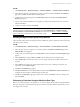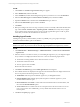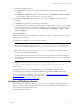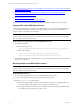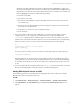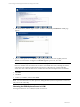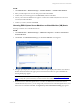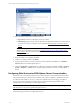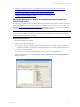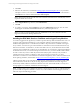5.3
Table Of Contents
- Copyright
- About This Book
- Preparing for Installation
- Installing VCM Using Installation Manager
- Upgrading VCM and Related Components
- Getting Started with VCM Components and Tools
- Getting Started with VCM
- Discover, License, and Install Windows Machines
- Verifying Available Domains
- Checking the Network Authority
- Assigning Network Authority Accounts
- Discovering Windows Machines
- Licensing Windows Machines
- Installing the VCM Windows Agent on your Windows Machines
- Performing an Initial Collection
- Exploring Windows Collection Results
- Getting Started Collecting Windows Custom Information
- Discover, License, and Install UNIX/Linux Machines
- Discover, License, and Install Mac OS X Machines
- Discover, License, and Collect Oracle Data from UNIX Machines
- Customize VCM for your Environment
- How to Set Up and Use VCM Auditing
- Discover, License, and Install Windows Machines
- Getting Started with VCM for Virtualization
- Virtual Environment Configuration
- ESX 2.5/3.x,vSphere 4, and ESXi Servers Collections
- vCenter Server Collections
- Configuring Agent Proxy Virtualization Collections
- Configuring Agent Proxy Machines
- Configuring ESX/vSphere Servers
- Configuring Web Services for ESX/vSphere Server Communication
- Performing an Initial Virtualization Collection
- Exploring Virtualization Collection Results
- Configuring vCenter Server Data Collections
- About the vSphere Client VCM Plug-in
- Further Reading
- Getting Started with VCM Remote
- Getting Started with VCM Patching
- Getting Started with Software Provisioning
- VMware vCenter Configuration Manager Package Studio
- Software Repository for Windows
- Package Manager for Windows
- Overview of Component Relationships
- Installing the Software Provisioning Components
- Using Package Studio to Create Software Packages and Publish to Repositories
- Using VCM Software Provisioning for Windows
- Related Software Provisioning Actions
- Further Reading
- Getting Started with VCM Management Extensions for Assets
- Getting Started with VCM Service Desk Integration
- Getting Started with VCM for Active Directory
- Getting Started with VCM for SMS
- Getting Started with Windows Server Update Services
- Accessing Additional Compliance Content
- Installing and Getting Started with VCM Tools
- Maintaining VCM After Installation
- Troubleshooting Problems with VCM
- Configuring a Collector as an Agent Proxy
- Index
1. Copying files from the Collector to the ESX/vSphere Server (requires access to the Collector and to the
target ESX/vSphere Servers).
2. Running script files on the ESX/vSphere Server (requires access to the ESX/vSphere Servers).
3. Adding ESX/vSphere Servers to VCM.
4. Licensing the ESXServers in VCM.
5. Licensing ESXmachines as Virtual Machine (VM) Hosts.
The actions in this section are performed on the Collector, on the ESX/vSphereServers, and in VCM.
Copying Files to the ESX/vSphere Server
Use your preferred method (such as Secure Copy Protocol (SCP) or FTP) to copy the following files from
your Collector and Agent Proxy machine to your ESX/vSphere Server in Service Console Operating
System under the /tmp directory (for example).
NOTE A Deployment Tool is available from VMware Customer Support to assist you with the following
process for ESX 3.x/vSphere 4 and ESXi. To use the tool, contact VMware Customer Support; otherwise,
follow the steps in the following procedure.
On the Collector and Agent Proxy, and on the ESX/vSphere Servers:
1. Copy the following files:
Located on the Agent Proxy:
[drive:]\Program Files\VMware\VCM\Tools\Virtualization\<machine>_ssh_public_key.txt
Located on the Collector:
[drive:]\Program Files\VMware\VCM\Tools\Virtualization\csiprep.py
[drive:]\Program Files\VMware\VCM\Tools\Virtualization\csiprep.config
2. On the ESX/vSphere Servers, add the files in Service Console Operating System. For example, add the
files to the /tmp directory.
Running Scripts on the ESX/vSphere Server
NOTE A Deployment Tool is available from VMware Customer Support to assist you with the following
process for ESX 3.x/vSphere 4 and ESXi. To use the tool, contact VMware Customer Support; otherwise,
follow the steps in the following procedure.
On the ESX/vSphere Servers:
1. Log on to the ESX/vSphere Server Service Console Operating System as root.
2. Go to the directory location where you copied the files from the Collector.
3. Modify the csiprep.config file as follows:
n
Set the CSI_USER variable to the name of the connection account (new or existing). This is the
account that will be used for SSH collections. Example: CSI_USER = csi_acct
n
Set the path to the public_key file for the CSI_PUBKEY variable. Example: CSI_PUBKEY=/<path
to the public key file>/<machine>_ssh_public_ key.txt
vCenter Configuration Manager Installation and Getting Started Guide
124 VMware, Inc.