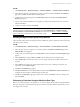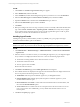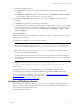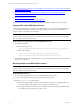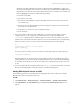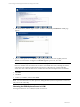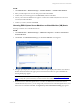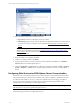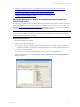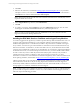5.3
Table Of Contents
- Copyright
- About This Book
- Preparing for Installation
- Installing VCM Using Installation Manager
- Upgrading VCM and Related Components
- Getting Started with VCM Components and Tools
- Getting Started with VCM
- Discover, License, and Install Windows Machines
- Verifying Available Domains
- Checking the Network Authority
- Assigning Network Authority Accounts
- Discovering Windows Machines
- Licensing Windows Machines
- Installing the VCM Windows Agent on your Windows Machines
- Performing an Initial Collection
- Exploring Windows Collection Results
- Getting Started Collecting Windows Custom Information
- Discover, License, and Install UNIX/Linux Machines
- Discover, License, and Install Mac OS X Machines
- Discover, License, and Collect Oracle Data from UNIX Machines
- Customize VCM for your Environment
- How to Set Up and Use VCM Auditing
- Discover, License, and Install Windows Machines
- Getting Started with VCM for Virtualization
- Virtual Environment Configuration
- ESX 2.5/3.x,vSphere 4, and ESXi Servers Collections
- vCenter Server Collections
- Configuring Agent Proxy Virtualization Collections
- Configuring Agent Proxy Machines
- Configuring ESX/vSphere Servers
- Configuring Web Services for ESX/vSphere Server Communication
- Performing an Initial Virtualization Collection
- Exploring Virtualization Collection Results
- Configuring vCenter Server Data Collections
- About the vSphere Client VCM Plug-in
- Further Reading
- Getting Started with VCM Remote
- Getting Started with VCM Patching
- Getting Started with Software Provisioning
- VMware vCenter Configuration Manager Package Studio
- Software Repository for Windows
- Package Manager for Windows
- Overview of Component Relationships
- Installing the Software Provisioning Components
- Using Package Studio to Create Software Packages and Publish to Repositories
- Using VCM Software Provisioning for Windows
- Related Software Provisioning Actions
- Further Reading
- Getting Started with VCM Management Extensions for Assets
- Getting Started with VCM Service Desk Integration
- Getting Started with VCM for Active Directory
- Getting Started with VCM for SMS
- Getting Started with Windows Server Update Services
- Accessing Additional Compliance Content
- Installing and Getting Started with VCM Tools
- Maintaining VCM After Installation
- Troubleshooting Problems with VCM
- Configuring a Collector as an Agent Proxy
- Index
In VCM:
1. Click Administration | Machines Manager | Available Machines | Available Windows Machines.
2. In the data grid, select your designated Agent Proxy machine, and then click License. The Machines
page of the Available Machines License wizard appears.
3. Confirm that your machine appears in the Selected list, and then click Next. The Product License
Details page appears.
4. A list of your total and available licenses is displayed. Confirm that a Windows license is consumed,
and then click Next.
5. Confirm your action, and then click Finish.
NOTE If your Agent Proxy machine is not displayed in the list of Available Windows Machines, it may
already be licensed. To determine if it is licensed in VCM, click Administration | Machine Manager |
Licensed Machines| Licensed Windows Machines. If it is not listed, see Discover, License, and Install
Windows Machines for information on how to add it to VCM.
Installing the Agent on the Agent Proxy Machine
After a machine is licensed, the VCM Agent must be installed. The Agent is required in order to perform a
collection from the machine.
In VCM:
1. Click Administration | Machines Manager | Licensed Machines | Licensed Windows Machines.
2. In the data grid, select your Agent Proxy machine, and then click Install. The Machines page of the
Install Product wizard appears.
3. Confirm that your machine appears in the Selected list, and then click Next. The Install Options page
appears.
4. In the Install At area, type the Share and Path if they are different from the default values.
5. In the Install from area, select the Collector you are using to manage this machine and the virtual
machines.
6. In the Options area, select your communication method. If you are re-tasking a machine as your
Agent Proxy, select Reinstall Agent.
7. Click Next. The Schedule page appears.
8. Select Run Action now to immediately install the Agent. Select Schedule the Action to run later and
configure the time and date to install the Agent at a later time.
9. Click Next. The Important page appears. Review the contents, click Back to make any changes, and
then click Finish.
Performing a Collection Using the Machines Data Type
Before you can add a machine as an Agent Proxy, you must Collect from the machine using the Machines
data type. This process verifies that the Agent Proxy machine meets the minimum requirements to serve
as an Agent Proxy machine.
Getting Started with VCM for Virtualization
VMware, Inc. 121