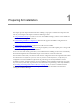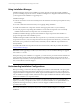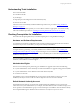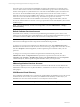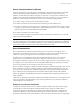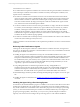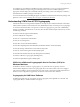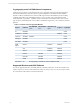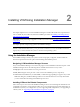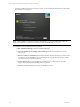5.3
Table Of Contents
- Copyright
- About This Book
- Preparing for Installation
- Installing VCM Using Installation Manager
- Upgrading VCM and Related Components
- Getting Started with VCM Components and Tools
- Getting Started with VCM
- Discover, License, and Install Windows Machines
- Verifying Available Domains
- Checking the Network Authority
- Assigning Network Authority Accounts
- Discovering Windows Machines
- Licensing Windows Machines
- Installing the VCM Windows Agent on your Windows Machines
- Performing an Initial Collection
- Exploring Windows Collection Results
- Getting Started Collecting Windows Custom Information
- Discover, License, and Install UNIX/Linux Machines
- Discover, License, and Install Mac OS X Machines
- Discover, License, and Collect Oracle Data from UNIX Machines
- Customize VCM for your Environment
- How to Set Up and Use VCM Auditing
- Discover, License, and Install Windows Machines
- Getting Started with VCM for Virtualization
- Virtual Environment Configuration
- ESX 2.5/3.x,vSphere 4, and ESXi Servers Collections
- vCenter Server Collections
- Configuring Agent Proxy Virtualization Collections
- Configuring Agent Proxy Machines
- Configuring ESX/vSphere Servers
- Configuring Web Services for ESX/vSphere Server Communication
- Performing an Initial Virtualization Collection
- Exploring Virtualization Collection Results
- Configuring vCenter Server Data Collections
- About the vSphere Client VCM Plug-in
- Further Reading
- Getting Started with VCM Remote
- Getting Started with VCM Patching
- Getting Started with Software Provisioning
- VMware vCenter Configuration Manager Package Studio
- Software Repository for Windows
- Package Manager for Windows
- Overview of Component Relationships
- Installing the Software Provisioning Components
- Using Package Studio to Create Software Packages and Publish to Repositories
- Using VCM Software Provisioning for Windows
- Related Software Provisioning Actions
- Further Reading
- Getting Started with VCM Management Extensions for Assets
- Getting Started with VCM Service Desk Integration
- Getting Started with VCM for Active Directory
- Getting Started with VCM for SMS
- Getting Started with Windows Server Update Services
- Accessing Additional Compliance Content
- Installing and Getting Started with VCM Tools
- Maintaining VCM After Installation
- Troubleshooting Problems with VCM
- Configuring a Collector as an Agent Proxy
- Index
Using Installation Manager
Installation Manager performs new installations as well as upgrades, and provides a highly simplified
process for installing components and tools. Installation Manager has a straightforward interface that steps
you through the entire installation or upgrade process.
Installation Manager:
n
Performs the checks to ensure the machine(s) meets the hardware and software prerequisites necessary
for installing.
n
Provides confirmation of the license file you are applying during installation.
n
Installs VCM and all of its components and tools in the appropriate order on your machine(s).
n
Tests each progressive step during the installation to ensure that all components were successfully
installed and that the licensed components were successfully activated.
In addition, Installation Manager operates with minimal user input, and provides clear feedback on
progress throughout the entire installation process.
Installation Manager installs VCM and all of its components on your machine, even those that you have
not purchased. However, only the components that have been purchased are licensed by your license file.
This enables you to purchase more licenses later, and thereby activate additional components that are
already installed.
To install VCM and all of its components and tools for the first time, follow the procedures described in
Using Installation Manager.
IMPORTANT When upgrading to VCM 5.3.0, be aware that you can use Installation Manager to upgrade
from VCM 4.11.1 or later.
When performing a new installation or an upgrade, you must have the previous license file available and
specify the path to the license file during the installation. Installation Manager will use the license file to
activate the components that you have purchased. If you do not have the license file from VCM 4.11.1 or
later, contact VMware Customer Support.
Understanding Installation Configurations
Before proceeding, you must have already configured your hardware and installed all of the prerequisite
software based on the information in the VCM Hardware and Software Requirements Guide. VCM has two
supported installation configurations: the default, single machine installation in which all components and
tools are installed on a single machine; and the advanced, “split” installation in which the Collector and the
database are installed on two separate machines.
IMPORTANT A split installation across two machines should be used only when your corporate policy
requires you to have your SQL Server data stored on a centralized database server. Split installations are
implemented and supported only by VMware Customer Support. Installation instructions are not
provided in this manual.
Refer to the VCM Hardware and Software Requirements Guide for a detailed diagram of a complete
installation.
vCenter Configuration Manager Installation and Getting Started Guide
12 VMware, Inc.