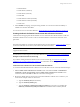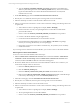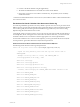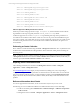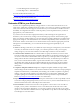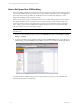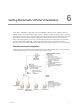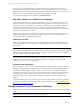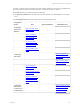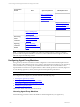5.3
Table Of Contents
- Copyright
- About This Book
- Preparing for Installation
- Installing VCM Using Installation Manager
- Upgrading VCM and Related Components
- Getting Started with VCM Components and Tools
- Getting Started with VCM
- Discover, License, and Install Windows Machines
- Verifying Available Domains
- Checking the Network Authority
- Assigning Network Authority Accounts
- Discovering Windows Machines
- Licensing Windows Machines
- Installing the VCM Windows Agent on your Windows Machines
- Performing an Initial Collection
- Exploring Windows Collection Results
- Getting Started Collecting Windows Custom Information
- Discover, License, and Install UNIX/Linux Machines
- Discover, License, and Install Mac OS X Machines
- Discover, License, and Collect Oracle Data from UNIX Machines
- Customize VCM for your Environment
- How to Set Up and Use VCM Auditing
- Discover, License, and Install Windows Machines
- Getting Started with VCM for Virtualization
- Virtual Environment Configuration
- ESX 2.5/3.x,vSphere 4, and ESXi Servers Collections
- vCenter Server Collections
- Configuring Agent Proxy Virtualization Collections
- Configuring Agent Proxy Machines
- Configuring ESX/vSphere Servers
- Configuring Web Services for ESX/vSphere Server Communication
- Performing an Initial Virtualization Collection
- Exploring Virtualization Collection Results
- Configuring vCenter Server Data Collections
- About the vSphere Client VCM Plug-in
- Further Reading
- Getting Started with VCM Remote
- Getting Started with VCM Patching
- Getting Started with Software Provisioning
- VMware vCenter Configuration Manager Package Studio
- Software Repository for Windows
- Package Manager for Windows
- Overview of Component Relationships
- Installing the Software Provisioning Components
- Using Package Studio to Create Software Packages and Publish to Repositories
- Using VCM Software Provisioning for Windows
- Related Software Provisioning Actions
- Further Reading
- Getting Started with VCM Management Extensions for Assets
- Getting Started with VCM Service Desk Integration
- Getting Started with VCM for Active Directory
- Getting Started with VCM for SMS
- Getting Started with Windows Server Update Services
- Accessing Additional Compliance Content
- Installing and Getting Started with VCM Tools
- Maintaining VCM After Installation
- Troubleshooting Problems with VCM
- Configuring a Collector as an Agent Proxy
- Index
In order to configure VCM to seamlessly collect from virtual machines, the various actions specified in the
following sections are performed on three machines. The action locations are as follows:
n
In VCM: The action is performed using the VCM Portal.
n
On Agent Proxy machine: The action is performed on the Windows machine designated as the Agent
Proxy.
n
On ESX/vSphere Server: The action is performed on the ESX/vSphere Server.
Configuration
Section VCM Agent Proxy Machine ESX/vSphere Server
Configuring
Agent Proxy
Machines
Step 1: Licensing Agent
Proxy Machines
Step 2: Installing the
Agent on the Agent
Proxy Machines
Step 3: Performing
Collections Using the
Machines Data Type
Step 4: Installing Agent
Proxies
Configuring
ESXServers
Step 5: Copying Files
from the Collector to the
ESX Servers **
Step 6: Running Scripts
on the ESX Server **
Step 7: Adding ESX
Servers to VCM
Step 8: Licensing the ESX
Server in VCM
Step 9: Licensing ESX
Server Machines as
Virtual Machine (VM)
Hosts
Configuring
Web Services
for ESX Server
Communication
Step 10: Adding the Web
Services User to the
Administrator Role
Using the VI Client **
Getting Started with VCM for Virtualization
VMware, Inc. 119