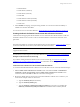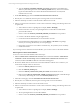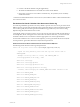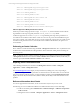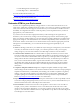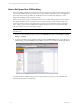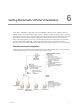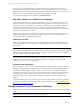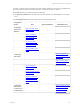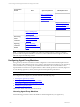5.3
Table Of Contents
- Copyright
- About This Book
- Preparing for Installation
- Installing VCM Using Installation Manager
- Upgrading VCM and Related Components
- Getting Started with VCM Components and Tools
- Getting Started with VCM
- Discover, License, and Install Windows Machines
- Verifying Available Domains
- Checking the Network Authority
- Assigning Network Authority Accounts
- Discovering Windows Machines
- Licensing Windows Machines
- Installing the VCM Windows Agent on your Windows Machines
- Performing an Initial Collection
- Exploring Windows Collection Results
- Getting Started Collecting Windows Custom Information
- Discover, License, and Install UNIX/Linux Machines
- Discover, License, and Install Mac OS X Machines
- Discover, License, and Collect Oracle Data from UNIX Machines
- Customize VCM for your Environment
- How to Set Up and Use VCM Auditing
- Discover, License, and Install Windows Machines
- Getting Started with VCM for Virtualization
- Virtual Environment Configuration
- ESX 2.5/3.x,vSphere 4, and ESXi Servers Collections
- vCenter Server Collections
- Configuring Agent Proxy Virtualization Collections
- Configuring Agent Proxy Machines
- Configuring ESX/vSphere Servers
- Configuring Web Services for ESX/vSphere Server Communication
- Performing an Initial Virtualization Collection
- Exploring Virtualization Collection Results
- Configuring vCenter Server Data Collections
- About the vSphere Client VCM Plug-in
- Further Reading
- Getting Started with VCM Remote
- Getting Started with VCM Patching
- Getting Started with Software Provisioning
- VMware vCenter Configuration Manager Package Studio
- Software Repository for Windows
- Package Manager for Windows
- Overview of Component Relationships
- Installing the Software Provisioning Components
- Using Package Studio to Create Software Packages and Publish to Repositories
- Using VCM Software Provisioning for Windows
- Related Software Provisioning Actions
- Further Reading
- Getting Started with VCM Management Extensions for Assets
- Getting Started with VCM Service Desk Integration
- Getting Started with VCM for Active Directory
- Getting Started with VCM for SMS
- Getting Started with Windows Server Update Services
- Accessing Additional Compliance Content
- Installing and Getting Started with VCM Tools
- Maintaining VCM After Installation
- Troubleshooting Problems with VCM
- Configuring a Collector as an Agent Proxy
- Index
The VCM Agent is not installed directly on the ESX/vSphere Servers and vCenter Servers; instead
collections are accomplished using what is referred to as "agentless collections". There are two types of
agentless collections, and each type is specific to a particular configuration. One type uses an Agent Proxy,
and the other type uses a direct call to the vSphere API using vSphere PowerCLI.
The collected data is displayed in the Console | Virtual Environments.
ESX 2.5/3.x,vSphere 4, and ESXi Servers Collections
When collecting from ESX 2.5/3.x, vSphere 4, and ESXi Servers, you must configure at least one VCM
Agent Proxy machine. The Collector communicates with the Agent Proxy, and the Agent Proxy then
directly communicates with the ESX 2.5/3.x, vSphere 4, and ESXi Servers using SSH and/or Web Services
for necessary data collection actions. In the case of ESX 2.5, the Agent Proxy communicates with the
VirtualCenter Servers to collect certain ESX 2.5 data it cannot collect directly. The data is processed by the
Agent Proxy and relayed to the Collector.
The Agent Proxy machine must be a Windows server that meets the minimum hardware and software
requirements specified in the VCM Hardware and Software Requirements Guide. A single Agent Proxy
machine supports up to 50 ESX/ESXi/vSphere Servers.
VCM Support of ESXi
VCM supports collecting Guests and Hosts data from ESXi machines. ESXi does not support SSH, and
therefore UNIX/Linux data classes data cannot be collected. Only Web Service Settings are required for
ESXi machines.
IMPORTANT When collecting from ESXi, attempting to collect any data other than VM Hosts or VM
Guests data from the ESXi machine will result in a collection failure. This includes collection filters supplied
with the product and targeted for ESX 2.5 and ESX 3.x/vSphere 4. Running such collections on all the All
VM Hosts Machine will also fail for ESXi machines.
Only the VM Hosts and VM Guests data types are available for collection, and it is not possible to run
UNIX Remote Commands. You may see SSH settings in the License VM Host wizard for the ESXi
machine, but you do not need to configure them.
vCenter Server Collections
When collecting from vCenter Server, you must configure the Collector with the necessary components,
including an Agent (installed by default), Remote Commands (VCM functionality that includes vCenter
Collection PowerShell templates to be the model for your local scripts), PowerShell 2.0, and vSphere
PowerCLI 2.0. The Collector Agent runs the vCenter Collection remote commands, which include your
Powershell scripts, and then vSphere PowerCLI accesses the vSphere APIon the vCenter Servers to
perform the necessary data collection actions. The data is relayed to the Collector and added to the
database.
When collecting using the vCenter collection remote command, neither SSH nor Web Services should be
configured when using this collection method. For configuration information, see "Configuring vCenter
Server Data Collections" on page 137.
Configuring Agent Proxy Virtualization Collections
The following table provides a list of installation and configuration procedures to follow when configuring
VCM.
IMPORTANT The steps must be executed in the order presented.
vCenter Configuration Manager Installation and Getting Started Guide
118 VMware, Inc.