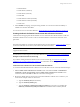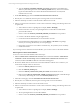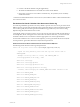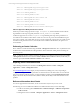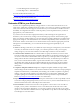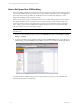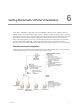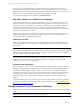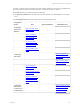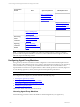5.3
Table Of Contents
- Copyright
- About This Book
- Preparing for Installation
- Installing VCM Using Installation Manager
- Upgrading VCM and Related Components
- Getting Started with VCM Components and Tools
- Getting Started with VCM
- Discover, License, and Install Windows Machines
- Verifying Available Domains
- Checking the Network Authority
- Assigning Network Authority Accounts
- Discovering Windows Machines
- Licensing Windows Machines
- Installing the VCM Windows Agent on your Windows Machines
- Performing an Initial Collection
- Exploring Windows Collection Results
- Getting Started Collecting Windows Custom Information
- Discover, License, and Install UNIX/Linux Machines
- Discover, License, and Install Mac OS X Machines
- Discover, License, and Collect Oracle Data from UNIX Machines
- Customize VCM for your Environment
- How to Set Up and Use VCM Auditing
- Discover, License, and Install Windows Machines
- Getting Started with VCM for Virtualization
- Virtual Environment Configuration
- ESX 2.5/3.x,vSphere 4, and ESXi Servers Collections
- vCenter Server Collections
- Configuring Agent Proxy Virtualization Collections
- Configuring Agent Proxy Machines
- Configuring ESX/vSphere Servers
- Configuring Web Services for ESX/vSphere Server Communication
- Performing an Initial Virtualization Collection
- Exploring Virtualization Collection Results
- Configuring vCenter Server Data Collections
- About the vSphere Client VCM Plug-in
- Further Reading
- Getting Started with VCM Remote
- Getting Started with VCM Patching
- Getting Started with Software Provisioning
- VMware vCenter Configuration Manager Package Studio
- Software Repository for Windows
- Package Manager for Windows
- Overview of Component Relationships
- Installing the Software Provisioning Components
- Using Package Studio to Create Software Packages and Publish to Repositories
- Using VCM Software Provisioning for Windows
- Related Software Provisioning Actions
- Further Reading
- Getting Started with VCM Management Extensions for Assets
- Getting Started with VCM Service Desk Integration
- Getting Started with VCM for Active Directory
- Getting Started with VCM for SMS
- Getting Started with Windows Server Update Services
- Accessing Additional Compliance Content
- Installing and Getting Started with VCM Tools
- Maintaining VCM After Installation
- Troubleshooting Problems with VCM
- Configuring a Collector as an Agent Proxy
- Index
How to Set Up and Use VCM Auditing
The VCM Auditing capability tracks all changes in the security aspects of VCM. Security-related events are
written to the Windows Event Log, which is stored on the Collector, independent of the VCM application.
The format of the event log prohibits any modifications to the recorded entries, making it a secure,
tamper-proof auditing record of changes in security.
When a user performs an action in VCM that affects security, and the auditing setting that corresponds to
that change is enabled, the event is written to the event log. Examples of VCM user actions that cause
events to be written to the event log include user logon/logoff, session timeouts, changes in managing
users, changes to passwords and administration settings, changes in network accounts and authority,
collection requests, and service and registry changes.
NOTE Auditing settings can be enabled or disabled only by users who are assigned and logged in with
the Admin role.
1. To view the VCM Auditing settings, navigate to the Administration slider. Select Settings | General
Settings | Auditing.
2. To change an auditing setting, highlight a setting and then click Edit Setting. When a user changes an
auditing setting, the VCM Auditing data grid displays the user’s name in the Last Modified By column.
For details about the Auditing settings, and viewing the Windows Event Log, see the Administration:
Auditing Settings topic in the online Help.
vCenter Configuration Manager Installation and Getting Started Guide
116 VMware, Inc.