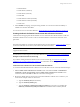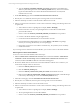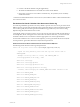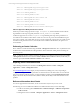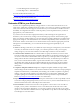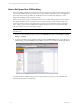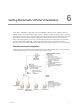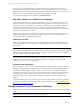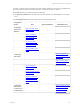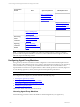5.3
Table Of Contents
- Copyright
- About This Book
- Preparing for Installation
- Installing VCM Using Installation Manager
- Upgrading VCM and Related Components
- Getting Started with VCM Components and Tools
- Getting Started with VCM
- Discover, License, and Install Windows Machines
- Verifying Available Domains
- Checking the Network Authority
- Assigning Network Authority Accounts
- Discovering Windows Machines
- Licensing Windows Machines
- Installing the VCM Windows Agent on your Windows Machines
- Performing an Initial Collection
- Exploring Windows Collection Results
- Getting Started Collecting Windows Custom Information
- Discover, License, and Install UNIX/Linux Machines
- Discover, License, and Install Mac OS X Machines
- Discover, License, and Collect Oracle Data from UNIX Machines
- Customize VCM for your Environment
- How to Set Up and Use VCM Auditing
- Discover, License, and Install Windows Machines
- Getting Started with VCM for Virtualization
- Virtual Environment Configuration
- ESX 2.5/3.x,vSphere 4, and ESXi Servers Collections
- vCenter Server Collections
- Configuring Agent Proxy Virtualization Collections
- Configuring Agent Proxy Machines
- Configuring ESX/vSphere Servers
- Configuring Web Services for ESX/vSphere Server Communication
- Performing an Initial Virtualization Collection
- Exploring Virtualization Collection Results
- Configuring vCenter Server Data Collections
- About the vSphere Client VCM Plug-in
- Further Reading
- Getting Started with VCM Remote
- Getting Started with VCM Patching
- Getting Started with Software Provisioning
- VMware vCenter Configuration Manager Package Studio
- Software Repository for Windows
- Package Manager for Windows
- Overview of Component Relationships
- Installing the Software Provisioning Components
- Using Package Studio to Create Software Packages and Publish to Repositories
- Using VCM Software Provisioning for Windows
- Related Software Provisioning Actions
- Further Reading
- Getting Started with VCM Management Extensions for Assets
- Getting Started with VCM Service Desk Integration
- Getting Started with VCM for Active Directory
- Getting Started with VCM for SMS
- Getting Started with Windows Server Update Services
- Accessing Additional Compliance Content
- Installing and Getting Started with VCM Tools
- Maintaining VCM After Installation
- Troubleshooting Problems with VCM
- Configuring a Collector as an Agent Proxy
- Index
d. Connect to the Oracle database using the sqlplus binary.
e. The Oracle OS-authenticated account will be removed for Oracle database.
f. If the option was chosen to store results in a local directory, the job status (success or failure)
will be returned here.
1 After the Oracle OS-authenticated account is removed, VCM will not be able to collect Oracle data unless
an account is recreated.
Permissions for Oracle Collection User Account on Oracle 10g
For Oracle 10g installations, permissions are set by default to prevent users who are not part of the Oracle
DBA Group from accessing and executing files in the Oracle Home directory. Because the Oracle Collection
User account typically does not belong to the Oracle DBA Group, problems may arise when executing
SQL*Plus using the Oracle Collection User account.
Consequently, if this account does not have access to the necessary directories and files in Oracle Home to
execute SQL*Plus, Oracle - Management View data will not be collected. Therefore, you must ensure that
the Oracle Collection User account that is created has appropriate access to the required binaries.
For the Oracle Collection User account to execute SQL*Plus, you must grant Oracle directories read/read-
execute permission grant Oracle directories read/read-execute permission.
Grant Permission to the Oracle Collection User Account to Execute SQL*Plus
The following Oracle directories must be granted permission:
chmod o+rx <top level oracle install> (for example, /opt/oracle, /oracle, etc.)
- repeat for every directory level from the top level install down to
$ORACLE_HOME
- Example: If the top level is /oracle, and $ORACLE_HOME is
/oracle/app/product/10.20.0/db_1, then:
chmod o+rx /oracle/app
chmod o+rx /oracle/app/product
chmod o+rx /oracle/app/product/10.20.0
chmod o+rx /oracle/app/product/10.20.0/db_1
- Continue, after verifying the $ORACLE_HOME environment variable is set:
chmod o+rx $ORACLE_HOME
chmod o+rx $ORACLE_HOME/jdbc
chmod o+rx $ORACLE_HOME/jdbc/lib
chmod o+rx $ORACLE_HOME/ldap
chmod o+rx $ORACLE_HOME/ldap/mesg
chmod o+r $ORACLE_HOME/ldap/mesg/*
chmod o+rx $ORACLE_HOME/network
chmod o+rx $ORACLE_HOME/network/admin
chmod o+rx $ORACLE_HOME/sqlplus
chmod o+rx $ORACLE_HOME/sqlplus/mesg
Getting Started with VCM
VMware, Inc. 113