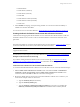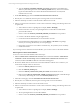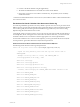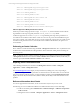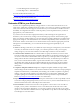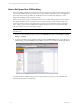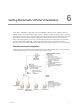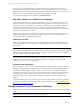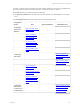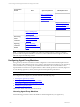5.3
Table Of Contents
- Copyright
- About This Book
- Preparing for Installation
- Installing VCM Using Installation Manager
- Upgrading VCM and Related Components
- Getting Started with VCM Components and Tools
- Getting Started with VCM
- Discover, License, and Install Windows Machines
- Verifying Available Domains
- Checking the Network Authority
- Assigning Network Authority Accounts
- Discovering Windows Machines
- Licensing Windows Machines
- Installing the VCM Windows Agent on your Windows Machines
- Performing an Initial Collection
- Exploring Windows Collection Results
- Getting Started Collecting Windows Custom Information
- Discover, License, and Install UNIX/Linux Machines
- Discover, License, and Install Mac OS X Machines
- Discover, License, and Collect Oracle Data from UNIX Machines
- Customize VCM for your Environment
- How to Set Up and Use VCM Auditing
- Discover, License, and Install Windows Machines
- Getting Started with VCM for Virtualization
- Virtual Environment Configuration
- ESX 2.5/3.x,vSphere 4, and ESXi Servers Collections
- vCenter Server Collections
- Configuring Agent Proxy Virtualization Collections
- Configuring Agent Proxy Machines
- Configuring ESX/vSphere Servers
- Configuring Web Services for ESX/vSphere Server Communication
- Performing an Initial Virtualization Collection
- Exploring Virtualization Collection Results
- Configuring vCenter Server Data Collections
- About the vSphere Client VCM Plug-in
- Further Reading
- Getting Started with VCM Remote
- Getting Started with VCM Patching
- Getting Started with Software Provisioning
- VMware vCenter Configuration Manager Package Studio
- Software Repository for Windows
- Package Manager for Windows
- Overview of Component Relationships
- Installing the Software Provisioning Components
- Using Package Studio to Create Software Packages and Publish to Repositories
- Using VCM Software Provisioning for Windows
- Related Software Provisioning Actions
- Further Reading
- Getting Started with VCM Management Extensions for Assets
- Getting Started with VCM Service Desk Integration
- Getting Started with VCM for Active Directory
- Getting Started with VCM for SMS
- Getting Started with Windows Server Update Services
- Accessing Additional Compliance Content
- Installing and Getting Started with VCM Tools
- Maintaining VCM After Installation
- Troubleshooting Problems with VCM
- Configuring a Collector as an Agent Proxy
- Index
d. Type the ORACLE_SOFTWARE_OWNER_ACCOUNT. If left blank, VCM will attempt to
derive it by determining the owner of the ORACLE_HOME directory. This account is used to
log into the Oracle database to create the Oracle OS-authenticated User account (Oracle
Collection User account).
3. On the Files Wizard page, select the InstallOracleCollectionUserAccount.sh file.
4. Run the job as root. If desired, select the option of storing results on the VCM Collector.
5. Select the machine(s) on which to create the Oracle Collection User account.
6. Select to run the remote command now. As the remote command is running, the following actions will
be performed:
a. Action will be run with root privileges (for example, Setuid – RunHigh).
b. If the local user does not exist, a non-privileged OS user account will be created and the
password will be locked.
c. Switch or "su" to the ORACLE_SOFTWARE_OWNER_ACCOUNT that was provided.
d. Connect to the Oracle database using the sqlplus binary.
e. Create the Oracle OS-authenticated User account if it does not exist.
f. Grant the Oracle OS-authenticated User account the SELECT_CATALOG role (privilege
necessary for accessing data dictionary views and packages).
g. If the option was chosen to store results in a local directory, the job status (success or failure)
will be returned here.
If you no longer want to collect from an Oracle database, you can remove access to the Oracle database.
Removing Access to the Oracle Database
To remove access to the Oracle database, follow these steps:
1. Edit the Uninstall Oracle Collection User Account remote command in Console | UNIX Remote
Commands | Oracle Account Setup. Click the Uninstall Oracle Collection User Account remote
command, and then click Edit. The Remote Commands wizard appears.
2. Review the default values for the remote command and edit them with the correct values for your
environment. Example values are shown here.
a. Enters the ORACLE_SID (Oracle instance)
b. Enter the ORACLE_HOME (path).
c. Enters the ORACLE_COLLECTION_USER_ACCOUNT that should be removed.
d. Either enter the ORACLE_SOFTWARE_OWNER_ACCOUNT. If left blank, VCM will attempt
to derive it by determining the owner of the ORACLE_HOME directory.
3. In the Files wizard page, select the UninstallOracleCollectionUserAccount.sh file.
4. Run the job as root. If desired, select the option of storing results on the VCM Collector.
5. Select the machine(s) on which to remove the Oracle account.
6. Select to run the remote command now. As the remote command is running, the following actions will
be performed:
a. Action will be run with root privileges (for example, Setuid - RunHigh)
b. The non-privileged OS user account will be deleted.
c. Switch or "su" to the ORACLE_SOFTWARE_OWNER_ACCOUNT that was provided.
vCenter Configuration Manager Installation and Getting Started Guide
112 VMware, Inc.