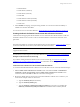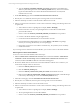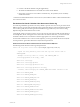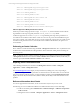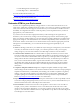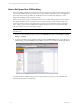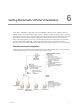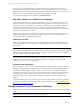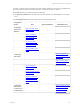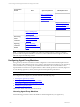5.3
Table Of Contents
- Copyright
- About This Book
- Preparing for Installation
- Installing VCM Using Installation Manager
- Upgrading VCM and Related Components
- Getting Started with VCM Components and Tools
- Getting Started with VCM
- Discover, License, and Install Windows Machines
- Verifying Available Domains
- Checking the Network Authority
- Assigning Network Authority Accounts
- Discovering Windows Machines
- Licensing Windows Machines
- Installing the VCM Windows Agent on your Windows Machines
- Performing an Initial Collection
- Exploring Windows Collection Results
- Getting Started Collecting Windows Custom Information
- Discover, License, and Install UNIX/Linux Machines
- Discover, License, and Install Mac OS X Machines
- Discover, License, and Collect Oracle Data from UNIX Machines
- Customize VCM for your Environment
- How to Set Up and Use VCM Auditing
- Discover, License, and Install Windows Machines
- Getting Started with VCM for Virtualization
- Virtual Environment Configuration
- ESX 2.5/3.x,vSphere 4, and ESXi Servers Collections
- vCenter Server Collections
- Configuring Agent Proxy Virtualization Collections
- Configuring Agent Proxy Machines
- Configuring ESX/vSphere Servers
- Configuring Web Services for ESX/vSphere Server Communication
- Performing an Initial Virtualization Collection
- Exploring Virtualization Collection Results
- Configuring vCenter Server Data Collections
- About the vSphere Client VCM Plug-in
- Further Reading
- Getting Started with VCM Remote
- Getting Started with VCM Patching
- Getting Started with Software Provisioning
- VMware vCenter Configuration Manager Package Studio
- Software Repository for Windows
- Package Manager for Windows
- Overview of Component Relationships
- Installing the Software Provisioning Components
- Using Package Studio to Create Software Packages and Publish to Repositories
- Using VCM Software Provisioning for Windows
- Related Software Provisioning Actions
- Further Reading
- Getting Started with VCM Management Extensions for Assets
- Getting Started with VCM Service Desk Integration
- Getting Started with VCM for Active Directory
- Getting Started with VCM for SMS
- Getting Started with Windows Server Update Services
- Accessing Additional Compliance Content
- Installing and Getting Started with VCM Tools
- Maintaining VCM After Installation
- Troubleshooting Problems with VCM
- Configuring a Collector as an Agent Proxy
- Index
n
Machine Name
n
Oracle Home (Collected)
n
Oracle Home (Override)
n
Oracle SID
n
Oracle Software Owner (Override)
n
Oracle Software Owner (Override)
n
Oracle User
3. In the Schedule wizard page, set the job timing schedule. You can run the action immediately or
schedule it to run later. Click Next.
You can remove access to the Oracle database. "Removing Access to the Oracle Database" on page 112
Creating the Oracle Collection User Account with a Remote Command
VCM must have the appropriate Oracle database access to collect data from Oracle Instances. VCM uses
the Oracle Collection User account to connect to the Oracle database so that Oracle collections can be
performed.
The preferred method is to create the Oracle Collection User account using the Config User action. Or, you
can use the UNIX Remote Command, as described in the instructions below.
NOTE You can add Oracle Instances and create Oracle Collection User accounts on 64-bit and 32-bit
supported UNIX machines.
For instructions on removing access to the Oracle database, see Removing Access to the Oracle Database.
Setting Account Permissions on Oracle 10g
If you will be creating the Oracle Collection User account on Oracle 10g, see "Permissions for Oracle
Collection User Account on Oracle 10g" on page 113 for information about setting permissions on this
account.
Create the Oracle Collection User Account with a Remote Command
To create the OS-authenticated Oracle Collection User account with a remote command, follow these steps:
1. Edit the Install Oracle Collection User Account remote command in Console | UNIX Remote
Commands | Oracle Account Setup. Click the Install Oracle Collection User Account remote
command, and then click Edit. The Remote Commands wizard appears.
2. Review the default values for the remote command and edit them with the correct values for your
environment. Example values are shown here.
a. Type the ORACLE_SID (Oracle instance).
b. Type the ORACLE_HOME (path).
c. Type the ORACLE_COLLECTION_USER_ACCOUNT. If an account is not specified, the
ORACLE_COLLECTION_USER_ACCOUNT named "csiora" will be created by default.
Getting Started with VCM
VMware, Inc. 111