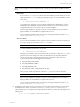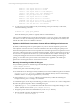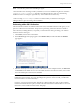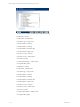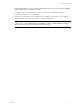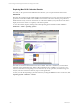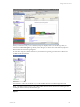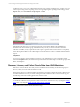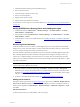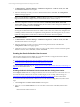5.3
Table Of Contents
- Copyright
- About This Book
- Preparing for Installation
- Installing VCM Using Installation Manager
- Upgrading VCM and Related Components
- Getting Started with VCM Components and Tools
- Getting Started with VCM
- Discover, License, and Install Windows Machines
- Verifying Available Domains
- Checking the Network Authority
- Assigning Network Authority Accounts
- Discovering Windows Machines
- Licensing Windows Machines
- Installing the VCM Windows Agent on your Windows Machines
- Performing an Initial Collection
- Exploring Windows Collection Results
- Getting Started Collecting Windows Custom Information
- Discover, License, and Install UNIX/Linux Machines
- Discover, License, and Install Mac OS X Machines
- Discover, License, and Collect Oracle Data from UNIX Machines
- Customize VCM for your Environment
- How to Set Up and Use VCM Auditing
- Discover, License, and Install Windows Machines
- Getting Started with VCM for Virtualization
- Virtual Environment Configuration
- ESX 2.5/3.x,vSphere 4, and ESXi Servers Collections
- vCenter Server Collections
- Configuring Agent Proxy Virtualization Collections
- Configuring Agent Proxy Machines
- Configuring ESX/vSphere Servers
- Configuring Web Services for ESX/vSphere Server Communication
- Performing an Initial Virtualization Collection
- Exploring Virtualization Collection Results
- Configuring vCenter Server Data Collections
- About the vSphere Client VCM Plug-in
- Further Reading
- Getting Started with VCM Remote
- Getting Started with VCM Patching
- Getting Started with Software Provisioning
- VMware vCenter Configuration Manager Package Studio
- Software Repository for Windows
- Package Manager for Windows
- Overview of Component Relationships
- Installing the Software Provisioning Components
- Using Package Studio to Create Software Packages and Publish to Repositories
- Using VCM Software Provisioning for Windows
- Related Software Provisioning Actions
- Further Reading
- Getting Started with VCM Management Extensions for Assets
- Getting Started with VCM Service Desk Integration
- Getting Started with VCM for Active Directory
- Getting Started with VCM for SMS
- Getting Started with Windows Server Update Services
- Accessing Additional Compliance Content
- Installing and Getting Started with VCM Tools
- Maintaining VCM After Installation
- Troubleshooting Problems with VCM
- Configuring a Collector as an Agent Proxy
- Index
1. In Administration | Machines Manager | Additional Components | VCM for Oracle, click Add.
The Add Oracle Instances wizard opens.
2. Select the machine(s) on which you want to add an Oracle Instance. Click Next. The Configuration
Values wizard page appears.
NOTE On UNIX Machines, a Machines - General collection is necessary to see machines in the wizard.
Supported UNIX machines displayed in the wizard include Solaris versions 9 and 10.
3. Enter the configuration values for each Oracle Instance (Oracle SID, Oracle Home, Oracle SW
Owner, DBA Group, and Oracle Collection User). See the VCM for Oracle data grid for definitions of
these values. Click Next, and then click Finish.
NOTE If VCM already contains the machine and Oracle SID that are added, a conflict screen appears
showing the machine and Instance that are in conflict. If other values exist, which were changed for the
conflicting machine and Instance, the "Update the existing Instances" check box appears. If you want to
update the existing Instance, check this box. Otherwise, the Instance will not be updated.
Edit an Oracle Instance
1. In Administration | Machines Manager | Additional Components | VCM for Oracle, click Edit.
The Edit Oracle Instances wizard opens.
2. Select the machine(s) on which you want to edit an existing Oracle Instance. Click Next. The
Configuration Values wizard page appears.
3. Check the box next to a configuration value you want to modify. See the VCM for Oracle data grid for
definitions of these values. Click Next, and then click Finish.
Creating the Oracle Collection User Account
After the Oracle Instance has been added, use one of these methods to configure the Oracle Collection
User account for database access to Oracle Instances:
n
Create the Oracle Collection User Account with the Config User Action
n
Create the Oracle Collection User Account with a Remote Command
If you are working with Oracle 10g, see "Permissions for Oracle Collection User Account on Oracle 10g" on
page 113 for more information.
Creating the Oracle Collection User Account with the Config User Action
The Configure Oracle User action configures database access to Oracle Instances for the Oracle user. You
can create the Oracle Collection User account on Oracle 10g.If you are working with Oracle 10g, see
"Permissions for Oracle Collection User Account on Oracle 10g" on page 113 for more information.
To create the OS-authenticated Oracle Collection User account with the Config User action, follow these
steps:
1. Click Config User. The Select Oracle Instances wizard opens.
2. Select one or more Oracle Instances. You can set a filter on these items. Click Next, and then click
Finish.
Filter the Oracle Instances based on:
vCenter Configuration Manager Installation and Getting Started Guide
110 VMware, Inc.