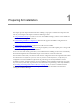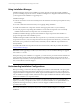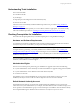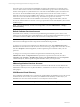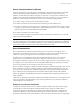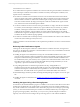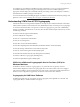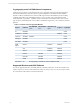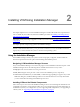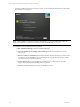5.3
Table Of Contents
- Copyright
- About This Book
- Preparing for Installation
- Installing VCM Using Installation Manager
- Upgrading VCM and Related Components
- Getting Started with VCM Components and Tools
- Getting Started with VCM
- Discover, License, and Install Windows Machines
- Verifying Available Domains
- Checking the Network Authority
- Assigning Network Authority Accounts
- Discovering Windows Machines
- Licensing Windows Machines
- Installing the VCM Windows Agent on your Windows Machines
- Performing an Initial Collection
- Exploring Windows Collection Results
- Getting Started Collecting Windows Custom Information
- Discover, License, and Install UNIX/Linux Machines
- Discover, License, and Install Mac OS X Machines
- Discover, License, and Collect Oracle Data from UNIX Machines
- Customize VCM for your Environment
- How to Set Up and Use VCM Auditing
- Discover, License, and Install Windows Machines
- Getting Started with VCM for Virtualization
- Virtual Environment Configuration
- ESX 2.5/3.x,vSphere 4, and ESXi Servers Collections
- vCenter Server Collections
- Configuring Agent Proxy Virtualization Collections
- Configuring Agent Proxy Machines
- Configuring ESX/vSphere Servers
- Configuring Web Services for ESX/vSphere Server Communication
- Performing an Initial Virtualization Collection
- Exploring Virtualization Collection Results
- Configuring vCenter Server Data Collections
- About the vSphere Client VCM Plug-in
- Further Reading
- Getting Started with VCM Remote
- Getting Started with VCM Patching
- Getting Started with Software Provisioning
- VMware vCenter Configuration Manager Package Studio
- Software Repository for Windows
- Package Manager for Windows
- Overview of Component Relationships
- Installing the Software Provisioning Components
- Using Package Studio to Create Software Packages and Publish to Repositories
- Using VCM Software Provisioning for Windows
- Related Software Provisioning Actions
- Further Reading
- Getting Started with VCM Management Extensions for Assets
- Getting Started with VCM Service Desk Integration
- Getting Started with VCM for Active Directory
- Getting Started with VCM for SMS
- Getting Started with Windows Server Update Services
- Accessing Additional Compliance Content
- Installing and Getting Started with VCM Tools
- Maintaining VCM After Installation
- Troubleshooting Problems with VCM
- Configuring a Collector as an Agent Proxy
- Index
Preparing for Installation
1
Preparing for Installation
This chapter provides important information that will help you prepare to install VCM components and
tools in your enterprise. This chapter contains the following sections:
n
Using Installation Manager: Provides an overview of Installation Manager, which is used to install and
activate all VCM components and tools.
n
Understanding Installation Configurations: Describes the supported installation configurations for
VCM.
n
Understanding Tools Installation: Explains how VCM tools are installed.
n
Checking Prerequisites for Installation: Lists the prerequisites you should complete prior to using VCM
Installation Manager to perform the installation.
For an overview of the security precautions you should take before installing VCM, see the VCM Security
Environment Requirements Technical White Paper on the VMware vCenter download site.
This document assumes that your hardware and software configuration meets the requirements described
in VCM Hardware and Software Requirements Guide. If you have not already done so, verify that your
configuration meets the installation requirements by performing a Tools Only installation of VCM
Foundation Checker, and then running it once it is installed. If VCM Foundation Checker does not return
any errors, then you are ready to proceed. For more information on performing a Tools only installation,
see "Installing and Getting Started with VCM Tools" on page 241. If you choose to install and run the
Foundation Checker before installation, it is important to uninstall the Foundation Checker before
running the Installation Manager.
VMware, Inc. 11