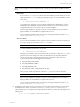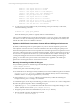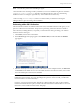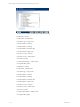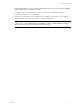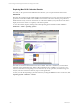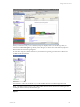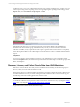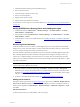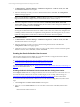5.3
Table Of Contents
- Copyright
- About This Book
- Preparing for Installation
- Installing VCM Using Installation Manager
- Upgrading VCM and Related Components
- Getting Started with VCM Components and Tools
- Getting Started with VCM
- Discover, License, and Install Windows Machines
- Verifying Available Domains
- Checking the Network Authority
- Assigning Network Authority Accounts
- Discovering Windows Machines
- Licensing Windows Machines
- Installing the VCM Windows Agent on your Windows Machines
- Performing an Initial Collection
- Exploring Windows Collection Results
- Getting Started Collecting Windows Custom Information
- Discover, License, and Install UNIX/Linux Machines
- Discover, License, and Install Mac OS X Machines
- Discover, License, and Collect Oracle Data from UNIX Machines
- Customize VCM for your Environment
- How to Set Up and Use VCM Auditing
- Discover, License, and Install Windows Machines
- Getting Started with VCM for Virtualization
- Virtual Environment Configuration
- ESX 2.5/3.x,vSphere 4, and ESXi Servers Collections
- vCenter Server Collections
- Configuring Agent Proxy Virtualization Collections
- Configuring Agent Proxy Machines
- Configuring ESX/vSphere Servers
- Configuring Web Services for ESX/vSphere Server Communication
- Performing an Initial Virtualization Collection
- Exploring Virtualization Collection Results
- Configuring vCenter Server Data Collections
- About the vSphere Client VCM Plug-in
- Further Reading
- Getting Started with VCM Remote
- Getting Started with VCM Patching
- Getting Started with Software Provisioning
- VMware vCenter Configuration Manager Package Studio
- Software Repository for Windows
- Package Manager for Windows
- Overview of Component Relationships
- Installing the Software Provisioning Components
- Using Package Studio to Create Software Packages and Publish to Repositories
- Using VCM Software Provisioning for Windows
- Related Software Provisioning Actions
- Further Reading
- Getting Started with VCM Management Extensions for Assets
- Getting Started with VCM Service Desk Integration
- Getting Started with VCM for Active Directory
- Getting Started with VCM for SMS
- Getting Started with Windows Server Update Services
- Accessing Additional Compliance Content
- Installing and Getting Started with VCM Tools
- Maintaining VCM After Installation
- Troubleshooting Problems with VCM
- Configuring a Collector as an Agent Proxy
- Index
1. Add UNIX machines hosting Oracle and install the Agent.
2. Discover Oracle Instances.
3. Create the Oracle Collection User Account.
4. Perform an Oracle collection.
5. Explore Oracle collection results.
6. Explore reference information about Oracle.
For instructions on removing access to the Oracle database, see "Removing Access to the Oracle Database"
on page 112.
Adding UNIX Machines Hosting Oracle and Installing the Agent
1. Add UNIX machines in Administration | Machines Manager | Available Machines | Available
UNIX Machines | Add Machines.
2. License UNIX machines in Administration | Machines Manager | Available Machines | Available
UNIX Machines | License.
3. Install the Agent on one or more UNIX machines. See "Installing the Agent on UNIX/Linux Machines"
on page 83.
Discovering Oracle Instances
An Oracle Instance is a structure of memory and background processes used to interact with the Oracle
database to access data. The Oracle Instance contains stored information that is shared by various Oracle
processes, and private information used for particular processes.
The Oracle database includes the physical files used to store information, including database engine data
files, containing database metadata control files, and log files of data changes for backup and recovery.
Use this view to add and configure an Oracle Instance on a machine. After an Oracle Instance has been
added, you must configure the database access for the Oracle Collection User that VCM will use to collect
from that Oracle Instance.
TIP After you have configured the Oracle Instance, use the Config User action to configure database
access for the Oracle Collection User account.
1. Run a full collection on UNIX machines using the Machines - General and Oracle - Management
Views data types. This process includes a discovery of Oracle Instances from the oratab file on Solaris
machines. See "Performing a UNIX/Linux Collection" on page 90 for more information about running
collections on UNIX machines.
2. To edit or to manually add an Oracle Instance, see "Adding Oracle Instances" on page 109.
Adding Oracle Instances
During the collection performed in the previous section, the Agent retrieves ORACLE_HOME, ORACLE_
SID and Oracle Software Owner from the oratab file, and displays the data in VCM. Review the list of
Oracle instances populated in Administration | Machines Manager | Additional Components | VCM
for Oracle.
Add an Oracle Instance
To add an Oracle Instance to a UNIX machine, follow these steps:
Getting Started with VCM
VMware, Inc. 109